Opening a Job from the Cloud
SB can open online jobs that have been saved to your Interact account or saved to your organization and an Admin user has granted you access to the job file. The DCP keeps a record of previously saved versions of the job file.
Open an online job:
-
In SB, select Tools >
 Interact Accounts.
Interact Accounts. -
Click the button.
-
Click the button.
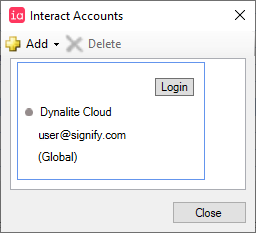
-
Select File > Open >
 Open Job from Cloud (Ctrl+Shift+O)
Open Job from Cloud (Ctrl+Shift+O) -
Select your Organization name (or My Projects) from the dropdown list.
-
Select a job file from the list and either:
-
Click the button.
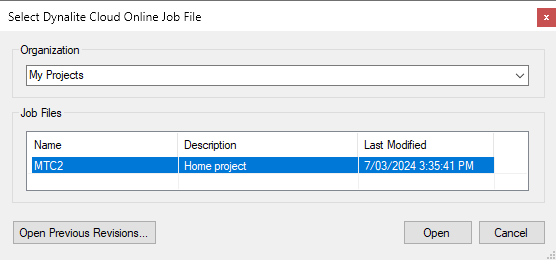
Or:
-
-
Click the button, select an earlier version of the job, and click the button.
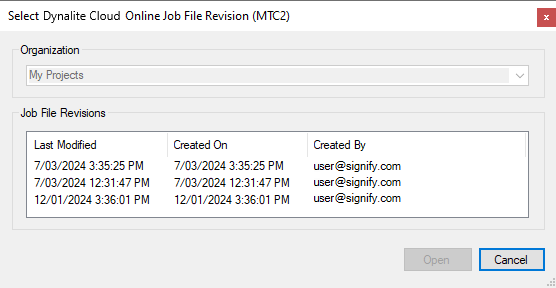
|
DyNet Mute
To avoid making any unwanted changes to the system, Trunk/Spur Connection > DyNet Mute is set to On by default for online connections to the cloud gateway. This enables SB to receive but not send DyNet messages. To make changes to the system, first toggle this to Off. To automatically enable DyNet Mute for all connections, or to set a timeout (i.e., unmute after X minutes of inactivity), click the button. |