Windows
There are four main windows in System Builder to enable simple and effective system commissioning:
-
View Window - Select the device or area to be configured.
-
Properties Window - Edit settings for the selected device or area.
-
Floor Plan Window - Arrange the spatial layout of the system on a floor plan.
-
Monitor Window - Monitor commands and messages on the network.
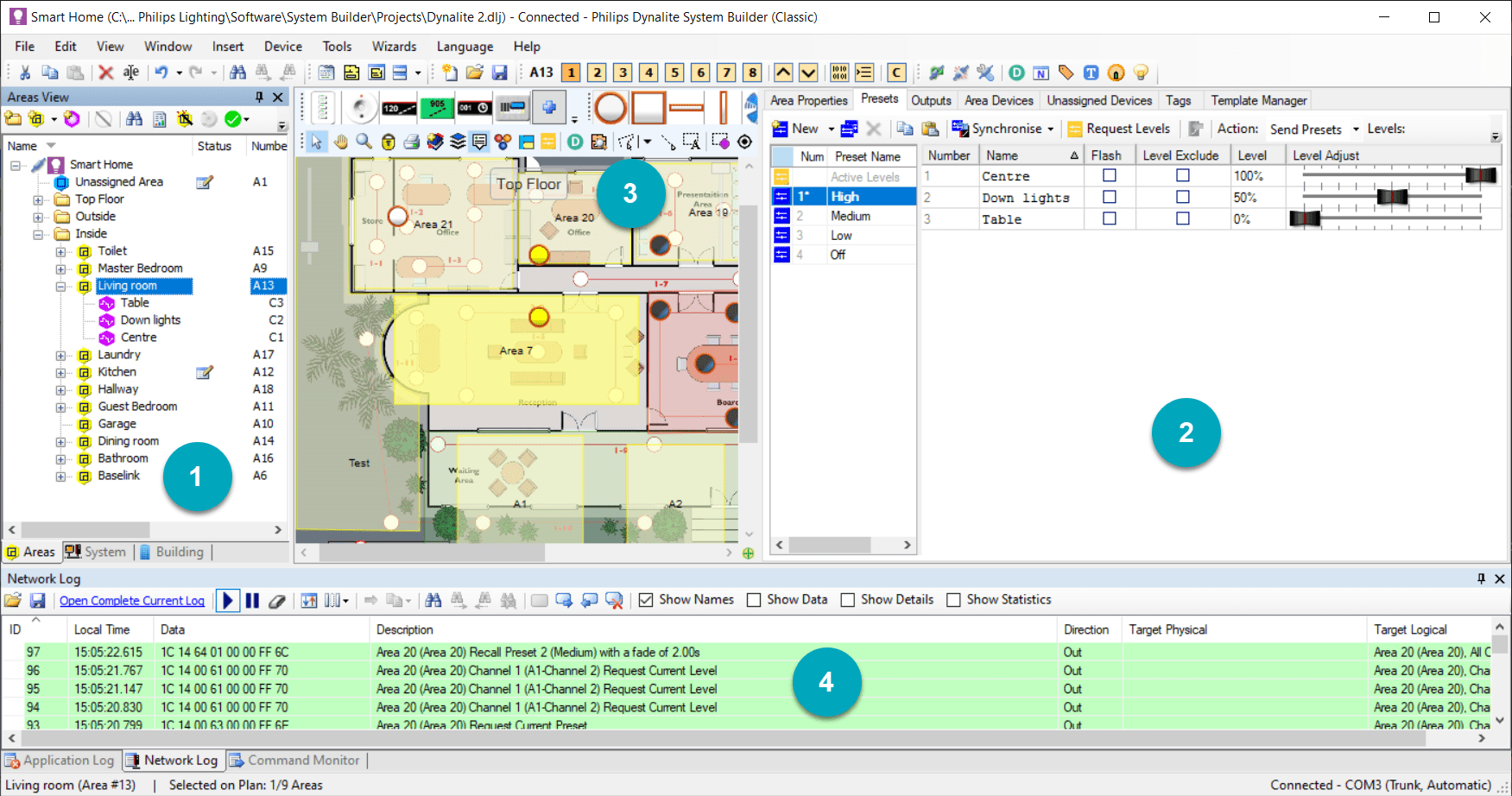
These windows work together to enable you to display and edit your system configuration.
Adjusting Window Layout
You can easily adjust and place the main application windows to suit your preferences:
-
To float a window, click and drag the section’s title bar out of the main application window.
-
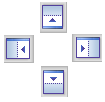 To dock a window, click and drag the window’s title bar onto one of the docking icons that appear on each edge of the main application window.
To dock a window, click and drag the window’s title bar onto one of the docking icons that appear on each edge of the main application window. -
To auto-hide a window click

-
To pin a window open click

-
To close a window click

-
To alternately float or dock a window, double-click the window’s title bar
-
To display a window that has been closed, select the window name from the View menu
-
To restore all windows to their original settings, select View > Reset Window Layout from the toolbar.