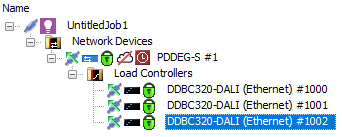DDBC320-DALI Ethernet Configuration
Configuring the DDBC320-DALI controller as an Ethernet to RS-485 Translation Gateway and connecting multiple controllers together via their Ethernet ports provides a cost-effective and scalable lighting control solution.
We recommend configuring DyNet spur address range offsets on the DDBC320-DALI rather than on the PDEG/PDDEG-S. Up to 25 DDBC320-DALI controllers can connect to a gateway, and up to three DDBC320-DALI controllers can be configured with the same offset to behave as a single spur.
You can select a secure or non-secure Dynalite network connection to a DDBC320-DALI via Ethernet:
-
A secure TCP/IP connection between a DDBC320-DALI and PDDEG-S requires a site certificate. SB and SM can then connect via a TCP TLS (Secure Trunk) connection to the PDDEG-S. Each DDBC320-DALI will connect to the PDDEG-S via separate secure TCP TLS connections.
-
A non-secure TCP/IP connection between a DDBC320-DALI and PDEG or PDDEG-S does not require a site certificate. SB and SM can then connect via a TCP only (Non-Secure Trunk) connection to the PDEG or PDDEG-S. Each DDBC320-DALI connects to the PDEG or PDDEG-S via separate non-secure TCP connections.
|
-
Connect SB to the network via a serial RS-485 connection.
-
In System view, add a DDBC320-DALI to the job and drag it under the PDDEG-S.
-
Right-click the DDBC320-DALI and select
 Bridge Configuration Wizard… (Alt+W).
Bridge Configuration Wizard… (Alt+W). -
Under System Selection, select Ethernet to RS-485 Translation Gateway.
-
If selecting
 Static IPv4 Address, enter the IP address (and Gateway and Subnet mask if required).
Static IPv4 Address, enter the IP address (and Gateway and Subnet mask if required). -
Under Configuration Selection, ensure
 Connections is selected and click .
Connections is selected and click .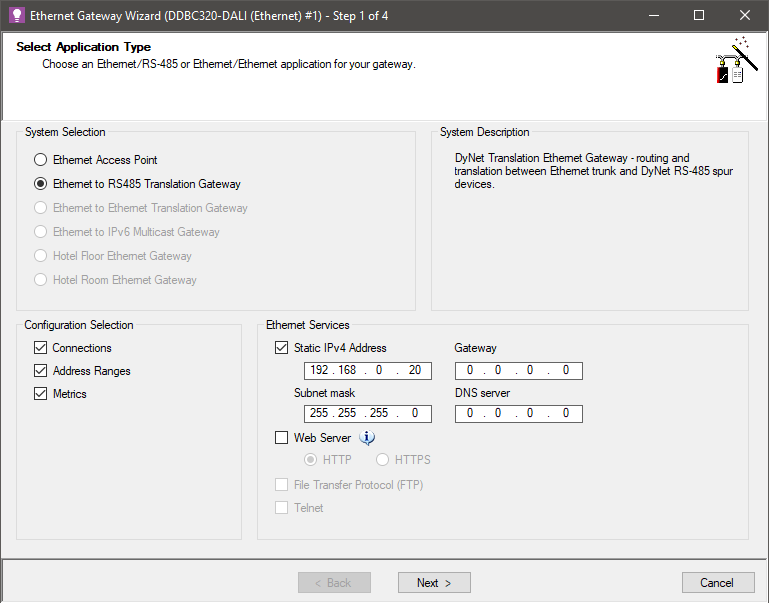
-
System Builder should detect that the DDBC320-DALI has a parent Ethernet gateway and automatically set the properties accordingly.
The Wizard will show a warning if the parent PDDEG-S has not been configured correctly as an Ethernet to Ethernet Translation Gateway with a static IP address.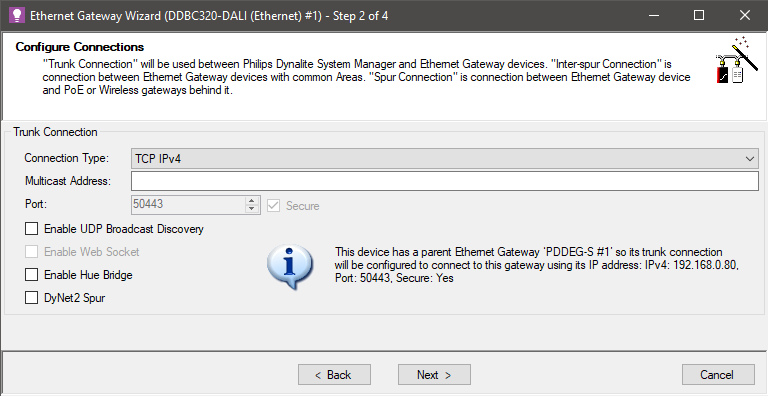
-
Add Physical/Logical Ranges as required. You should not have more than three DDBC320-DALI controllers with the same address range.
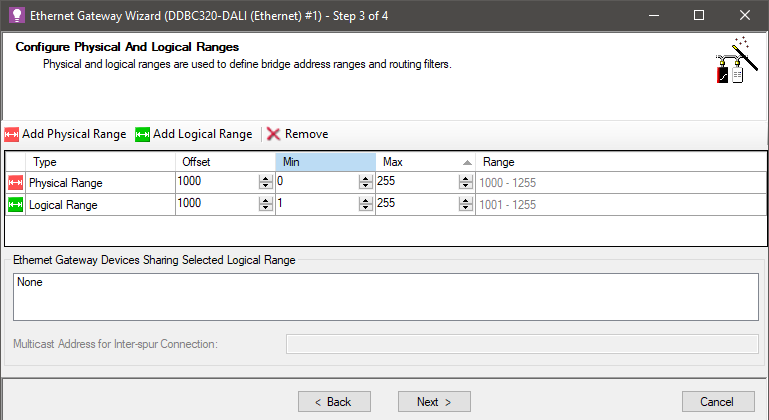
-
Uncheck all metrics and click .
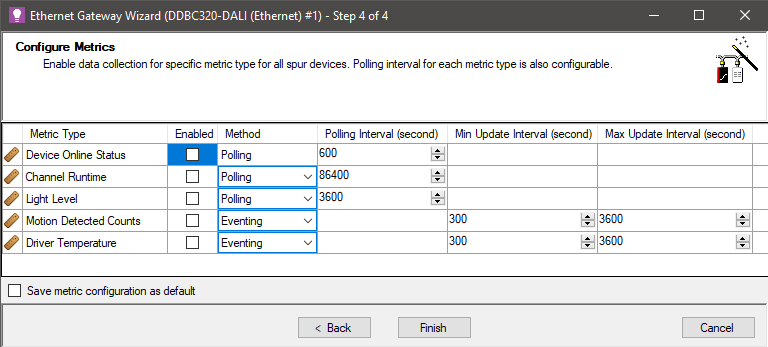
-
Right-click the DDBC320-DALI and select Gateway Actions >
 Manage Certificate.
Manage Certificate. -
Select Certificate Type to Device Site Certificate for TLS Connections.
-
Click the button.
-
Click
 Save to Device (F12).
Save to Device (F12).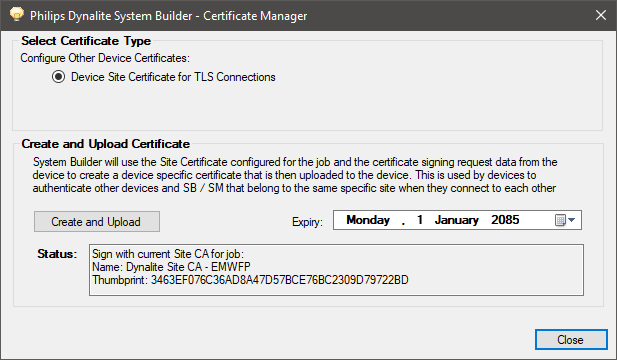
| To ensure the system is secure, check in the Ports editor that there are no additional unsecure IP ports configured. |
-
In System view, select SB job level and open the Connection Settings editor.
-
Select Use Ethernet Trunk Connection and set the drop-down to TCP TLS (Secure Trunk).
-
Click the / button. The connection status is shown in the bottom right corner of SB.
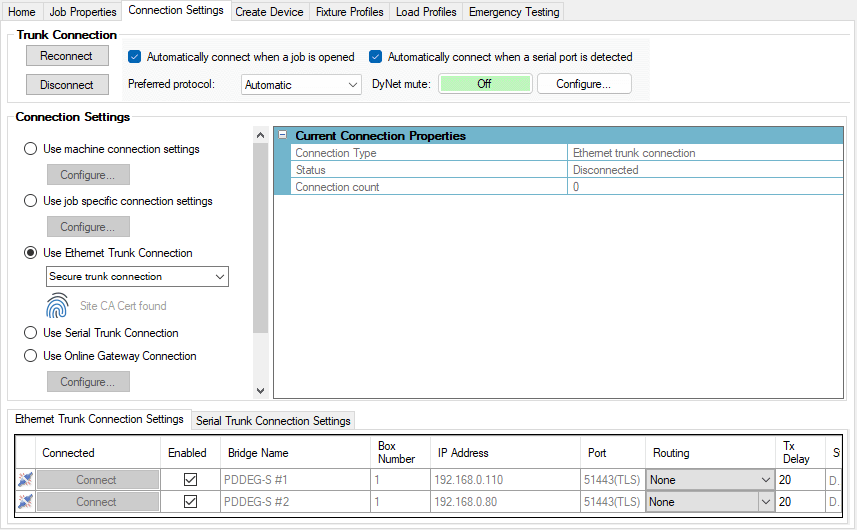
-
Select the PDDEG-S and click
 Send Device Sign-on. Look for a response in the Network log.
Send Device Sign-on. Look for a response in the Network log. -
Select the DDBC320-DALI and click
 Send Device Sign-on. Look for a response in the Network log.
Send Device Sign-on. Look for a response in the Network log.