DyNet to DMX Tx Gateway
The DDNG485 can be factory set as a DMX Transmit Gateway. In this configuration, the device appears in the Outputs editor as a 512-channel load controller. Like any other load controller, the output channels can be assigned to areas and channels and controlled by preset or channel level messages.
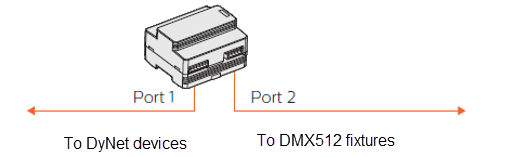
| DMX512 is a unidirectional protocol that communicates at 250 kilobaud compared to DyNet’s default 9600bps. However, DMX512 does not include automatic error checking or correction and is therefore unsuitable for safety applications. |
-
Connect SB to Port 1 of the DDNG485.
-
In System view, right-click the DDNG485 and select Configure >
 Factory Set… ( Alt+Z ).
Factory Set… ( Alt+Z ). -
Select DDNG-DMX-Tx and click the button.
-
Click
 Save to Device ( F12 ).
Save to Device ( F12 ).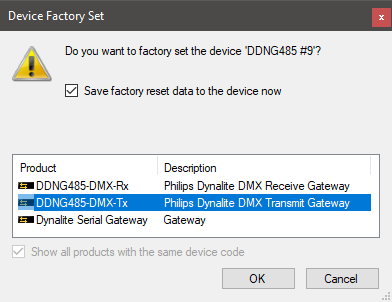
The following editors are available for the DDNG485-DMX-Tx: * Device properties * Outputs * Presets * Area Cascading (Technician license only) * Tasks * Switches * Ports * Product Details
Configuring DMX Tx
The DDNG485-DMX-Tx is the master, controlling up to 512 DMX channels. There can only be one master device on a DMX universe.
The type of DMX fixtures connected to the DDNG485-DMX-Tx determines how the channels are to be controlled. For example, some DMX fixtures such as Philips Vari-Lite have multiple channels for functions such as colour and intensity, pan, tilt, speed, focus, Gobo patterns, color mixing, etc.
Channels are allocated DMX addresses either by DIP switches or via Remote Device Management (RDM). They can then be controlled by the DDNG485. However, RDM is not supported on the DDNG485 itself.
If the DMX signal is lost, fixtures typically either stay on their current setting or go to 100%. This depends on the fixture manufacturer.
DMX Port
To ensure the DDNG485 controls the correct DMX channels, you must first set the DMX origin channel for ![]() Comm Port 2 in the Ports editor. The number depends on the DMX system configuration, but is typically set to 1.
Comm Port 2 in the Ports editor. The number depends on the DMX system configuration, but is typically set to 1.
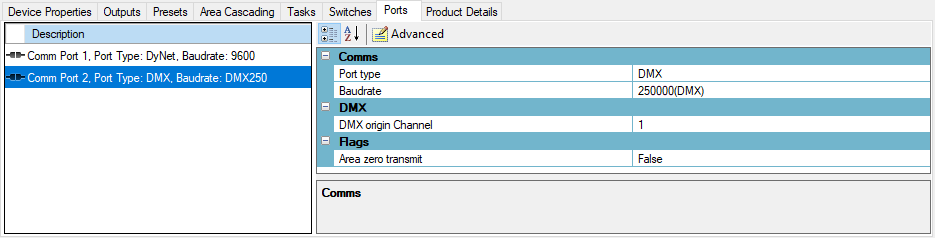
Controlling DMX Channels
The Dynalite system cannot replace a full-featured DMX lighting control desk. However, with presets and tasking, it can perform functions such as slow-speed crossfades, simple chases, and colour transitions like the rainbow chase sequence example below.
-
Connect at least one DMX RGB fixture to Port 2 on the DDNG485-DMX-Tx.
-
Assign three DMX channels to an area (e.g. Area: 9, Area Name: Chase Effect Area).
-
Select three DMX channels to act as red, green, and blue. These control each colour on the RGB fixture.
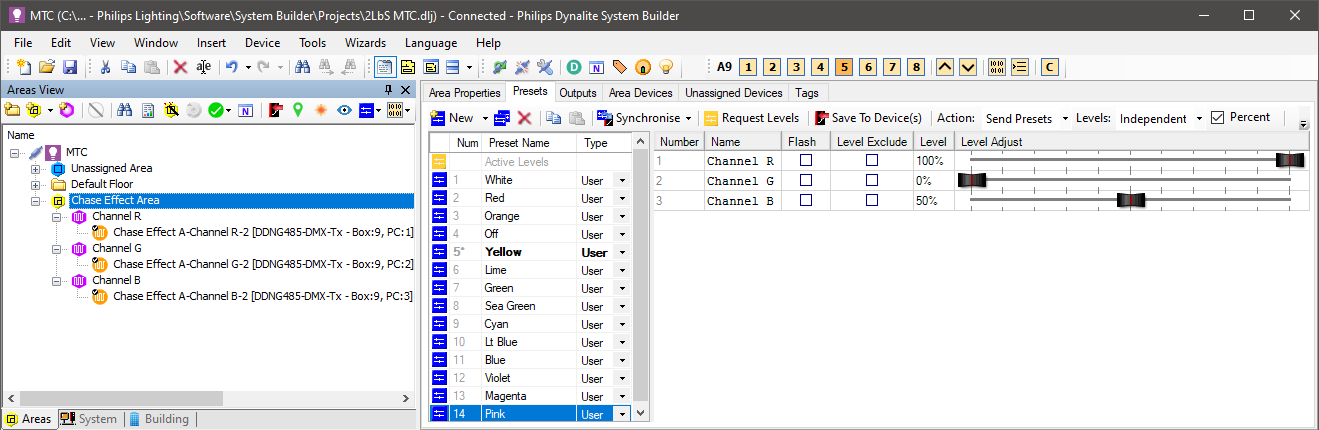
-
Configure 14 presets in the Chase Effect Area:
# Name R G B 1
White
0%
0%
0%
2
Red
100%
0%
0%
3
Orange
100%
50%
0%
4
Off
0%
0%
0%
5
Yellow
100%
100%
0%
6
Lime
50%
100%
0%
7
Green
0%
100%
0%
8
Sea Green
0%
100%
50%
9
Cyan
0%
100%
100%
10
Lt Blue
0%
50%
100%
11
Blue
0%
0%
100%
12
Violet
50%
0%
100%
13
Magenta
100%
0%
100%
14
Pink
100%
0%
50%
-
Add the following two tasks into another device, such as an Antumbra or Revolution user interface:
-
 DMX Chase Start
DMX Chase Start -
 DMX Chase Stop
DMX Chase Stop
-
-
Run the tasks from the Tasks editor, or assign each task to a switch, input, or button press depending on the device.
Task1()
{
Name="DMX Chase Start"
CancelTask(2)
Delay =2.0
Fade =0.5
Colour:
Preset(A=9,P=2) // Recall Preset Red
Delay()
Preset(A=9,P=3) // Recall Preset Orange
Delay()
Preset(A=9,P=5) // Recall Preset Yellow
Delay()
Preset(A=9,P=6) // Recall Preset Lime
Delay()
Preset(A=9,P=7) // Recall Preset Green
Delay()
Preset(A=9,P=8) // Recall Preset Sea Green
Delay()
Preset(A=9,P=9) // Recall Preset Cyan
Delay()
Preset(A=9,P=10) // Recall Preset Light Blue
Delay()
Preset(A=9,P=11) // Recall Preset Blue
Delay()
Preset(A=9,P=12) // Recall Preset Violet
Delay()
Preset(A=9,P=13) // Recall Preset Magenta
Delay()
Preset(A=9,P=14) // Recall Preset Pink
Delay()
Jump(Colour)
Null...
}
Task2()
{
Name="DMX Chase Stop"
CancelTask(1)
Preset(A=9,P=4) // Recall Preset OFF
Null...
}