Assigning Drivers to Areas and Channels
Driver assignment
If you have located a driver by flashing, you need to assign it to an area and channel to complete the commissioning process. Alternatively, you can assign a driver to an area with the localize by search procedure.
-
In Areas view, select the Unassigned Devices editor.
-
Either:
-
Click and drag each DALI driver from the Unassigned Devices editor to an area. The driver is assigned its own channel.
Or:
-
Click and drag each DALI driver from the Unassigned Devices editor to an existing channel in an area. The driver is added to the channel together with other previously assigned drivers.
-
-
If not already renamed, the DALI driver takes the name of its assigned area and channel.
You can also right-click an assigned driver and select Rename.
Rename. -
Repeat this process for all remaining DALI drivers on the controller.
-
Click
 Save to Device (F12).
Save to Device (F12).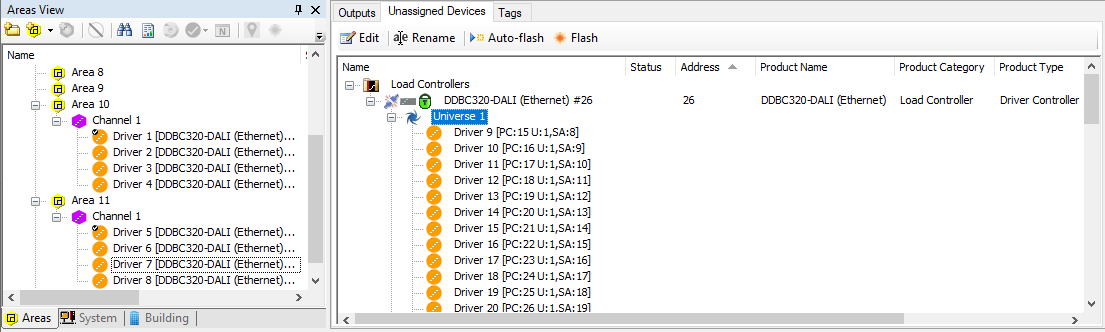
|
-
Select the required area or channel.
-
Click
 Flash and
Flash and  Stop Flash (F7) to confirm correct assignment.
Stop Flash (F7) to confirm correct assignment. -
All DALI drivers assigned to the area or channel will flash.
-
Reassign any incorrectly assigned drivers as required.
Setting the master driver
To make addressable drivers work together, more than one DALI driver can be assigned to the same channel, however only the first one will act as the master for control purposes. This means that on a channel only one driver will respond to channel level requests.
Setting the master circuit is optional, as System Builder automatically selects a master circuit for each channel.
-
 Master DALI driver
Master DALI driver -
 Duplicate DALI driver
Duplicate DALI driver
To change the master driver, right-click the required driver and select ![]() Set Master Channel.
Set Master Channel.
|
Other drivers assigned to the same channel will automatically have a |