Users
The Users editor creates users and configures each user’s username, password, and permissions.
A user must be added to perform some operations such as file transfers and enabling the security features. You can implement user authentication to restrict access to the user interface and to restrict access to the device over Ethernet.
| You must change the default user password to complete commissioning of the EG. |
-
With the EG selected, open the Users tab and click (maximum five users per device).
-
Enter the Name and Password (40-character limit, case-sensitive).
-
Confirm the password.
-
Set Enable to True.
-
Set General/Web Server/Feature Permissions to Enabled or Disabled as required.
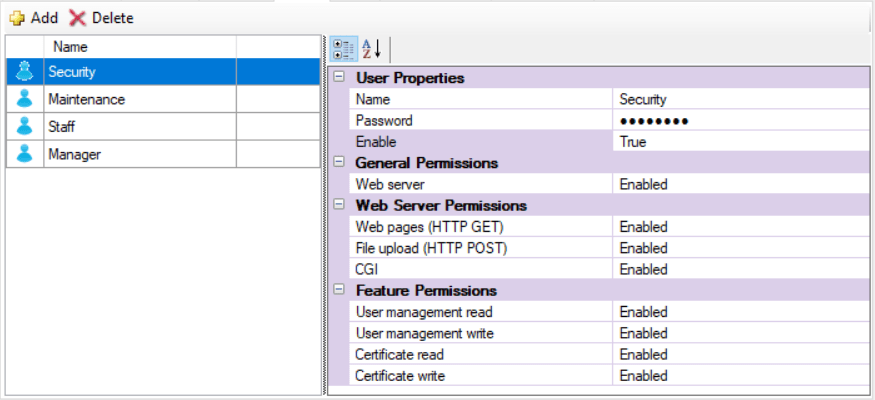
-
Open the Device Properties tab.
-
In Ethernet Applications > Authentication required for, select None or CGI only (see Device Properties > Ethernet Applications)
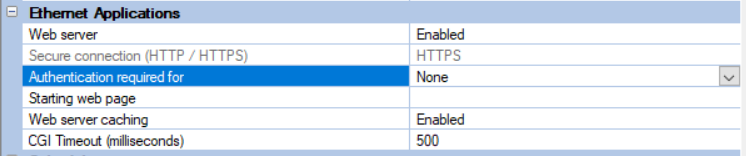
-
Press F12 or click
 Save to Device.
Save to Device.
Properties
|
Displayed fields can be sorted in one of two ways by clicking the following icons: |
User Properties
| Property | Description |
|---|---|
Name |
Username |
Password |
User password |
Confirm Password |
Confirm user password |
Enable |
True/False. |
General Permissions
| Property | Description |
|---|---|
FTP |
Enabled/Disabled. |
Telnet |
Enabled/Disabled. |
Web server |
Enabled/Disabled. |
Web Socket |
Enabled/Disabled. |
Web Server Permissions
| Property | Description |
|---|---|
Web pages (HTTP GET) |
Enabled/Disabled. |
File upload (HTTP POST) |
Enabled/Disabled. |
CGI |
Enabled/Disabled. |
Feature permissions
| Property | Description |
|---|---|
User management read |
Enabled/Disabled. |
User management read |
Enabled/Disabled. |
Certificate read |
Enabled/Disabled. |
Certificate write |
Enabled/Disabled. |
|