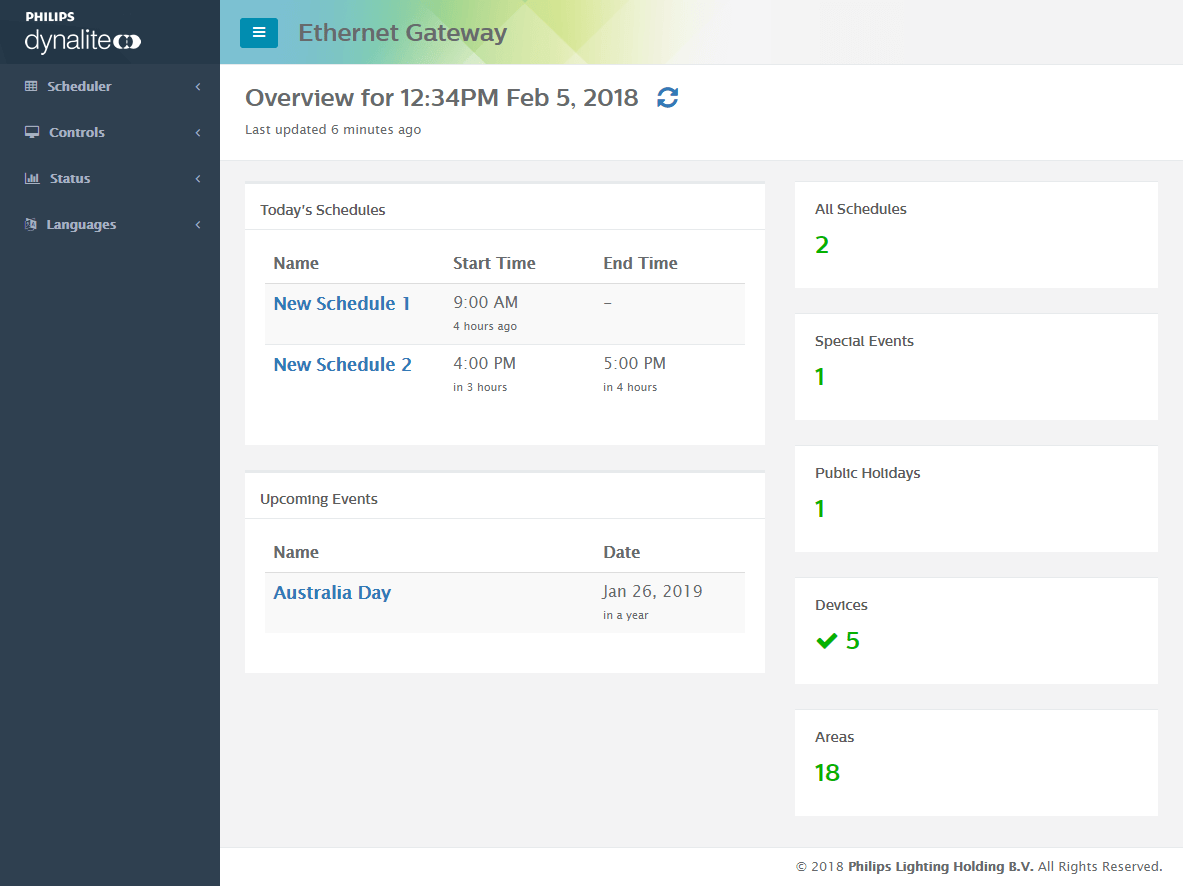Web Interface
The PDEG and PDDEG-S have an inbuilt web server that provides an interface to the system with system status monitoring, lighting control, activity scheduling, schedule editing, and language selection.
Configuration
-
Configure the EG as an Ethernet Access Point with the
 Bridge Configuration Wizard. Ensure that the EG has a fixed or permanently assigned IP address.
Bridge Configuration Wizard. Ensure that the EG has a fixed or permanently assigned IP address. -
In Device Properties configure the following:
-
Ethernet Applications > Web server = Enabled
-
Ethernet Applications > Authentication required for = CGI Only
-
-
(Skip if you have already added users)
In Users, add a Username and Password. Note these for later. -
Click
 Save to Device ( F12 ).
Save to Device ( F12 ). -
In the System View device tree, right-click the EG and select Gateway Actions >
 Upload Custom Web Pages… and follow the prompts.
Upload Custom Web Pages… and follow the prompts.The default web pages are available from each EG’s product page at https://support.dynalite.com/ -
Right-click the EG again and select Gateway Actions >
 Upload Configuration > Upload Logical Configuration… to save the job’s PROJECT.XML file to the device.
Upload Configuration > Upload Logical Configuration… to save the job’s PROJECT.XML file to the device. -
Click
 Send Device Reset ( F5 ) to reboot the device.
Send Device Reset ( F5 ) to reboot the device.
Access the Web Interface
To access the interface after fully configuring the EG, enter the EG’s IP address into your browser (ensure that the computer is on the same subnet as the EG). Enter your username and password to log in.
|
The home page provides a snapshot of the system, showing today’s schedules and upcoming events as well as the total number of schedules, special events, public holidays, devices, and areas in the system.