Configuring Driver Properties
Outputs Editor
The Outputs editor provides properties for viewing and configuring DALI driver settings. Once enumeration is complete, this editor shows the discovered DALI drivers and associated DALI information.
There are two Outputs editors:
-
Areas view - shows DALI drivers assigned to an area

-
System view - shows DALI drivers connected to a controller

The Areas > Outputs editor toolbar contains the following functions.
| Outputs toolbar icon | Description |
|---|---|
|
Saves the modified properties for all controllers with circuits in the area. |
|
Clears the Area Link bits linking two or more areas within a base link area. |
|
Clears the R-Mask bits and returns the controller to normal operation. |
|
Show/hide DALI channel property columns. Selected columns are marked with a |
The System > Outputs editor toolbar contains the following functions.
| Outputs toolbar icon | Description |
|---|---|
|
Check for new drivers by requesting DALI short address (these are found during silent enumeration) |
|
Address DALI drivers |
|
Load DALI driver types into SB |
|
Load DALI driver status into SB |
Filter |
Filter channel list view:
|
|
Show/hide DALI channel property columns. Selected columns are marked with a |
Outputs Editor Properties
The Outputs editor contains the following properties for each circuit/driver.
Device name |
Duplicate |
Area link bits |
DMX Mode |
Supported Colour Types |
Number |
Dimming Curve |
On Delay |
DMX Channel |
Min Colour Temperature |
Name |
CLO Index |
Off Delay |
Short Address |
Max Colour Temperature |
Area |
Load shedding |
Switch Level |
Universe |
Supported Metric Types |
Channel |
Special Impact Level |
Min Level |
Galaxy |
Original Short Address |
DALI Address |
Output Type |
Max Level |
Long Address |
Clear DALI Address |
Driver Type |
Join (hex) |
Current Preset |
Relay |
Firmware version |
Driver Status |
Join (bit) |
Preset offset |
Group Address |
Day Rhythm |
Flash |
R-Mask (hex) |
Stored Preset |
DALI Min Level |
Day Rhythm Active Presets |
Switching |
Base Link Area |
Channel Runtime |
DALI Max Level |
| Supported Colour Types, Min Colour Temperature, and Max Colour Temperature are shown for RGBWAF and tunable white drivers. |
| If a controller has the option to set outputs to 1-10V Analog, DSI, DALI broadcast, or DALI enumerated, then the Outputs editor lists the output circuits/lines first before enumerated drivers. |
| If the Outputs editor is blank, it is likely that the controller outputs are not yet enumerated and the Filter is set to Known DALI Channels. Change the filter to show All Channels. |
The default columns in the Outputs editor enable the following actions:
-
Double-click the Name to rename the circuit/driver to something more meaningful.
-
Enter the Area and Channel numbers (Select Areas view for a visual representation of the logical assignments).
-
Select the
 checkbox in the Flash column to flash a circuit/DALI driver.
checkbox in the Flash column to flash a circuit/DALI driver. -
Select the
 checkbox in the Switching column to limit the DALI physical channel to ON or OFF only (not dimmable).
checkbox in the Switching column to limit the DALI physical channel to ON or OFF only (not dimmable). -
Select the
 checkbox in the Duplicate Column to indicate that that this DALI drivers is assigned to the same channel as another DALI driver (this checkbox is automatically selected when assigning more than one DALI driver to a channel).
checkbox in the Duplicate Column to indicate that that this DALI drivers is assigned to the same channel as another DALI driver (this checkbox is automatically selected when assigning more than one DALI driver to a channel). -
The Output Type column must be configured for combination controllers (e.g., DDBC516FR, DBC905C) to one of the following:
-
DALI Enumerated
-
DALI Broadcast
-
DSI
-
1-10V Analog
-
| For ease of wiring, the drivers connected to the DDBC516FR and DBC905C have a single line/universe separated into different outputs (galaxies). These are shown at the top of the list. A galaxy is only enabled if the Output Type for the corresponding circuit is set to DALI Enumerated. |
|
For all signal dimmer circuits, you must select the Output Type and then 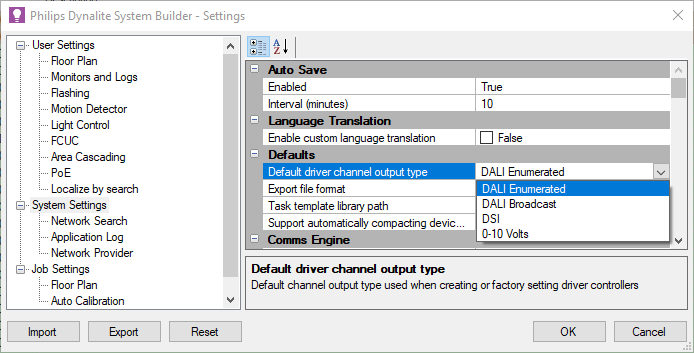
|