System Hardening
After confirming that all gateways and wireless drivers are working, you can secure or remove any unsecured IPv4 ports from each device.
This procedure is optional but highly recommended to maintain network security.
PDZG-E
-
In System view, select the PDZG-E and open the Routing editor.
-
Check the From and To fields for each entry, and replace the unsecured
 IPv4 Trunk port (50000) to the secured
IPv4 Trunk port (50000) to the secured  IPv4 Spur port (50443).
IPv4 Spur port (50443).
-
In System view, select the PDZG-E and open the Ports editor.
-
Select the
 IPv4 Trunk port and modify the following properties:
IPv4 Trunk port and modify the following properties:-
Port Number: from 50000 to 51443 (This is the default port for secure trunk connections).
-
Secure port: from False to True.
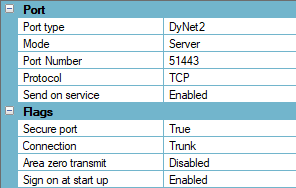
-
|
If there are any other unsecured |
-
 Save modified device data (Shift+F12) to the PDZG-E.
Save modified device data (Shift+F12) to the PDZG-E. -
Wait for the device to update and reset, and then click
 Send Device Sign-On (F6) to confirm that it is connected and operational.
Send Device Sign-On (F6) to confirm that it is connected and operational.
PDDEG-S
-
In System view, select the PDDEG-S and open the Ports editor.
-
Select each unsecured port (including the UDP Client and any Port 5000x entries) and click
 Delete to remove.
Delete to remove.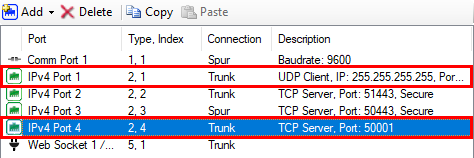
-
 Save modified device data (Shift+F12) to the PDDEG-S.
Save modified device data (Shift+F12) to the PDDEG-S. -
Wait for the device to update and reset, and then click
 Send Device Sign-On (F6) to confirm that it is connected and operational.
Send Device Sign-On (F6) to confirm that it is connected and operational. -
Select the PDZG-E and click
 Send Device Sign-On (F6) again to confirm the PDDEG-S is still routing its messages correctly.
Send Device Sign-On (F6) again to confirm the PDDEG-S is still routing its messages correctly.