Adding devices to a spur
SB can insert new devices into a job on the trunk or on a spur. When devices are connected to a spur, they are displayed in the System View under a trunk gateway (EG or DDNG485).
There are two ways to add devices to a spur:
-
From System View
-
From Building View
-
Select the job name in the Device tree
-
Click
 Insert Device from List or
Insert Device from List or  Insert Devices from Network and insert an EG into the job.
Insert Devices from Network and insert an EG into the job. -
Select the required EG.
-
Click
 Insert Device from List or
Insert Device from List or  Insert Devices from Network to insert devices into the job. The devices are added to the spur.
Insert Devices from Network to insert devices into the job. The devices are added to the spur.
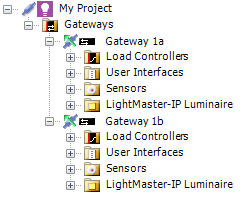
-
Right-click a floor plan in Building view and select
 Show Floor Plan.
Show Floor Plan. -
Click
 Add Device to Palette and add the
Add Device to Palette and add the  EG to the Device Palette.
EG to the Device Palette. -
Click the
 EG icon in the Device Palette, then click on the floor plan (or drag the EG from the Device tree onto the floor plan).
EG icon in the Device Palette, then click on the floor plan (or drag the EG from the Device tree onto the floor plan). -
In the Device tree, right-click the EG and select
 Set Default Bridge Device.
Set Default Bridge Device. -
Place other devices onto the floor plan from the Device Palette. The devices are added to the spur.
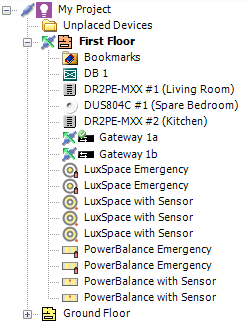
| If there is only one trunk gateway on a floor plan, all devices placed onto the floor plan are automatically added to this spur. |