Alert Definitions
This page includes settings and controls for both Room & Space Alerts and System Alerts, enabling you to create, configure, and customize dashboard alerts to your project’s exact requirements.
| This page is only visible to user profiles with User permissions > Configuration > Access permissions > Alerts enabled. |
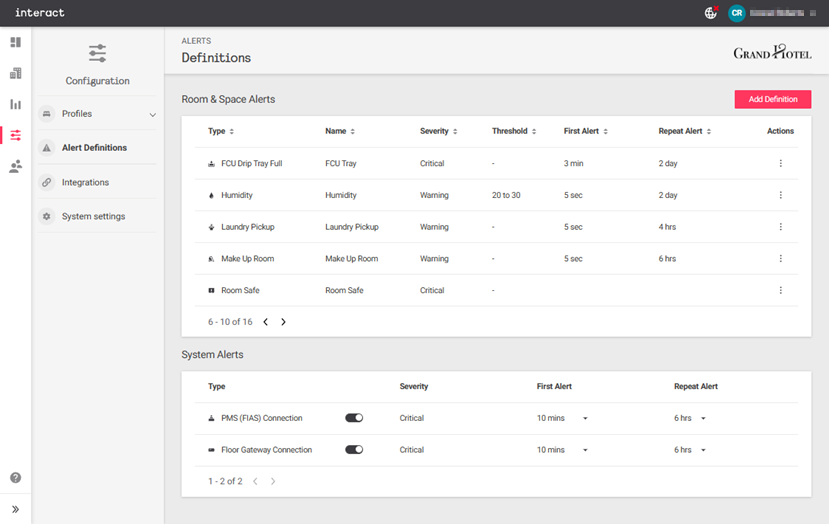
Room & Space Alerts
To create a new alert, click the Add Definition button.
Click an alert’s ⋮ symbol to Edit or Delete it.
Alert Information
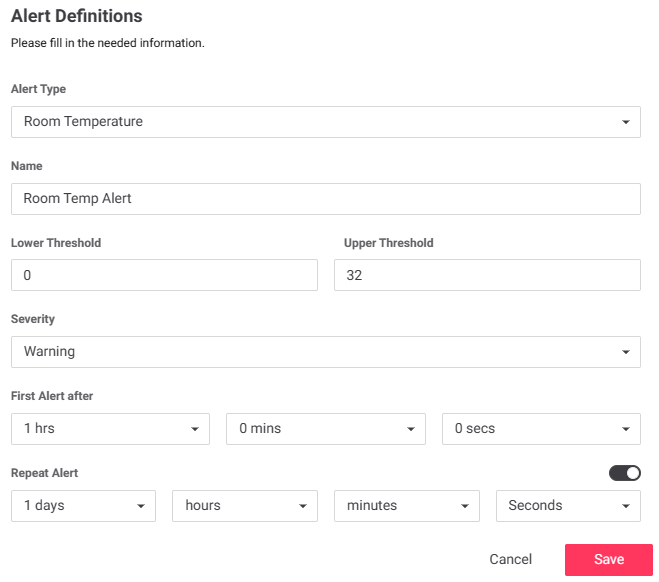
This dialog displays whenever you Add or Edit an alert.
| You can only select the Alert Type when adding a new alert. This field is locked when editing. |
-
Select the Alert Type:
-
Balcony Door
-
Devices Offline
-
Entrance Door
-
FCU Drip Tray Full
-
FCU Filter Dirty
-
Guest Well-Being
-
Humidity
-
Laundry Pickup
-
Make Up Room
-
Privacy
-
Room Safe
-
Room Temperature
-
Service Pickup
-
Soil Moisture
-
Water Leak
-
-
Enter a Name for the alert.
-
Set the alert Severity:
-
Warning
-
Critical
-
-
Humidity, Room Temperature, and Soil Moisture only:
-
Set the Lower Threshold and Upper Threshold values.
-
-
Set the First Alert after delay.
-
If required, click the
 slider to enable Repeat Alert and enter the repeat interval.
slider to enable Repeat Alert and enter the repeat interval. -
Click the Save button to close the dialog box.
-
Click the Save and Apply button to save your changes.
System Alerts
System alerts are always critical, and are triggered by connection issues with the PMS (FIAS) or any of the floor gateways. These alerts have limited configuration options:
-
To enable/disable a system alert, click the
 slider.
slider. -
To adjust the First Alert or Repeat Alert interval, click the ⏷ and select a new option from the dropdown menu.
-
Click the Save and Apply button to save your changes.