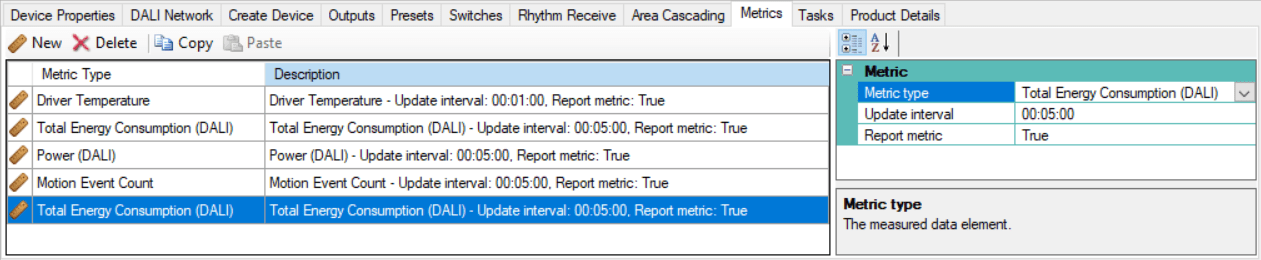Property Editors
Standard properties are shown in bold. Advanced properties are shown in italics.
Displayed fields can be sorted in one of two ways by using the following buttons:
-
 Categorized
Categorized -
 Alphabetical
Alphabetical
Some properties are only shown for specific devices.
Initially only basic fields are shown. To reveal all fields, click ![]() Advanced.
Advanced.
To filter the list, enter all or part of a property name in the ![]() box.
box.
| For all other property editor descriptions, refer to the Ethernet Gateways Commissioning Guide. |
Device Properties
This editor displays device information and basic device configuration properties in the following categories.
Device Identification
| Property | Description |
|---|---|
DUID |
Device Unique Identifier |
Device Name |
Used to identify the device. |
Location |
The physical location of the device. |
Description |
Other identifying information for the device. |
Box number |
Physical address used for identification by the Dynalite system. |
Serial number |
The serial number of the device. |
Device location sequence |
Identifies devices sequentially on a series network, not required. |
System designer device number |
|
IPv4 Address |
32-bit network address expressed in decimal. (For device with Ethernet port) |
IPv6 Address |
128-bit network address expressed in hexadecimal. 32 hexadecimal numbers. (For device with Ethernet port) |
Product Information
| Property | Description |
|---|---|
Product name |
These fields are populated automatically, and identify the product type, hardware, firmware, and bootloader versions. |
Product category |
|
Product type |
|
Device code |
|
PCB assembly |
|
Model ID |
|
Firmware version |
|
Bootloader version |
|
Has RTC |
Device has a built-in real-time clock. True or False. |
Number of circuit breakers |
Device Status
| Property | Description |
|---|---|
Device status list |
These fields are populated automatically, and show information about the device creation, modification and current status. |
Date time created |
|
Date time modified |
|
Date time memory loaded |
|
Date time memory saved |
|
Date time task compiled |
|
DyNet bus voltage |
Start-up Settings
| Property | Description |
|---|---|
Start delay (rounded to 10 ms) |
Delay after start-up before sending sign-on message. |
Sign on at start up |
Send sign-on message after start delay. |
Start-up Preset |
Device loads this preset on startup (default: Previous Preset). |
Comms
| Property | Description |
|---|---|
Area zero transmit |
Enable all areas messages for diagnostic use. |
Default to DyNet2 |
Sets the default communication protocol to DyNet2. |
Delay (milliseconds) |
The delay between sending messages. (default: 10ms) |
DMX origin channel |
Disabled when not using DMX512 communication on the RS-485 bus. Otherwise, sets the DMX start channel. Minimum value = 1. Maximum value = 512. |
DyNet Watchdog
| Property | Description |
|---|---|
Watchdog |
If Enabled, device listens for a periodic DyNet message to ensure that it is connected to the network. |
Obey messages after timeout |
If True, device continues to obey DyNet commands after a Watchdog timeout. |
Watchdog run at startup |
If True, device checks that it is online at startup. |
Watchdog timeout (rounded to 10 ms) |
The maximum time the device waits for a Watchdog message before assuming it is offline. |
Watchdog Preset |
If the device times out, it recalls this preset. |
Features
| Property | Description |
|---|---|
Enable area link for optional opcodes |
Affects certain DyNet messages that may ignore area linking by default. |
Include controller in Localise By Search |
If Disabled, the controller’s outputs are excluded from Localise By Search. |
Manual override keypad |
Enable or Disable the channel/DALI line override buttons on the front of the controller. |
DALI
| Property | Description | ||
|---|---|---|---|
DALI start delay |
The time between drivers being turned on and the first message from the controller. The DALI standard requires drivers to accept DALI messages within 680ms of powering up.
|
||
Enable DALI collision detection |
If Enabled, the device analyzes incoming and outgoing packets to avoid collisions in DALI communication. |
||
Use DALI Broadcast |
DDBC120-DALI only: Sets the DALI output to DALI broadcast mode. |
||
Enable DALI status polling and driver failure alarms |
If True, the controller monitors the status of its known drivers and reports any changes to SB/SM. |
||
Enable DALI device status polling and failure alarms |
If True, the controller monitors the status of its known DALI devices and reports any changes to SB/SM. |
||
Enable silent (auto) DALI enumeration |
If True, the controller finds and addresses all connected drivers when first energized, saving commissioning time. |
||
Enable automatic DALI driver replacement |
If True, the controller automatically self-repairs the DALI network when a single driver is replaced, updating the offline driver to the newly discovered driver and reusing the same short address. This feature requires Enable DALI status polling and driver failure alarms and Enable silent (auto) DALI enumeration both set to True. |
||
Enable Mexican wave |
If False (default), the controller sends DALI group address messages to multiple drivers. |
||
Write DALI power on level |
If True, enables the DALI power-on level, color type, and color temperature options below. |
||
DALI power on level (%) |
The initial light level (%) when a DALI driver is energized. Select Previous level or enter a value. |
||
DALI power on colour type |
The initial color type when a DALI driver is energized (Colour Temperature (specified below), RGBWAF, or None). |
||
DALI power on colour temperature |
The initial color temperature when a DALI driver is energized. |
||
Write DALI system failure level |
If True, enables the DALI system failure level, color type, and color temperature options below. |
||
DALI system failure level (%) |
Light level (%) when the DALI driver cannot communicate over DALI. |
||
DALI system failure colour type |
Color type when the DALI driver cannot communicate over DALI (Colour Temperature (specified below), RGBWAF, or None). |
||
DALI system failure colour temperature |
Color temperature when the DALI driver cannot communicate over DALI. |
||
Invert DALI Relay Universe (1, 2, or 3) |
Set to True if relay is driving a Normally Closed contactor. |
UL 924
| Property | Description |
|---|---|
UL924 enabled |
If Enabled, the controller responds to a UL 924 trigger by recalling its Emergency system preset, and stops responding to other commands while in emergency mode until the UL 924 input is reset. |
Trigger emergency |
Determines if the Emergency preset is triggered by the UL 924 dry contact switch becoming Open or Closed. |
Deactivation delay |
Delay after the UL 924 trigger is deactivated before the controller reverts to normal operation. |
Use AUX input for UL924 |
If Enabled, the AUX input becomes a UL 924 input. |
DALI Diagnostics (DDBC320-DALI only)
This editor provides a fast way to detect installation issues on the DALI bus.
| System Builder requires a Technician license to access the DALI Diagnostics editor. |
-
In System view, select a DDBC320-DALI and open the DALI Diagnostics editor. Initially SB shows a
 question mark icon next to each DALI lines/universe as it does not yet know the network status.
question mark icon next to each DALI lines/universe as it does not yet know the network status.
-
Click
 Query DALI Network Status.
Query DALI Network Status.
If no issues are detected, the result shows the number of drivers on the bus and the bus voltage.
-
Click the
 Show All Drivers checkbox to expand the results.
Show All Drivers checkbox to expand the results.
The measured Backwards Frame Low Voltage value is shown for each driver.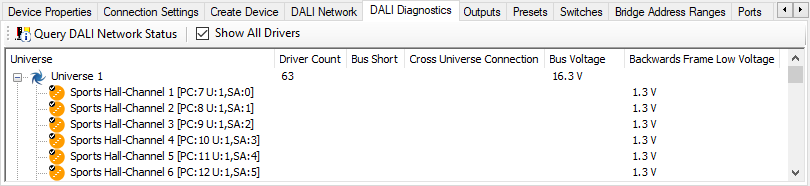
-
if errors are detected, refer to DALI Bus Issues below.
-
If you change the wiring, rerun the diagnostics to see if the fault is cleared.
The following issues can be detected:





DALI Bus Issues
Universe Full
More than 64 drivers are connected to a DALI line (universe).
-
Flash the universe and count the number of drivers connected to the DALI line.
-
Are you trying to replace a driver in a full line/universe?
Perform a query ballast status to find if drivers still exist or have been moved to another universe/controller. -
Clear all offline uncommissioned drivers (in Area 1 and not assigned to a fixture icon).
-
Reduce the number of drivers as required.
Line/Universe Short
Short circuit across DA+ & DA-.
Find and remove the short circuit from the DALI wires.
Cross Line/Universe Short
The DA+ wires of two different outputs have been wired together.
-
Split network into shorter segments and flash each universe to find where the DALI wire for one universe has been connected to a wire from another universe.
-
Correct the wiring.
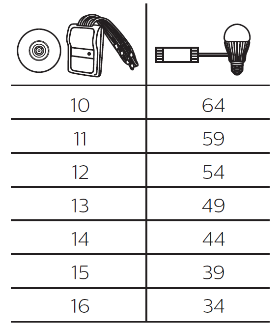
DALI Bus Voltage
The DALI voltage is outside the acceptable range of 11.5V to 20.5V.
-
Check the DALI power supply voltage. Disconnect the DALI load from the controller and check if supply voltage returns to normal. Replace faulty drivers/devices.
-
You may need to check the termination quality.
-
This can also be the result of overloading the DALI universe with DALI drivers/devices.
Reduce the number of drivers and devices as per the table.
Driver Communications Quality
The voltage of a message received back from a driver (Backwards Frame Voltage) exceeds 4V.
A voltage of 3V to 4V may also indicate an issue.
-
Check power supplies, wire terminations and connectors.
-
Forwards and backwards communication in DALI are quite different. Measure bus voltage at remote end - expect approx. 15V.
-
Check wiring and make sure it meets cable quality and length requirements. Refer to topic 1.5 DALI specifications.
-
Move suspect driver closer to controller and/or disconnect all other drivers, then retest to isolate fault.
-
Fixtures with their own DALI power supply may also cause this issue. Remove other power supplies.