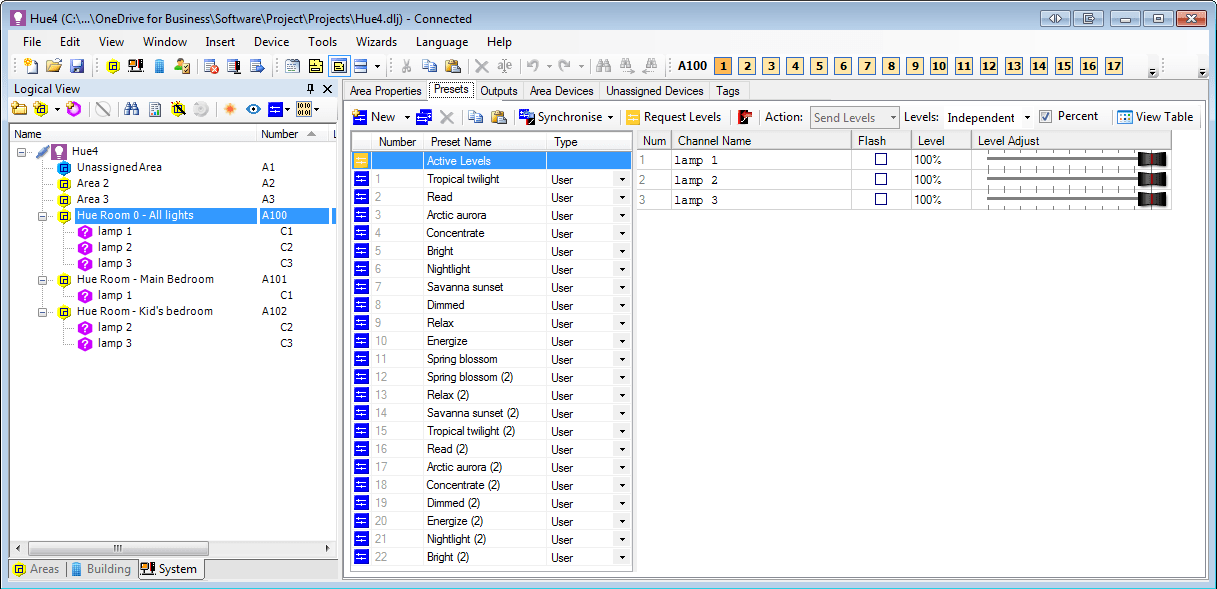Philips Hue
The PDEG provides limited one-way integration with Philips Hue.
| Hue integration is not supported by the PDDEG-S. |
The Hue Bridges editor configures the Dynalite system to send preset and channel level messages to a Hue system.
A Hue system is made up of one or more Hue lights connected wirelessly to a Hue bridge via the Zigbee protocol. The Hue bridge connects to an access point via Ethernet, and the Hue app connects to the Hue bridge, either locally via the LAN or remotely over the internet. Configuration data for the Hue lights, rooms, and scenes is stored in the Hue bridge.
When Hue integration is enabled in the Hue Bridges editor, the PDEG reserves 80 areas as Hue areas, beginning from the Start DyNet Area. Each Hue room corresponds to a DyNet area, and each Hue light corresponds to a DyNet logical channel. Additionally, The Start DyNet Area can control all the lights for a Hue bridge.
| Hue | DyNet |
|---|---|
Room |
Area |
Scenes |
Presets |
All Hue rooms |
Start DyNet Area |
Lamp X |
Logical Channel X |
-
The Hue system must be commissioned using the Hue app 2.x or later before interfacing to the PDEG.
-
The Hue app does not include an OFF scene. Use fade to level (opcode
0x04) commands to switch lights off. -
Only one-way communication is currently supported, so changes to Hue levels and scenes are not seen as messages in DyNet.
-
DyNet Fade and Stop Fade times are not supported for scenes in Hue. Fade times for absolute channel level messages are supported.,
-
Changing RGB levels of Hue lamps from DyNet is not supported.
-
Hue icons are not supported on the floor plan window.
-
Scenes must be edited with the Hue app.
Configuring Hue lamps
Add and configure your lights, rooms, and scenes in the Hue app.
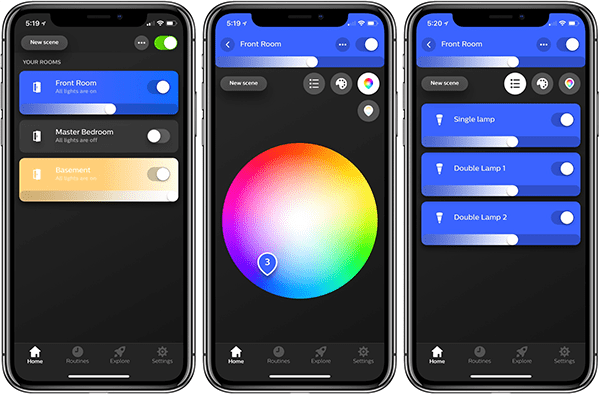
| Scenes can add up quickly. In the Hue app, remove any unnecessary scenes from each room to reduce the number of presets created in DyNet. |
Each EG supports up to four Hue bridges. Check that the System Builder PC is connected to the same network before attempting to discover the Hue bridges.
-
In System View, select the PDEG and click the Hue Bridges tab.
-
Click to scan the network for the Hue bridge(s).
-
Click the button to add the discovered bridge(s) to the job.
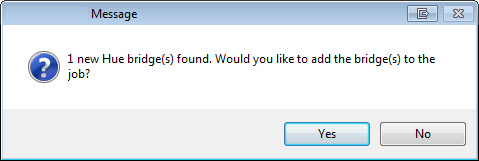
Alternatively, you can a bridge manually if you know its IP address.
|
Routing is added whenever adding a new hue bridge or by running the |
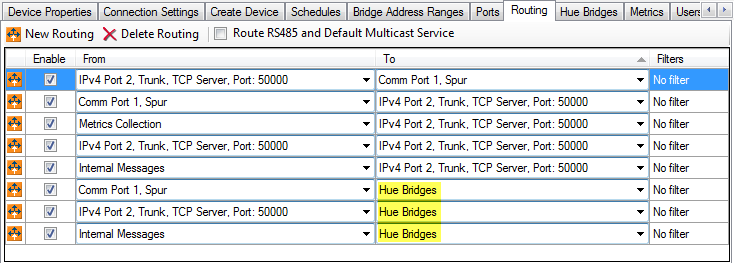
Mapping Hue configuration
-
Enter the Start DyNet Area number. This defines an area that contains all the Hue lamps.
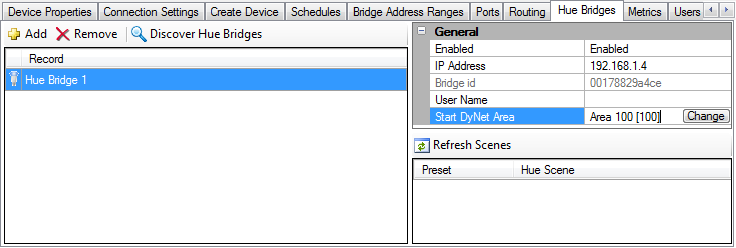
-
Click to load the configuration information from the Hue bridge.
-
A new username is generated when SB refreshes scenes for the first time. If a valid username does not already exist, press the Link button on the Hue bridge and then click the button in SB.
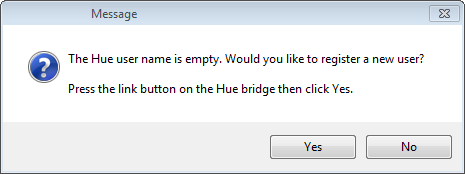

SB will then load the scene data from the Hue bridge and configure the preset-to-scene mapping in the EG. Click to continue.
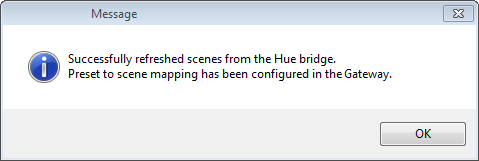
-
If you are refreshing scenes and the areas do not yet exist or do not exactly match the hue system, SB will give you the option to create them.
Select the checkbox to Overwrite existing names for areas and presets the corresponding Hue scene names, then click the button to create/modify the Hue areas, logical channels, and presets.
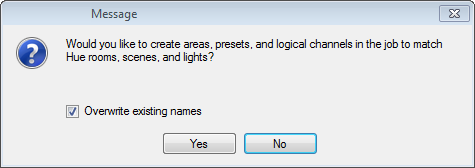
-
Press F12 or click
 Save to Device.
Save to Device.
Scenes are grouped into rooms. However, for subsequent updates, scenes are received from the Hue bridge in the order they were entered into the Hue app. For example, if there are 10 default scenes, presets 1-10 will be scenes from the first room. Presets 11-20 from the second room, etc. If a room 1 scene is created later then upon refreshing scenes it will appear at the end of the list even though it belongs to room 1.
| To re-sort scenes into rooms, remove and re-add the Hue bridge. |
Areas are created (up to 80) for each user-configured room starting from the Start DyNet Area:
Area number = Start DyNet Area + room number.
Each area has the presets for all scenes, but presets are hidden for scenes that do not affect the lights in that area.
| The Start DyNet Area may be used to send preset or channel level messages to all Hue lamps connected to that bridge. In Hue Room 0, Logical channel X = Hue light X. All other areas contain only the logical channels for the lights in that room. |
Recalling a preset for an area recalls the associated Hue scene for the corresponding Hue room. Recalling a logical channel level in DyNet recalls the individual Hue lamp intensity.