Display and Buttons
This tab is shown as either Buttons (AntumbraButton, AntumbraTouch, Revolution) or Display and Buttons (AntumbraDisplay only).
Buttons (AntumbraButton, AntumbraTouch, Revolution)
Click ![]() View to toggle between the Button List and Panel views.
View to toggle between the Button List and Panel views.
Select the Color of the keypad. For Antumbra UIs, this also calibrates the light sensor.
Toggle ![]() Indicator LEDs Enabled to enable/disable the device’s LEDs.
Indicator LEDs Enabled to enable/disable the device’s LEDs.
Click on an individual button to modify its properties and functions.
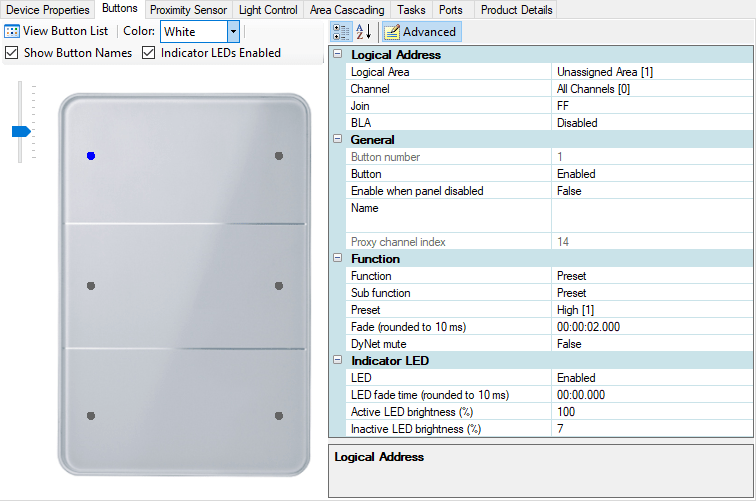
Display and Buttons (AntumbraDisplay only)
In addition to the above, this tab includes display properties and the following elements/controls:
Click ![]() New to create a new page or click the dropdown arrow to create a new mode.
New to create a new page or click the dropdown arrow to create a new mode.
Click ![]() Delete to remove the highlighted page or mode.
Delete to remove the highlighted page or mode.
Use ![]() Copy and
Copy and ![]() Paste to duplicate settings between different pages.
Paste to duplicate settings between different pages.
Toggle the Orientation between Portrait and Landscape as required.
When a page is selected, click ![]() Background Image to Set, Clear, or Export that page’s background. The background image is displayed behind the button icons and indicator fields.
Background Image to Set, Clear, or Export that page’s background. The background image is displayed behind the button icons and indicator fields.
Click on an individual button to modify its properties and functions (including its display icon/text), or anywhere on the display to edit the Display Properties.
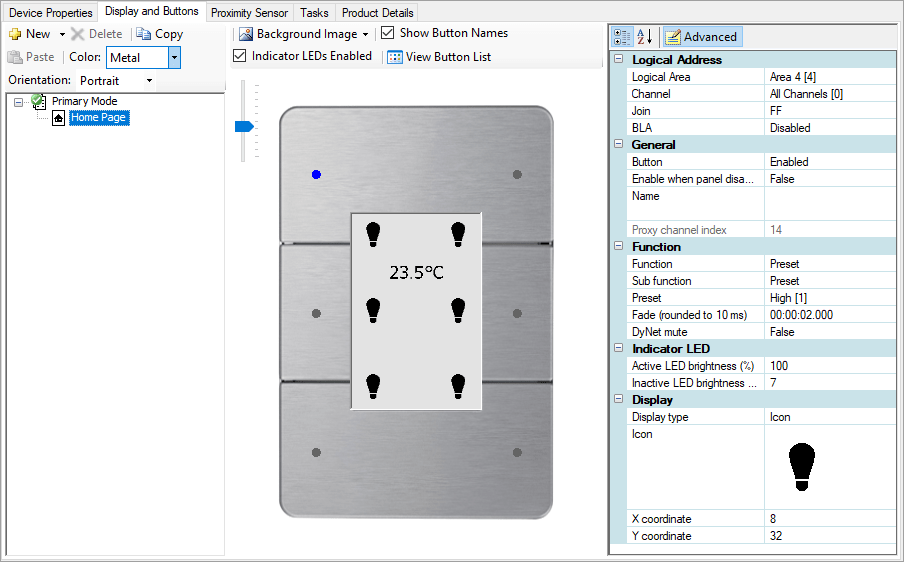
Remote Button Action Trigger
System Builder can remotely command the DACM to simulate button presses, enabling you to test button functions even without an application module connected.
| This feature is only available when SB is connected to the control network and can detect the online DACM. |
To activate the remote trigger mode, click the button. A red border indicates that the feature is active.
Clicking each button in this mode sends a command to the DACM to trigger the associated function(s).
To deactivate the remote trigger mode, click the button again. The red border disappears to indicate that SB has returned to normal operation.
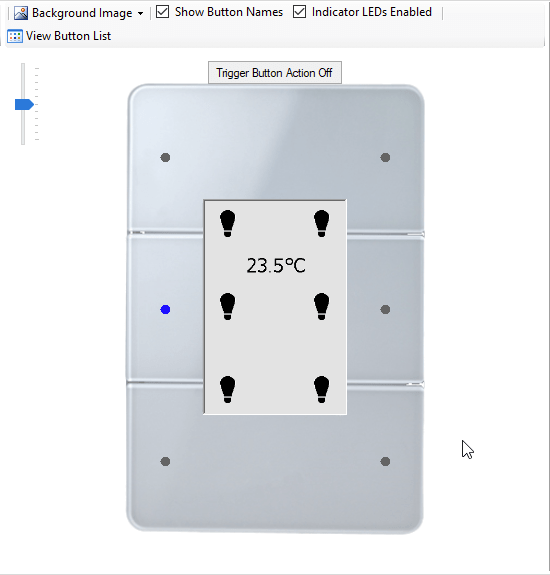
|
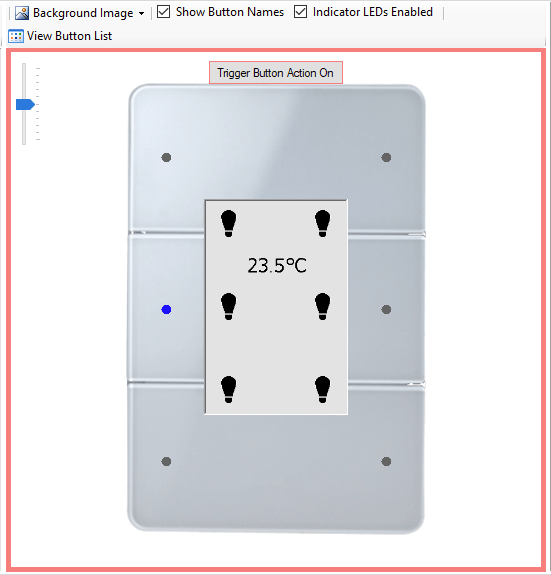
|