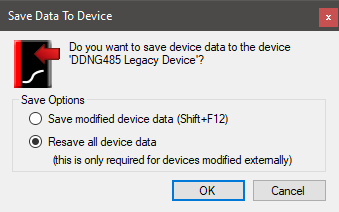Replacing a Legacy Device
The device icon enables you to distinguish between a current device and a legacy device. The current device has a yellow fill, and a legacy device has a white fill.
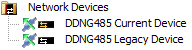
Replace existing legacy device with the current device:
-
Connect SB to the spur side of the legacy DDNG485 (Port 1).
-
Click
 Insert Devices from Network ( Ctrl+L ).
Insert Devices from Network ( Ctrl+L ). -
Sign on the existing device. Once detected by SB, click
 Add and Load Devices to add the device to the job.
Add and Load Devices to add the device to the job. -
Close the Insert Devices from Network window.
-
Install the new device.
-
In System view, select the device and click
 Change Device Type ( Alt+Y ).
Change Device Type ( Alt+Y ). -
Select Dynalite Serial Gateway (0xC4).

-
Click
 Save to Device ( F12 ).
Save to Device ( F12 ). -
Select Resave all device data and click .