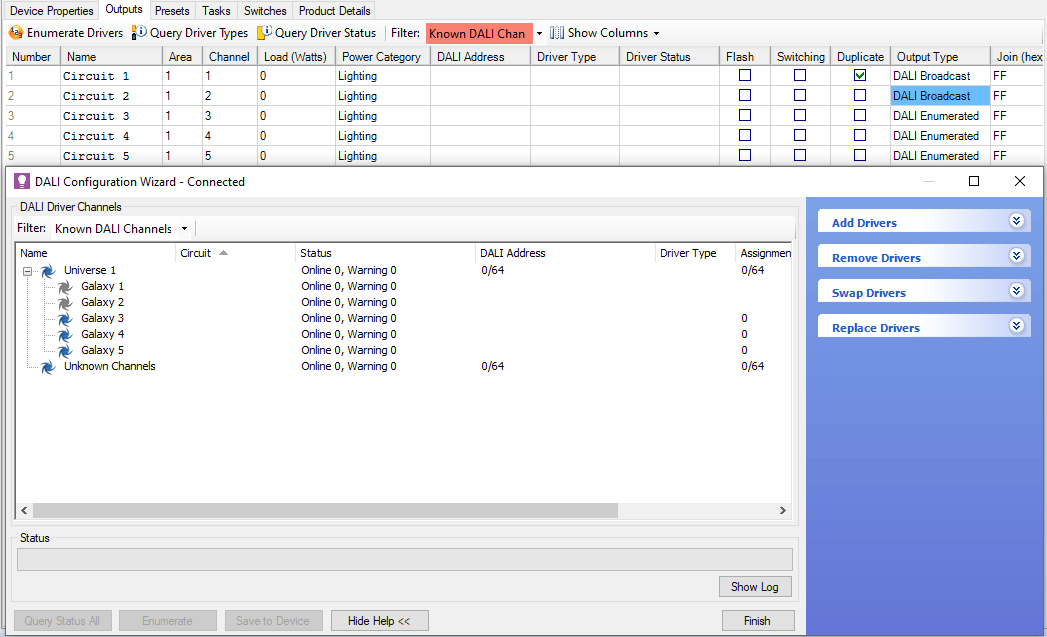Maintaining DALI Drivers
DALI network configuration and address allocations are easily maintained using the ![]() DALI Configuration Wizard.
DALI Configuration Wizard.
The wizard provides a simple step-by-step method to configure and address DALI devices connected to each line/universe, as well as the following tasks:
-
Add drivers
-
Remove drivers
-
Swap drivers
-
Replace drivers
-
Right-click the DALI controller and select
 DALI Configuration Wizard
DALI Configuration Wizard
or -
From the toolbar, select Wizards >
 DALI Configuration.
DALI Configuration.
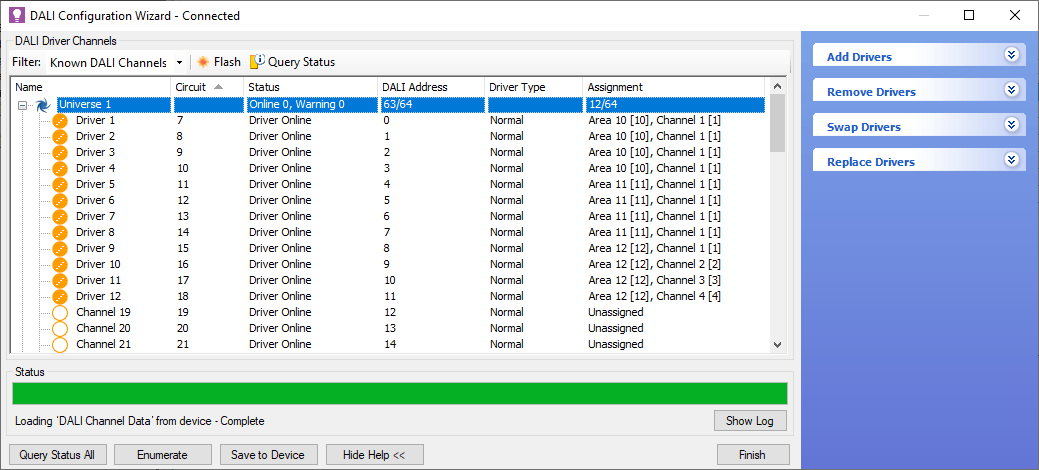
The wizard displays the DALI drivers grouped by line/universe with the following columns:
-
Name
-
Circuit
-
Status (Online, Offline, Unknown)
-
DALI Address (short address)
-
Driver Type
-
Assignment
DALI Icons
The following icons are used in the wizard to indicate different states:
-
 Channel with valid DALI address and logical assignment.
Channel with valid DALI address and logical assignment. -
 Channel with valid DALI address but no logical assignment.
Channel with valid DALI address but no logical assignment. -
 Channel with no valid DALI address.
Channel with no valid DALI address. -
 Channel has same DALI short address as another channel in the same universe.
Channel has same DALI short address as another channel in the same universe. -
 Newly discovered driver after enumeration but not yet saved to the controller.
Newly discovered driver after enumeration but not yet saved to the controller. -
 Driver addresses swapped in System Builder but not yet saved to the controller.
Driver addresses swapped in System Builder but not yet saved to the controller. -
 Driver marked for removal in System Builder but not yet saved to the controller.
Driver marked for removal in System Builder but not yet saved to the controller.
DALI Configuration Functions
The wizard can perform the following functions:
Filter
Filters the view of DALI channels in the project. In the DALI Driver Channels toolbar, click the Filter dropdown box and select one of the following filters:
* All Channels - Show all channels.
* Known DALI Channels - Only show channels that have a known DALI address.
* Occupied Channels - Show all channels with a known DALI address and assigned to an area.
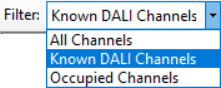
Flash
Select a ![]() line/universe,
line/universe, ![]() galaxy,
galaxy, ![]() unassigned driver, or hold down the Ctrl key to select multiple drivers. Click
unassigned driver, or hold down the Ctrl key to select multiple drivers. Click ![]() Flash and
Flash and ![]() Stop Flash to find the driver’s physical location.
Stop Flash to find the driver’s physical location.
Query Status
Click ![]() Query Status to display the status of a specific driver (Online, Offline, Unknown)
Query Status to display the status of a specific driver (Online, Offline, Unknown)
or
Click the button to display the status of all DALI drivers.
Enumerate
Click the button to create a DALI address for all unknown drivers and devices. Newly discovered drivers are marked with a ![]() icon.
icon.
Assign
Click ![]() Assign to open the Channel Assignment dialog and select or enter the area number and channel number to assign the DALI driver.
Assign to open the Channel Assignment dialog and select or enter the area number and channel number to assign the DALI driver.
Click the button to open the Area Selection dialog. If applicable, select the required area and click the button.
Click ![]() Unassign to remove the area and channel assignment.
Unassign to remove the area and channel assignment.
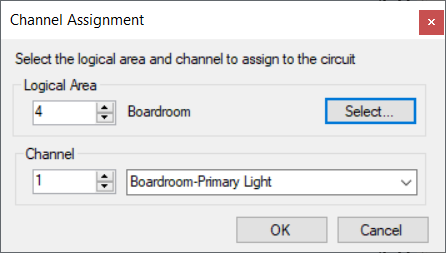
|
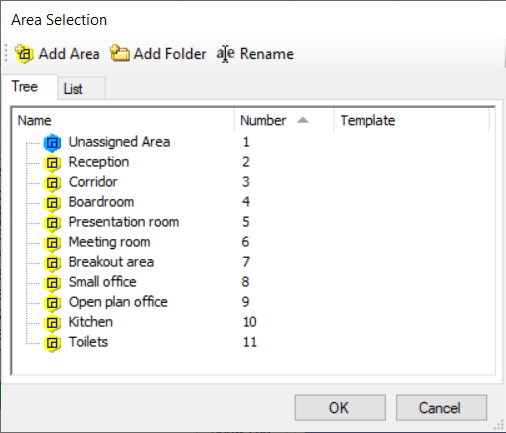
|
Rename
Click ![]() Rename to edit the name of the DALI driver. Naming the DALI driver is optional, as the name defaults to the area and channel name when assigned.
Rename to edit the name of the DALI driver. Naming the DALI driver is optional, as the name defaults to the area and channel name when assigned.
Remove
Click ![]() Remove to mark the DALI driver for removal from the controller memory or click
Remove to mark the DALI driver for removal from the controller memory or click ![]() Unremove to undo driver removal.
Unremove to undo driver removal.
Swap
Drag and drop one driver onto another to ![]() swap DALI addresses.
swap DALI addresses.
Save to Device
Click the button to save any logical assignment changes to the device. This will remove the ![]() ,
, ![]() , and
, and ![]() icons.
icons.
Show Log
Click the button to show or hide previous actions in the wizard.
Show Help
Click the button to view the following topics in the Help table:
-
Add Drivers
-
Remove Drivers
-
Swap Drivers
-
Replace Drivers
Close Wizard
Click the button to close the wizard.
Controllers With Selectable Outputs
The DDBC516FR and DBC905C signal dimmers have a single line/universe distributed over separate outputs called galaxies. In the DALI Configuration Wizard, each output/galaxy can be:
-
 Enabled
Enabled
The Output Type for the corresponding galaxy/channel is set to DALI Enumerated. DALI (addressable) drivers connected to the output may then be controlled independently. -
 Disabled
Disabled
The Output Type for the corresponding galaxy/channel is set to DALI Broadcast, DSI or 1-10V Analog. Drivers connected to the output are controlled as a single channel.
The screenshot below shows circuits 1 and 2 set to DALI Broadcast and circuits 3-5 set to DALI Enumerated.
|
Actual driver numbers on DALI enumerated outputs/galaxies are only known after enumeration. Changes do not take effect until they are |