Locating Drivers by Flashing
A plan of the lamps, drivers, and controls is used to break up the site into controllable areas.
In the Areas tree or from the floor plan, create the areas and channels for your project. You can then flash the lights to identify the location of circuits and drivers in the job. Once a circuit or driver is located, you can assign it to an area and channel. To identify circuit and driver connections, flashing can be performed at the controller level, output level, and at an individual driver level. Flashing can also be performed via the DALI Configuration Wizard.
-
In Building view, right-click the DALI controller, line/universe, or galaxy.
-
Click
 Flash and
Flash and  Stop Flash (F7) to locate the drivers connected to the controller, line/universe, or galaxy.
Stop Flash (F7) to locate the drivers connected to the controller, line/universe, or galaxy. -
If required, right-click and
 Rename the controller, line/universe, or galaxy.
Rename the controller, line/universe, or galaxy.
-
Select the area and open the Unassigned Devices editor.
-
Select a driver connected to a DALI load controller.
-
Click
 Flash and
Flash and  Stop Flash (F7) or
Stop Flash (F7) or  Auto-flash to locate the driver.
Auto-flash to locate the driver. -
If required, right-click and
 Rename the driver.
Rename the driver.
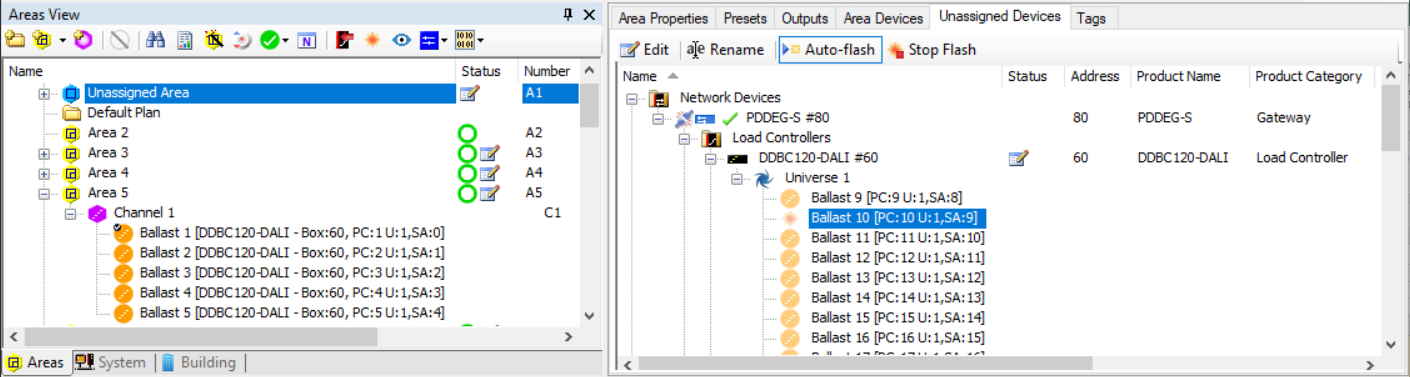
-
Select a controller and open the Outputs editor.
-
In the Flash column,
 select and
select and  unselect the checkbox to locate the specified driver.
unselect the checkbox to locate the specified driver. -
To rename a circuit for easier identification, click the Name cell to select it, then click it again to edit.
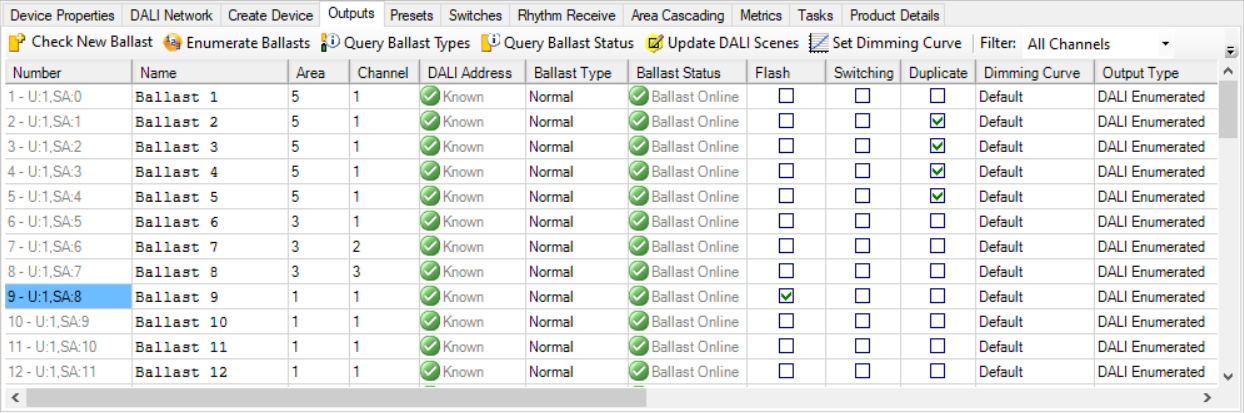
| Turn off all the lights, then flash. If nothing happens, you know the circuits are not in any of the visible areas. This is a good way to exclude large groups. |