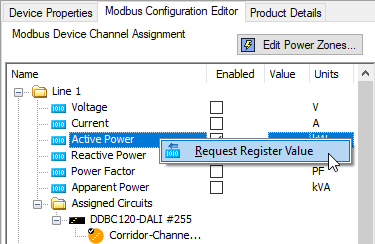Configure Meter
Device Properties
-
In System View, select the meter and open the Device Properties tab.
-
Edit the following settings:
Property Value Enable
Enabled
Meter Address
Modbus address as per meter settings (1-247)
Modbus over TCP/IP only:
IPv4 Address
The meter’s IP address
Port Number
The meter’s TCP port (default: 502)
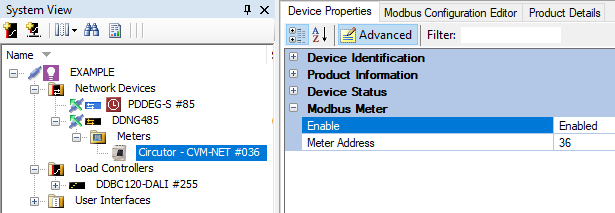
Modbus Configuration Editor
-
Open the Modbus Configuration Editor tab and tick the Active Power and/or Active Energy checkbox as required. If the meter supports multiple lines, repeat this for each line that is in use.
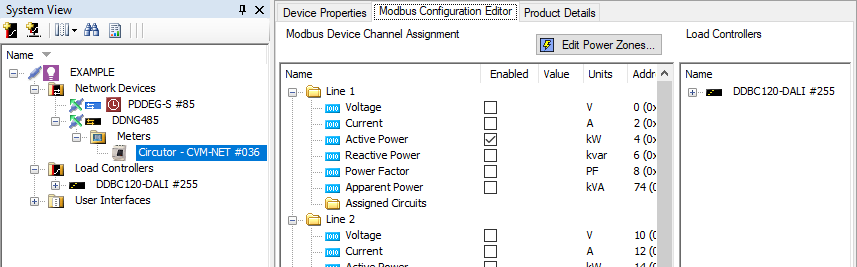
-
Drag the metered channel(s) from Load Controllers to the Assigned Circuits folder. For meters with multiple lines, take care to drag each channel to the correct folder.
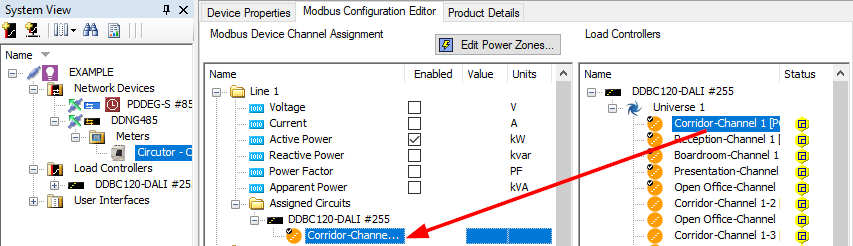
-
To test communications with the meter, right-click Active Power and select Request Register Value. If the meter is correctly configured and connected, SB should almost instantly populate the Value column with the current reading.