Managing Your Online Projects
Overview
The Overview tab displays details project details, the maintenance contact, job file and job notes. These details are populated from data entered into the System Builder project – Job properties and job notes.
Click the Show revisions button to view previously saved jobs under the Job files tab.
Click the Download button to download a copy of the job file to your computer. In a future update this will be replaced by a button to open the job in System Builder.
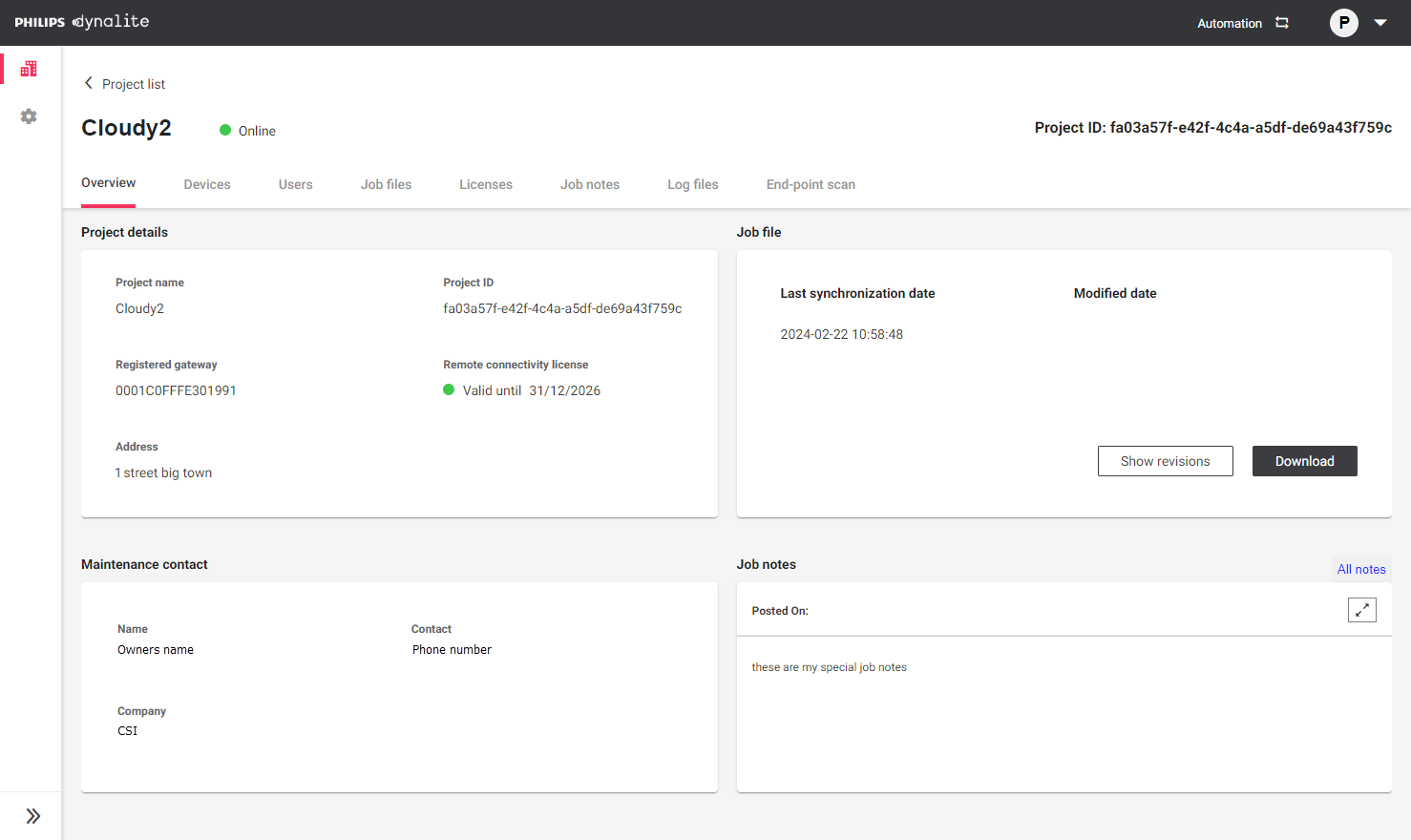
| The online/offline status of the cloud gateway is indicated by a green or red dot next to the project name. |
Devices
The Devices tab displays a list of all Dynalite devices in your project and their relevant details.
Additionally, the PDDEG-S supports the following actions:
-
Reregister gateway
-
Deregister gateway
-
Reboot gateway
-
End-point scan
-
Firmware update
|
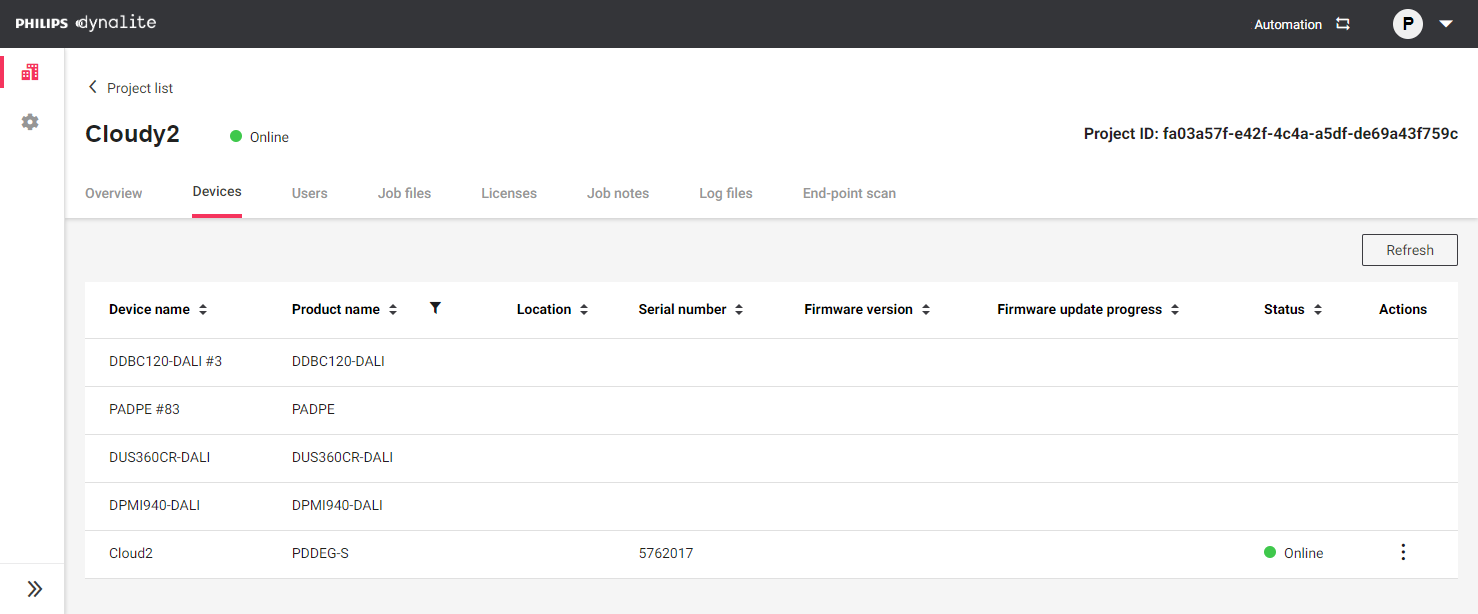
Users
The Users tab shows a list of users from your organization that have access to the job file and can potentially assist with commissioning and maintaining the system.
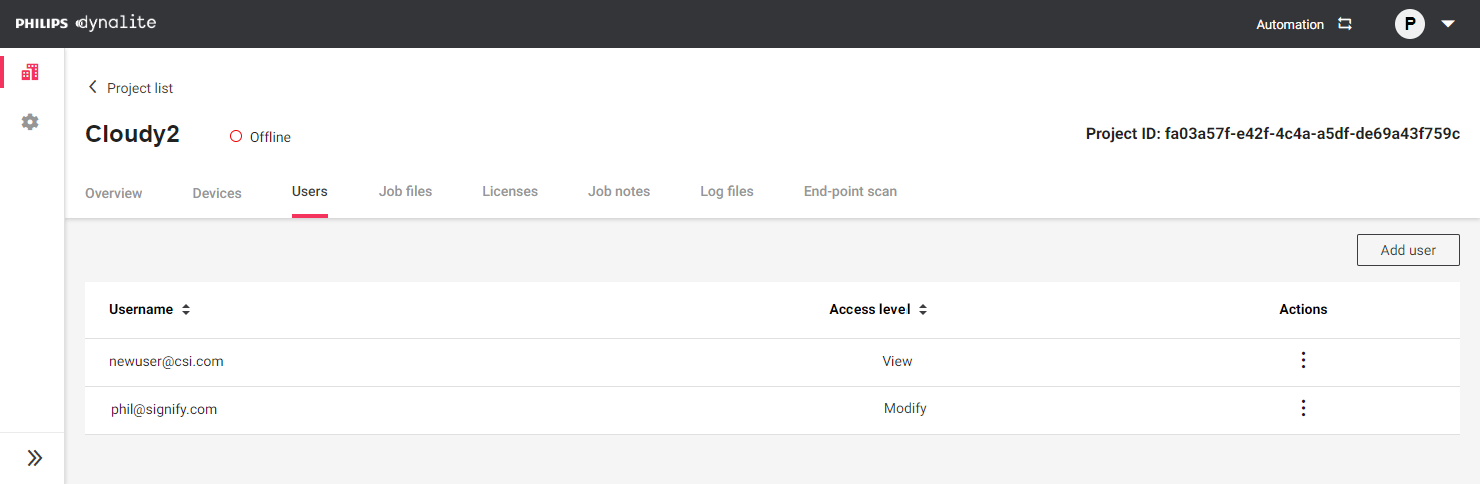
Users with Manage access can add and remove users from the project and change their access level. Users can have one of the following access levels:
-
Manage (currently Owner)
-
Modify (currently User)
-
View (currently Viewer)

Job files
The Job files tab lists the current and previous revisions of the job file. The Modified by column shows the user’s email address.
Click the three dots under the Actions column to download a job file to your computer. In the event of an issue with your current job file (e.g. accidentally saving unwanted changes or deleting a device), this enables you to revert SB to a known working version of your job.
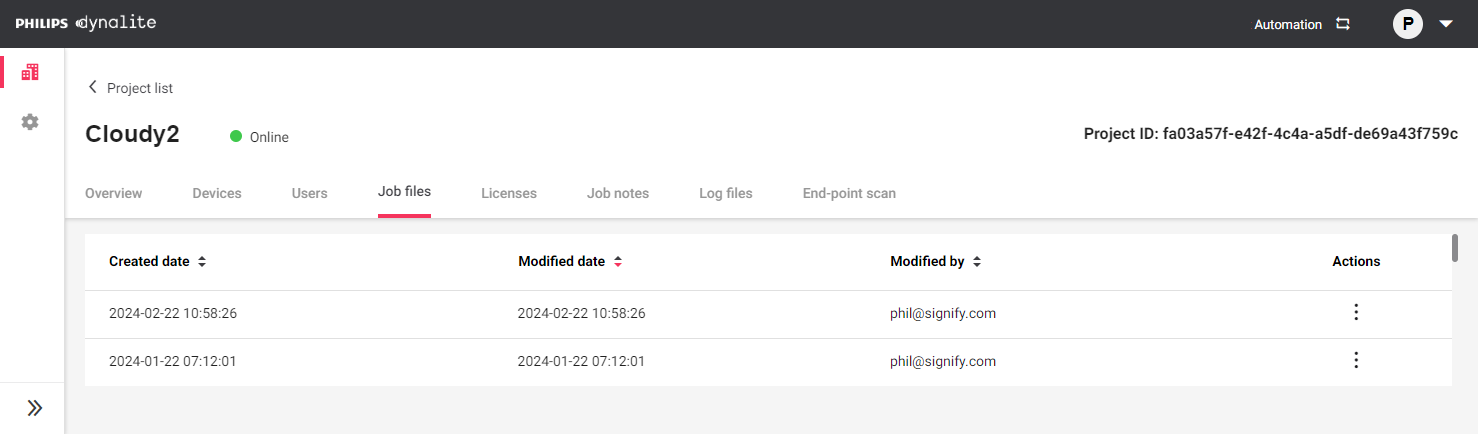
Licenses
The Licenses tab shows your valid and expired remote connectivity licenses. Owner and Admin users can request licenses.
Click the Add button to add a new license.
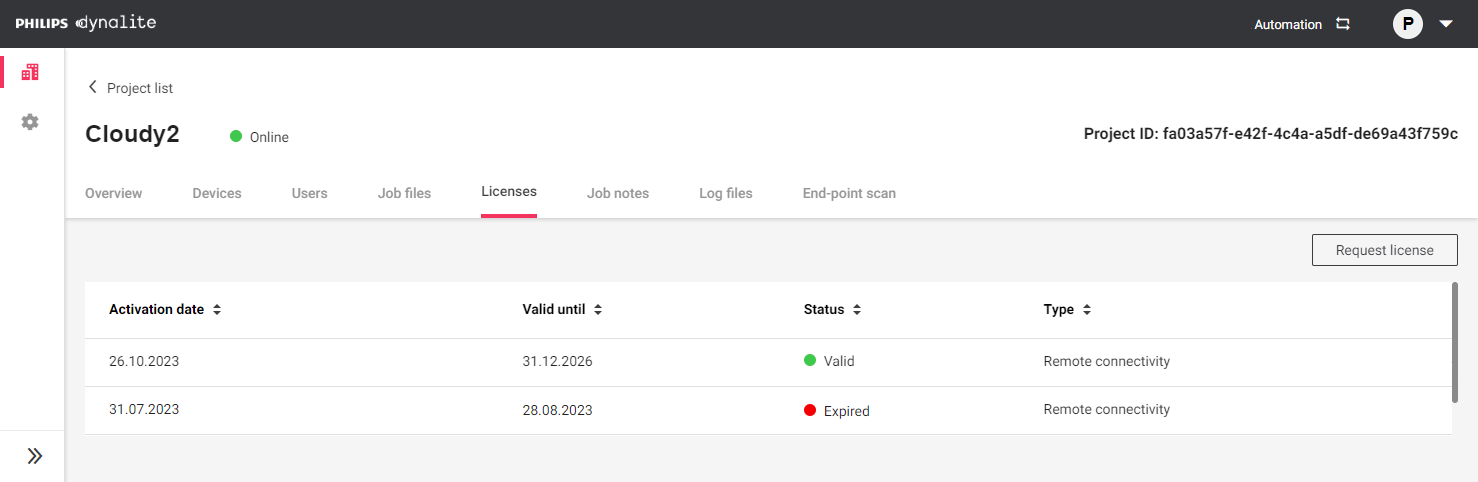
| Dynalite provides a trial 28-day remote connectivity license when you first register a PDDEG-S as a cloud gateway. Contact your Signify sales representative to add or renew your license. |
Job notes
The Job notes tab allows you to easily share SB job and area notes from your project for further analysis and investigation.
You can use this tab to keep an organized record of changes to the job file and system hardware, share contact details, and leave warnings or cautions for others such as avoiding changes during essential hours of operation.
Click the ![]() icon under the Notes column to expand each note.
icon under the Notes column to expand each note.
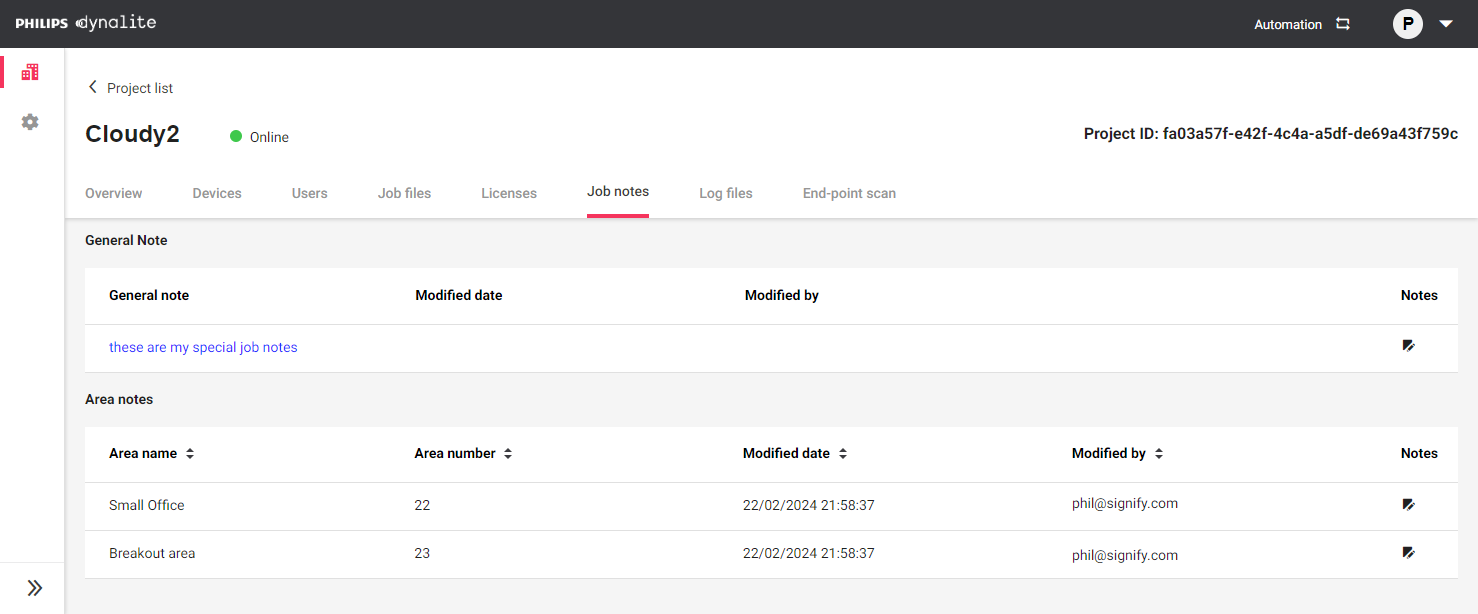
Log files
The log files tab enables you to download the cloud gateway log files by selecting a specified date. Once downloaded, you can open the log file in the System Builder Network Log window.
The gateway contains three types of log file:
-
Network Log
-
Sys Log (Signify System Experts only)
-
MQTT Log (Signify System Experts only)
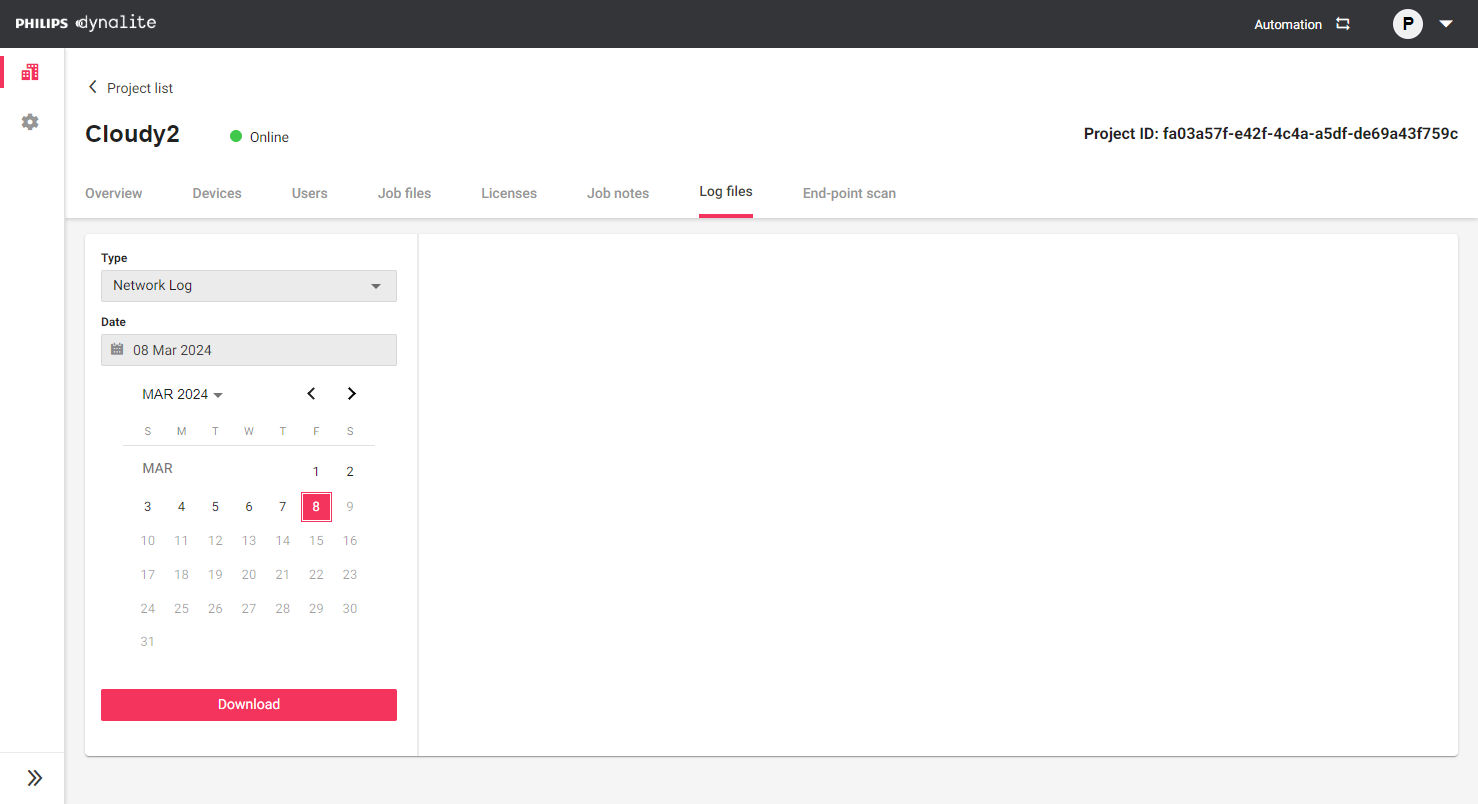
|
Log files stored on the gateway are overwritten after 28 days, but Caretaker stores a backup of previous log files. Log files are uploaded approximately every 30 minutes. If the cloud gateway is offline for more than 28 days, local log files will be lost. |
End-point scan
The End-point scan tab is a diagnostic tool to check that the cloud gateway can connect to all required services. Results should show as passed, but not all end-points are mandatory.
Total failure indicates a connectivity/firewall issue or a service outage. A single failure is more likely to indicate that an individual end-point server is down.
Note the Scan time stamp at the top of the page. To perform a new scan, click the Refresh button in the top right corner.
| Please create a support ticket if any scan results are not passed. |
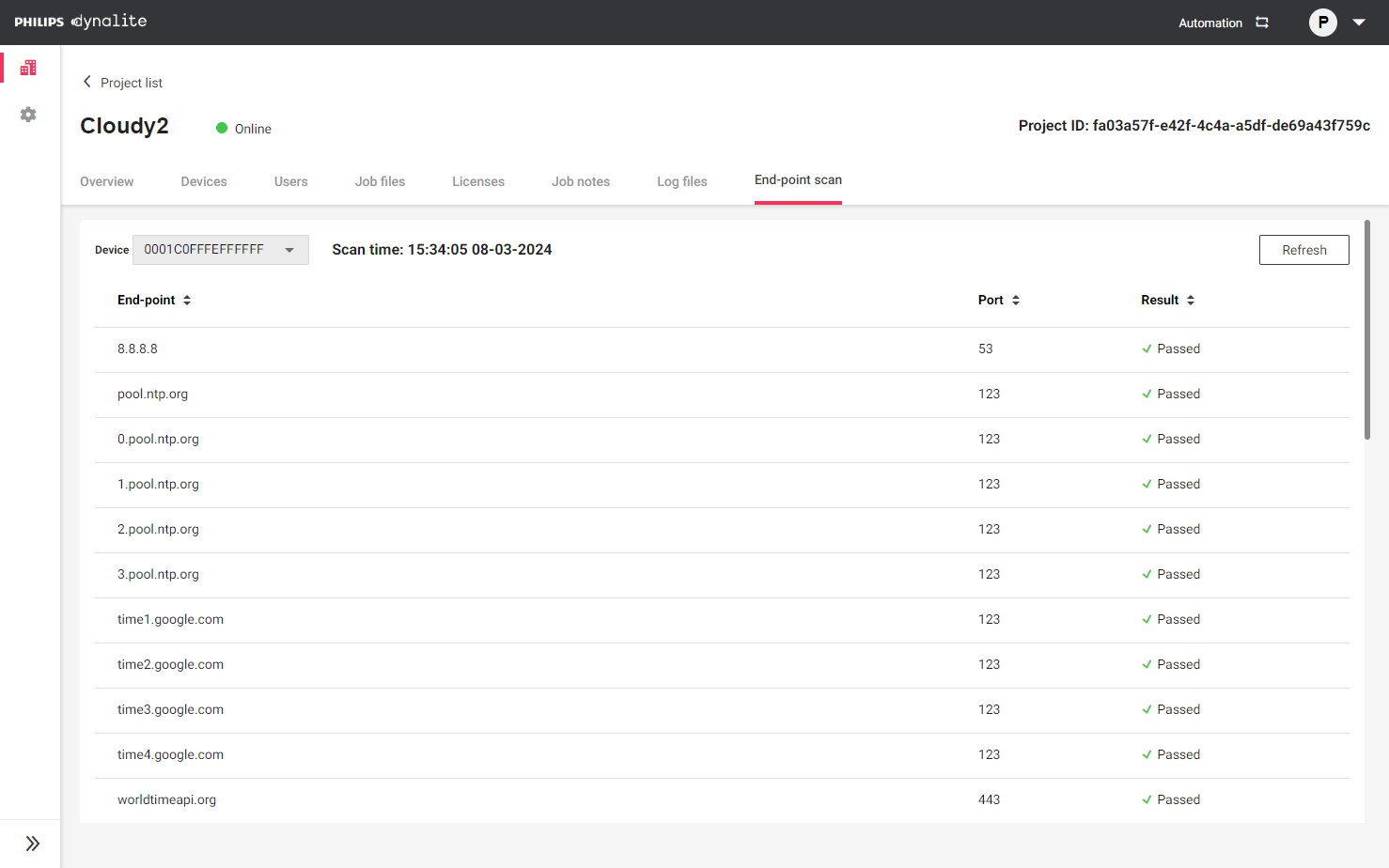
| Caretaker is offered as a Software-as-a-Service (SaaS) and runs on a highly available cloud infrastructure. Services are stored in multiple locations. Backups and other data are stored in various availability zones, in accordance with data jurisdiction requirements to maintain a high level of business continuity. |