Configuring Lighting Scenes
Once the drivers are enumerated and assigned to areas and channels, you can create and modify each area’s lighting scenes in the Areas > Presets editor.
To avoid the 'Mexican wave' effect in large areas with many DALI luminaires, we recommend staying within the 16 DALI scene limit.
-
In Areas view, open the Presets editor.
-
Select an area.
-
Select an existing preset or click
 New to add a preset.
New to add a preset. -
Click the Level Adjust property to adjust the channel level sliders, or click the Level property and enter a percentage (0-100%) or decimal (0-254) value.
-
If applicable, click the
 Level Exclude checkbox so the channel level does not change when the preset is recalled.
Level Exclude checkbox so the channel level does not change when the preset is recalled. -
The preset stores the levels for each channel. When a preset is recalled, each channel fades to its recalled preset level (unless excluded).
-
When you have finished programming all the presets, right-click the area and select
 Save Modified Devices in Area.
Save Modified Devices in Area.
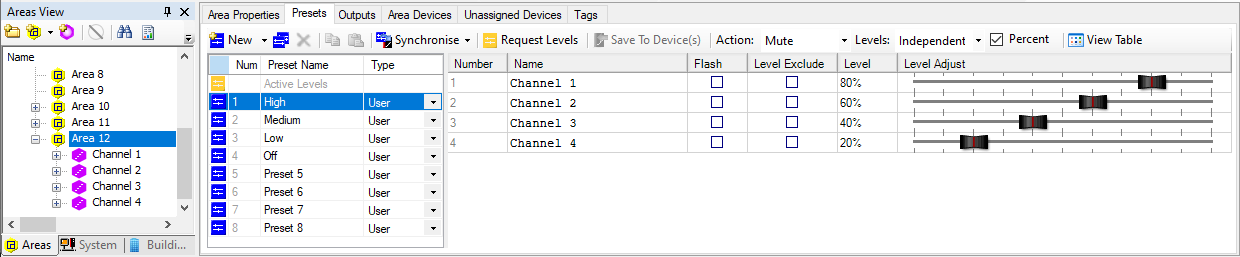
| The color temperature slider is only available if the drivers have tunable white capability, and they are controlled by a DALI-2 driver controllers (e.g, DDBC120-DALI, DDBC320-DALI). These controllers support DALI 207 or DALI 209 tunable white control. The DDBC320-DALI also supports RGBWAF control. For more information, refer to DALI tunable white and color control. |