Upgrading Firmware
EG firmware can be upgraded from SB. SB allows you to cancel any queued firmware upgrades at any time.
If using SB to upgrade the firmware, SB supports firmware upgrades over:
-
DyNet – the download is performed over RS-485 using standard upgrade messages.
-
Ethernet – A download is performed using an IPv6 UDP connection (or an IPv4 TCP connection for EGs with minimum firmware 3v32 and bootloader 64v5).
-
Select the EG(s) (if multi-selecting, these must be the same type) that require a firmware upgrade.
-
Right-click on the device(s) and select
 Firmware Upgrade.
Firmware Upgrade. -
Browse to the
EG*.uufile (or.dfwfile for older firmware) and click the button. To confirm the upgrade, SB displays the Device Firmware Upgrade window. The window displays the current and new firmware version for the device(s) being upgraded. -
Click the button. The progress and status of each firmware upgrade is displayed. When complete, SB verifies that the firmware upgrade has been successful.
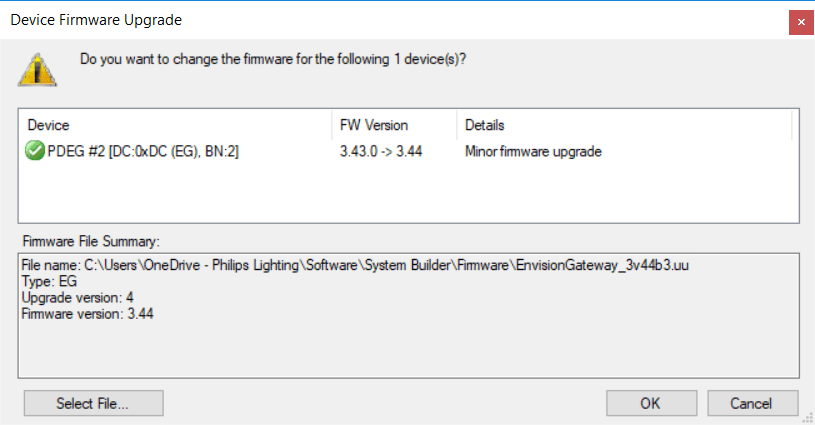
|
-
Connect your PC to the EG over Ethernet or Wi-Fi.
-
Run your FTP client.
-
Add FTP connection settings.
-
Enter the EG IP address.
-
Enter default FTP port 21.
-
Enter the Username as ‘guest’ and Password as ‘guest’ or a configured Username and password.
-
Set default remote directory to B:
-
-
Connect and view the directory on the EG. Only one FTP client at a time can connect to the EG. Ensure all other sessions are disconnected before opening a new session. There is a two-minute timeout period.
-
Transfer the
.uufile (or.dfwfile for older firmware) to the root of the B directory. The EG will perform the upgrade and reset (~10 seconds). Once the EG resets the new firmware will be activated.
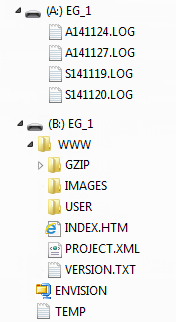
|