UI Configuration
Device configuration and commissioning is handled entirely in System Builder.
-
Add DACM to SB using one of the following two methods:
-
 Insert Device from List Ctrl+D to pre-commission the device.
Insert Device from List Ctrl+D to pre-commission the device. -
 Insert Devices from Network Ctrl+L to find the device by search (device code
Insert Devices from Network Ctrl+L to find the device by search (device code 0xFD) or sign-on.
| If you have physical access to the DACM while it is powered on and connected to the system, you can press the service switch with a paperclip to sign it on. |
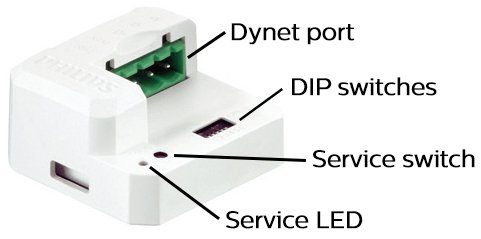
-
Configure device properties including temperature and humidity sensors.
-
Configure display (AntumbraDisplay only) and buttons.
-
Configure proximity sensor triggers and behaviour such as the lightwash effect (Antumbra only) and indicator LED actions (all devices).
-
Configure Tasks.
Tasks and Events can be written using the System Builder Task Editor, but are out of scope for this document.
For information on custom task scripting, refer to the System Builder Training Guide or contact Dynalite support at support.controls@signify.com.
When creating tasks using variables stored in tilde memory, only use the location range 0-59.
-
 Save to Device after making any configuration changes. The UI reboots after saving.
Save to Device after making any configuration changes. The UI reboots after saving.