Building view DALI precommissioning
To minimize the time required onsite, SB enables offline commissioning of DALI networks in Building view, including all floor plans, device layouts, and fixture layouts. If your system has pre-addressed DALI drivers, these can be entered directly into SB or detected during the enumeration process.
| If you have a Technician license, you can create DALI channels offline without enumerating by manually entering the DALI short addresses in the controller’s Outputs editor Short Address column. To enable this option, Ensure that Tools > Settings > User Settings > Behavior > Enable manual DALI address editing is set to True. |
| DALI precommissioning in Building view requires SB version 2.0.6 or later and DDBC120-DALI firmware version 1v11b4 or later. |
Building view precommissioning
-
Place the DALI controller onto the floor plan and enter the serial number as shown below.
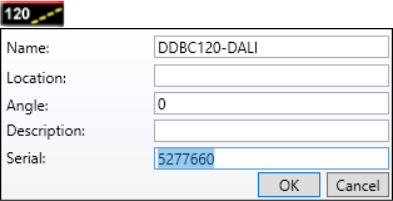
You can also enter the serial number after the device has been added. Either right-click the device icon on the floor plan and select
 Edit Properties or select the device and open the Device Properties editor, then enter the serial number as shown below:
Edit Properties or select the device and open the Device Properties editor, then enter the serial number as shown below:
-
In the Fixture Palette, click
 Add Device to Palette and select the DALI tab
Add Device to Palette and select the DALI tab -
Double-click a DALI universal sensor or dry contact interface and place it on the floor plan. You can also enter the Serial number.
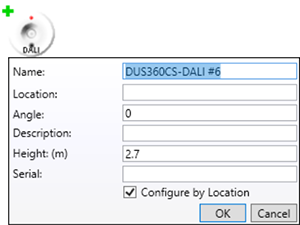
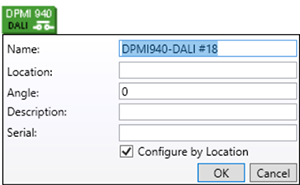
Once this is done, you can configure your DALI devices.
-
To add offline drivers, open the DALI controller Outputs editor and set the
 to All Channels to make all drivers visible.
to All Channels to make all drivers visible. -
Enter the Short Address, Line/Universe, and Galaxy (if applicable) for each channel.
Ensure that Tools > Settings > Behavior > Enable manual DALI address editing is set to True.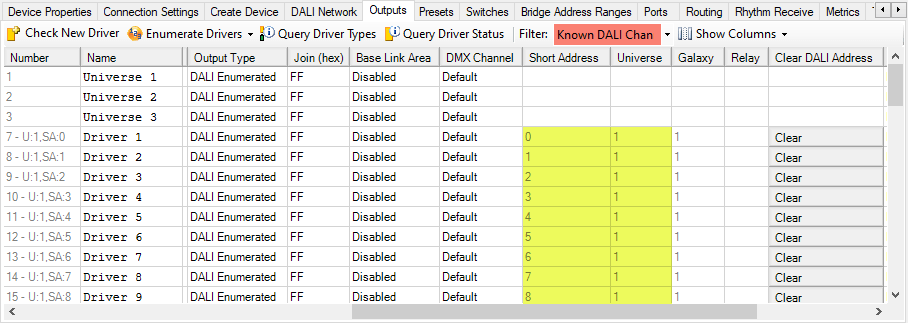
-
Driver short addresses can be copied by multi-selecting and pasting them to the Outputs editor on another DALI controller.
-
The first few output channels (up to six) are reserved on some DALI controllers to allow outputs to be configured as 1-10V, DSI, or DALI broadcast instead of DALI enumerated.
-
-
Expand the Lines/Universes and Galaxies under the DALI controller. The offline drivers are visible under the DALI controller as shown below:
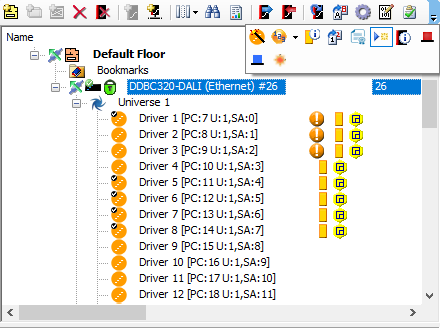
-
Ensure that the correct controller is selected in the Building tree and the correct fixture type is selected in the Fixture Palette.
Drag a driver to the required location on the floor plan to
 create a fixture icon linked to the DALI driver.
create a fixture icon linked to the DALI driver.Alternatively, you can place fixture icons onto the floor plan from the Fixture Palette and then drag a driver over the top of an existing fixture icon to
 link the fixture icon to the DALI driver.
link the fixture icon to the DALI driver. -
Click
 Draw Area Region to draw areas around the fixture icons. Once this is done, you can configure the DALI devices.
Draw Area Region to draw areas around the fixture icons. Once this is done, you can configure the DALI devices.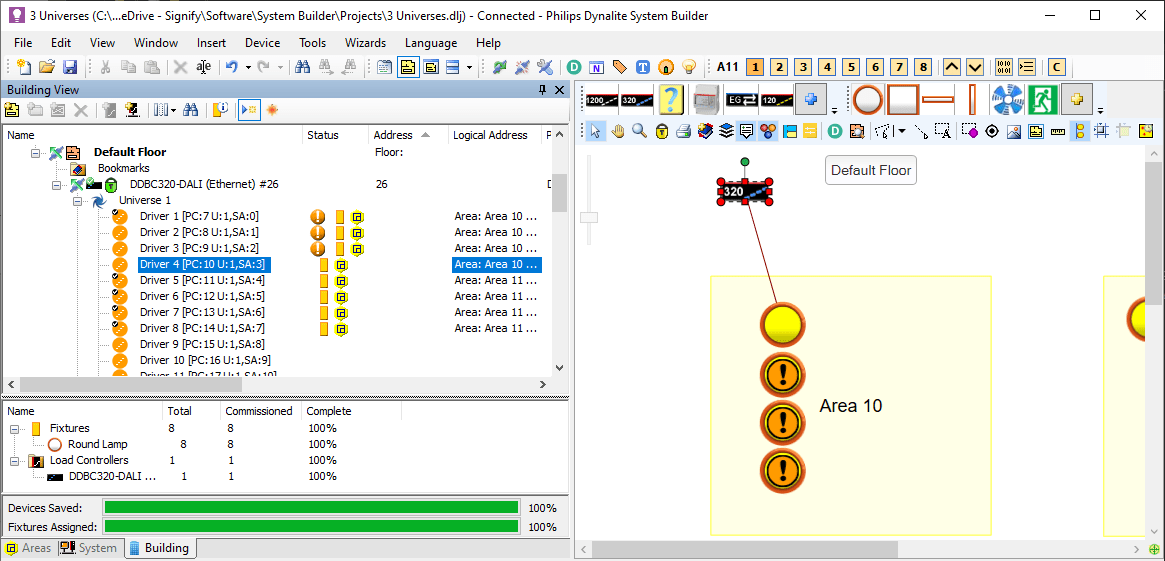
Building view onsite commissioning
-
Connect SB to the network.
-
Click
 Insert Devices from Network (Ctrl+L) and either:
Insert Devices from Network (Ctrl+L) and either:-
Press the service switch on the controller to send a sign-on message.
or
-
Open the Search Devices tab, enter search parameters, and click to search the network.
Any discovered DyNet device with a serial number matching the serial number of a device in the job is shown with a yellow highlight.

-
-
In the left column,
 select all discovered devices with matching serial numbers and click
select all discovered devices with matching serial numbers and click  Update Box Numbers. Click the button to confirm, then close the Insert Devices from Network window.
Update Box Numbers. Click the button to confirm, then close the Insert Devices from Network window.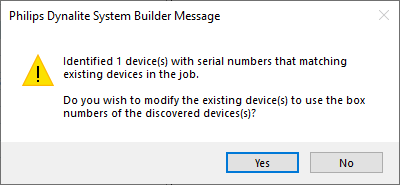
-
Right-click the DALI controller, select
 Enumerate DALI > Enumerate All, and click the button to confirm if prompted.
Enumerate DALI > Enumerate All, and click the button to confirm if prompted.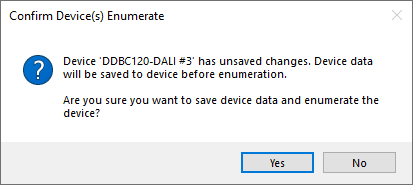
-
Once enumeration is completed, check the following:
-
The DALI Network editor shows the DALI devices with the Assigned to Device column and Serial number column populated.
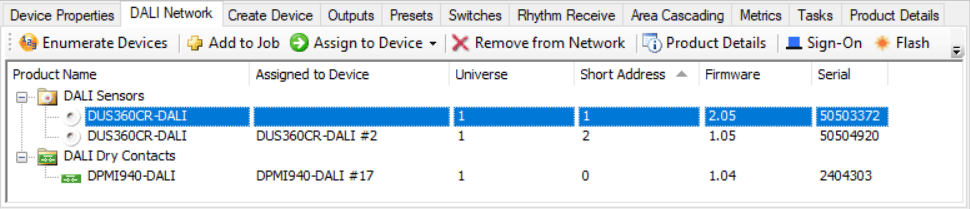
-
The Outputs editor: shows a valid short address for the assigned drivers. The DALI Address column is populated.
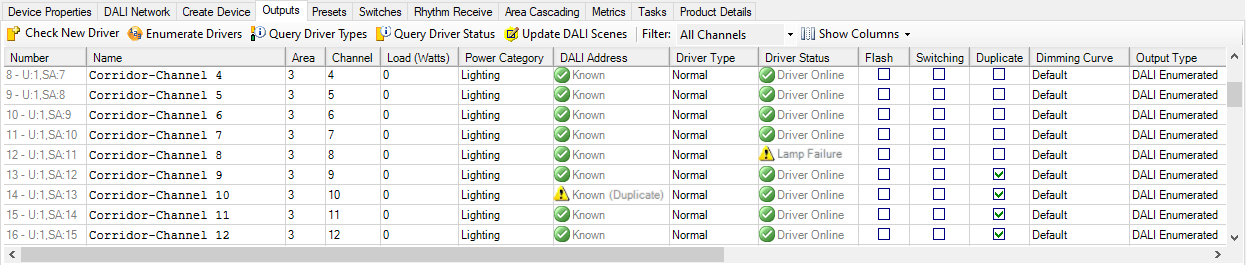
DALI Address
 Known - for valid short addresses.
Known - for valid short addresses.
DALI Address - Known (Duplicate) - for duplicated short addresses.
Known (Duplicate) - for duplicated short addresses.If duplicated short addresses are found, go to the Original Short Address column and clear the original short address.
-
-
Click
 Query Driver Status to check that all drivers can report their status. The status should change from Unknown to Driver Online. If a driver remains as Unknown or Offline, the driver may be faulty.
Query Driver Status to check that all drivers can report their status. The status should change from Unknown to Driver Online. If a driver remains as Unknown or Offline, the driver may be faulty. -
In Building view, the controller now shows the
 Modified status icon.
Modified status icon.
Click Save To Device (F12).
Save To Device (F12).