Saving a Job to the Cloud
Jobs saved to the DCP are linked to your organization and Interact account.
|
Device information fields are populated from the job file. Before saving to the cloud, right-click each device in System Builder and select |
Save an online job:
-
In SB, select Tools >
 Interact Accounts.
Interact Accounts. -
Click the button.
-
Click the button.
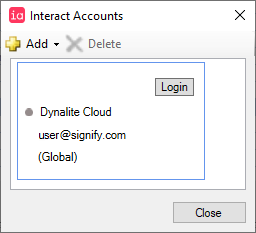
-
Select File > Save As >
 Save Job to Cloud (Ctrl+Shift+S)
Save Job to Cloud (Ctrl+Shift+S) -
Select your Organization name (or My Projects) from the dropdown list.
-
Enter a File Name and Description and click the button.
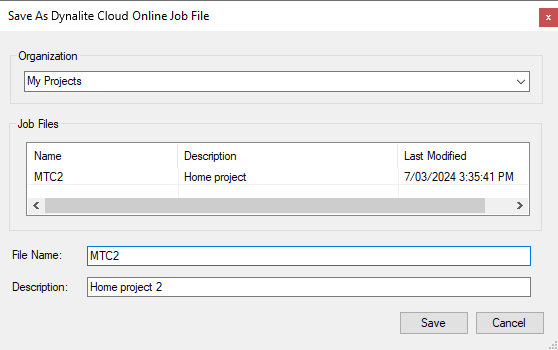
| System Builder only supports one remote connection at a time, and the job file must be opened from the cloud to perform remote maintenance. |
|
If a job is saved to the cloud with an active cloud connection, when SB reopens the job it will automatically connect to the live remote site, which may result in accidental changes to the system. You may wish to save the job to the cloud while connected locally (e.g. TCP or Serial), and only enable the Connection Settings > Use Online Gateway Connection option when specifically required. |