Locating DALI Devices
Locating DALI Devices By Flashing
Flashing can be used on an enumerated DALI sensor to identify its location. Once a sensor is identified it can be added to the job. Flashing can be performed at the controller level and at individual device level.
-
Right-click the DALI-2 controller.
-
Select
 Flash and
Flash and  Stop Flash to identify all sensors.
Stop Flash to identify all sensors.
-
Select the DALI-2 controller and open the DALI Network editor.
-
Right-click the required sensor and select
 Flash and
Flash and  Stop Flash.
Stop Flash.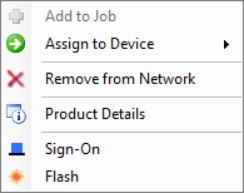
Once a DALI sensor has been located you can select ![]() Add to Job or
Add to Job or ![]() Assign to Device.
Assign to Device.
If applicable, right-click and ![]() Rename the device.
Rename the device.
Locating DALI Devices by Sign-On
DALI sensors can be located by flashing or by sign-on. However, dry contact interfaces must be located by sign-on as they do not have flashable LEDs. There are two sign-on methods:
-
In the Monitor pane, open the
 Network Log tab .
Network Log tab . -
Sensor: Shine a flashlight on the sensor or press the sensor sign-on button.
Dry contact interface: Press the sign-on button with a pen or paperclip. -
If received, the logged sign-on message’s Description field indicates the line/universe and short address.
In the System tree, the blue sign-on icon flashes beside the device.
sign-on icon flashes beside the device. -
Match the address (box number) to the device in the job.
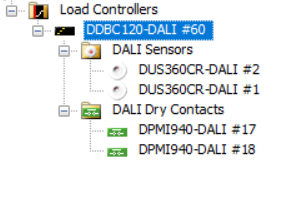
Device localization is the process of locating a device and assigning it an icon on the floor plan.
-
Right-click a DALI device icon on the floor plan and select
 Localize by Sign-On to open the Localize Device dialog.
Localize by Sign-On to open the Localize Device dialog. -
Sensor: Shine a flashlight on the sensor or press the sensor sign-on button.
Dry contact interface: Press the sign-on button with a pen or paperclip.The device details appear in the list.
-
Click the button to localize the device. Ensure that the selected icon matches the signed-on device. The device details vary according to the device state in the job:
-
Localize
-
Re-localize
-
Already assigned
-
Incompatible product
-
Discovered DALI address is not loaded to job
-
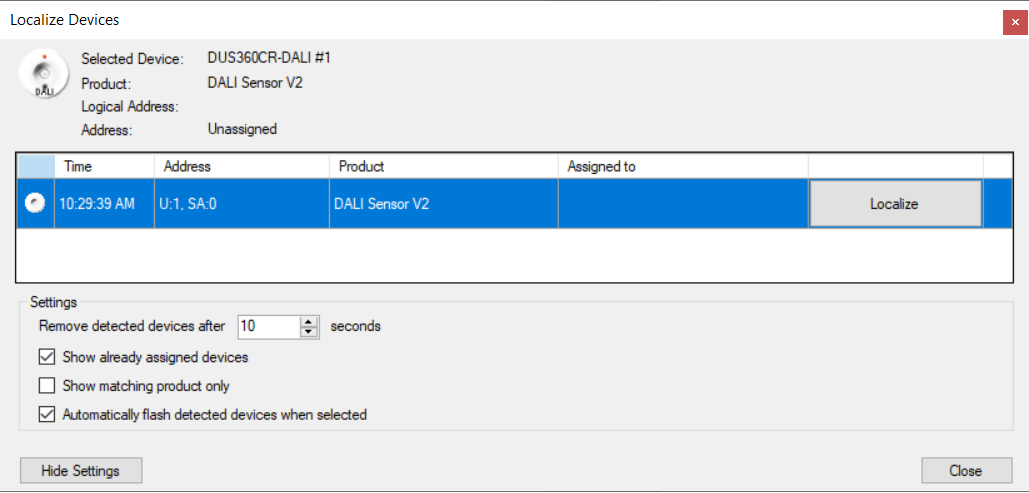
Locating DALI Devices by Serial Number
Both DALI sensors and DALI dry contact interfaces can be located by serial number.
-
Record the serial numbers and physical locations of your DALI devices.
-
In System view, select the DALI-2 controller and open the DALI Network tab.
-
Match the recorded serial numbers with the serial numbers displayed next to each device in SB.
Locating DALI Devices by Configuring Inputs
Usually, this procedure is used to locate dry contact interfaces. However, both DALI sensors and DALI dry contact interfaces can be located by configuring inputs.
-
In System view, open the DALI Network tab.
-
Add the DALI dry contact interface to the job.
-
Select the DALI dry contact interface in the System tree and open the Switch Inputs editor.
-
Configure a dry contact input to send a preset to a known area.
For multiple devices, configure each with a different area. -
Trigger the action on each device. In the
 Network Log, note which device sent the preset to which area.
Network Log, note which device sent the preset to which area.
Once a DALI dry contact interface has been located you can select ![]() Add to Job or
Add to Job or ![]() Assign to Device.
Assign to Device.
If applicable, right-click and ![]() Rename the device.
Rename the device.