Project Settings
Configure your project via the ⚙ Project Settings link above the Pages list.
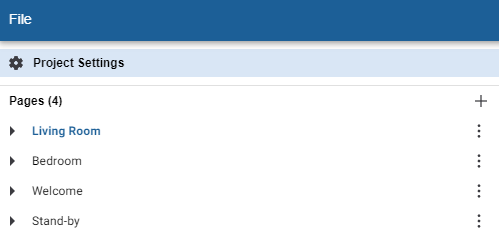
The project settings are displayed in the Properties panel on the right. These settings are global and affect all pages and components in the project.
General
-
Landing - The first page to load when the PDTS wakes up or exits stand-by mode (if enabled).
-
Theme - This theme is applied to all pages in the project.
Set the project theme first before selecting any themes for individual pages.
Changing this setting will overwrite any previous page theme selections. -
Enable Stand-by - Logs out the current user and returns to the selected page after the start after timeout (1-300 seconds) has elapsed.
This feature must be enabled here before it can be customised/disabled for individual pages. -
Temperature settings
-
Unit - Celsius or Fahrenheit
-
Granularity - The number of decimal places shown
-
Step size - Adjusts the temperature setpoint by 1 degree or 0.5 degree increments
-
Min./Max. Temperature - Sets the lowest and highest allowed temperature setpoints
-
-
Date & time settings
-
Use 24h. clock
-
Date style - US (MM/DD/YYYY) or European (DD/MM/YYYY)
-
-
Component settings
-
Border radius - Sets the default radius for rounded corners on all UI components. See UI Components > Border Radius
This setting only affects new UI components added to the project. Existing components keep their current radius, and each component can be adjusted individually at any time.
-
-
User key value settings - Creates Key/Value pairs that can be referenced by text components, simplifying configuration for mass deployments.
-
Example:
Your hotel has guestroom touchscreens that display the room and floor number on every UI page header.Adding RoomNumber and FloorNumber keys to the base template UI project enables you to copy the project for each device and then adjust these values once per copy, instead of requiring separate edits for every single page.
-