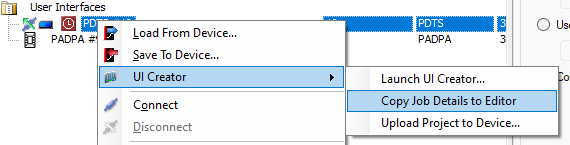Installation
-
Once downloaded, simply run the executable installer file.
-
Follow the prompts to complete the installation, then click .
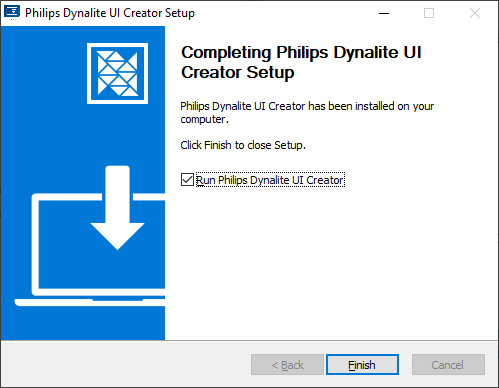
-
You can now open the Philips Dynalite UI Creator from the desktop shortcut or the Windows Start menu.
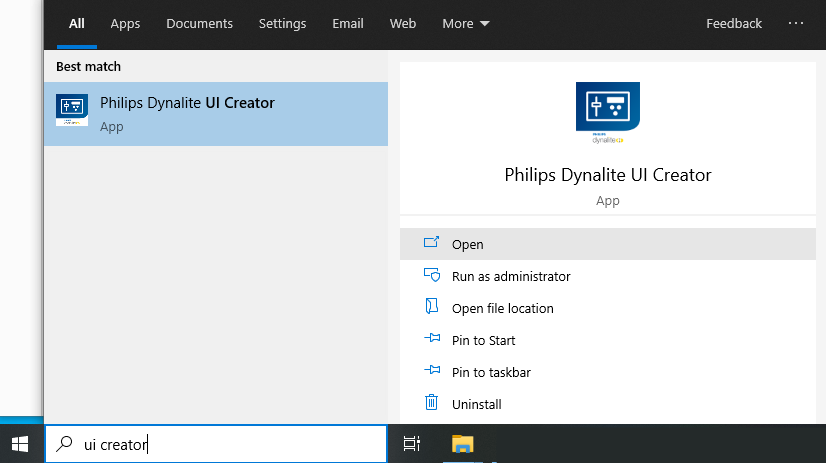
Launching from System Builder
To launch UI Creator from your System Builder job:
| Ensure that there are no instances of UI Creator already running before launching from SB. |
-
Right-click the PDTS and select UI Creator > Launch UI Creator…
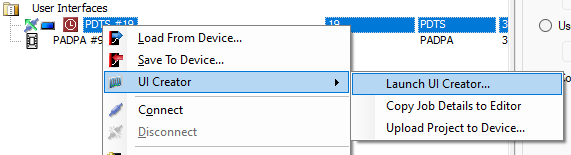
-
The first time you launch UI Creator for an individual PDTS, follow the prompts to create or select a file path for your project and click .
You can use the same project path for multiple devices if they are sharing an identical UI. 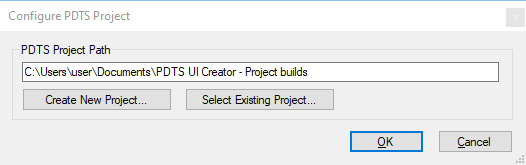
UI Creator will launch with a new project containing the job’s existing areas, presets, and tasks.