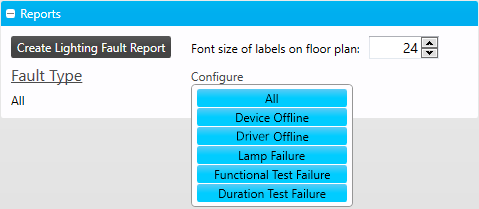Lamp Manager
System Manager can accurately track and report lamp run time, driver performance, and failures within a particular area or zone to improve operational efficiency and reduce maintenance costs.
The Lamp Manager page includes the area tree and floor plan for each floor, and the lamp maintenance controls on the right.
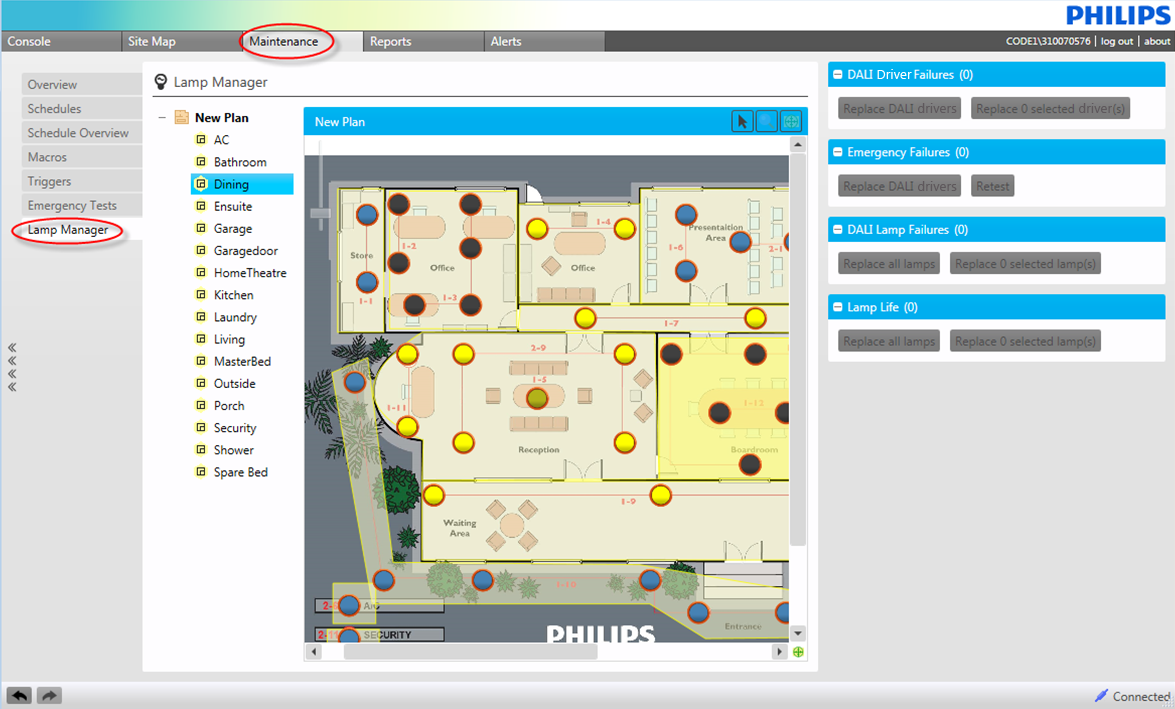
Lamp Maintenance Controls
| Tick the Show for selected plan only checkbox to limit the failures/alerts lists to the current plan, or untick to list all current alerts on the system. |
DALI Driver Failures
This section lists all failed DALI drivers.
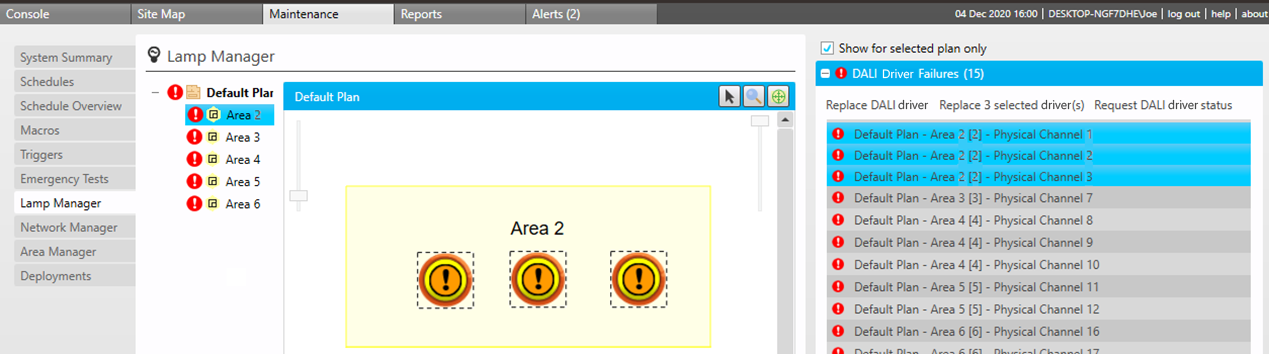
|
DALI driver failures are discovered by System Manager’s automated polling. You can specify the polling period in the System Manager Configuration Tool > Site Settings > System Settings > Polling. |
Select a driver from the list to view its location on the floor plan. You can then include the exact location with the maintenance request to replace the driver.
Identifying Replacement Drivers
After physical replacements are completed, System Manager must remove any old drivers and add the new drivers to the system. The DALI Driver Replacement Wizard assists with identifying and locating the replacements.
|
New DALI drivers come with a random DALI address. When replacing multiple drivers at the same time, use the wizard to flash each affected control channel on and off and correctly identify each new driver as described below. It is best to follow the procedure below from the same room as the replaced drivers, or while in contact with someone who can visually confirm that they are working correctly. |
To launch the wizard, first select a driver from the list, then:
-
Click Replace DALI drivers to replace all faulty drivers in the list.
OR
-
Select the driver(s) from the list or floor plan (Hold down Ctrl and click to select multiple drivers), and then click Replace X selected driver(s).
|
In the wizard, you can click each channel’s |
-
Select drivers to replace:
-
Confirm that all drivers on the list have been replaced.
-
Tick each row’s Replace checkbox.
-
Click to discover the new drivers.
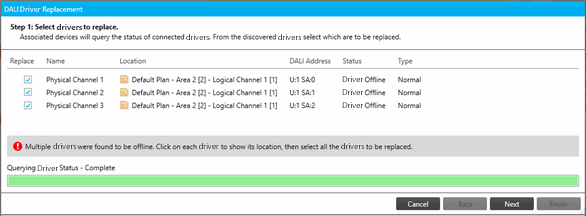
-
-
Configure driver - For each row:
-
Select the first driver from the Physical Channel dropdown, then tick the Flash checkbox to flash the driver on and off.
-
If the wrong lamp flashes, select the next driver from the dropdown, repeating until the correct lamp is flashing.
-
Untick Flash.
-
When all new drivers are correctly assigned, click to close the wizard.
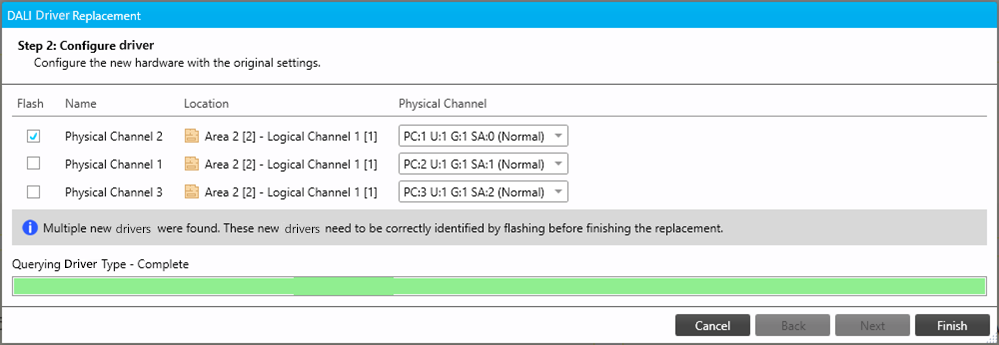
-
-
Back in the Lamp Manager, click DALI Driver Failures > Request DALI driver status to refresh the list.
| If any new drivers appear in the list without replacing the faulty drivers, it is likely that maintenance have replaced the wrong driver or accidentally disconnected a working driver. Send a request to rectify the problem. |
Emergency Failures
If there is an emergency driver failure after the emergency test is run, those drivers are displayed under Emergency Failures.
Select the driver(s) in the list or on the floor plan and click Replace DALI drivers. You can replace and retest the DALI emergency drivers by clicking Retest.
SM automatically adds the replacement driver to the same group as the old emergency driver and saves the Emergency Driver Properties to the new driver as part of the replacement process.
DALI lamp failures
Select the failed lamp(s) and click Replace x selected lamps to launch the *Lamp Replacement Wizard. Follow the prompts to guide you through the replacement process.
Lamp Life/Runtime
Lamp life is a measure of lamp performance, and is measured as a countdown in hours of each lamp’s burning time against its expected lifespan.
The lamp life value is used by System Manager for end-of-life lamp alerts, and as the initial life (hours) in the lamp replacement window.
Resetting Lamp Runtime
The remaining lamp life for a fixture is displayed on the System Manager floor plan tooltip when you hover the mouse over the lamp fixtures. This information enables you to schedule timely lamp replacements and ensure reliable lighting performance.
If a fixture contains lamps that are reaching their expected end of life, then a message is displayed in orange:
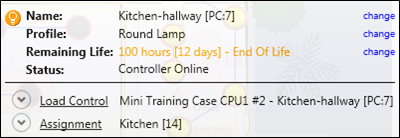
If the lamp has passed its end of life, a message is displayed in red:
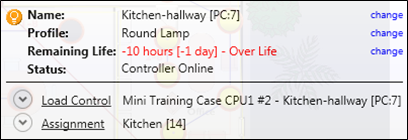
Once the lamp has been replaced, click Remaining Life > Change on the tooltip to open the Change Lamp Runtime dialog, then the Remaining (hours) counter, then to close the dialog.

|
Bulk Lamp Replacement
|