SM Switch
Introduction
System Manager (SM) Switch is a lighting control application that links to your PC screensaver and adds an icon to the Windows System Tray.
Opening Switch brings up a virtual control panel from which you can adjust the lights above the desk where the PC is located, via the Dynalite system. Additionally, Switch enables energy savings by automatically dimming or turning off the lights when the screensaver is active or the user logs out.
Lighting control
The area buttons on the right show areas that you can control from your instance of Switch. These can be changed in Settings. The available lighting presets are displayed below the selected area button.
When an area is selected, the left Channels pane provides a channel control slider for each channel in the area.
-
Click the desired area button.
-
Click a preset button for the area.
-
Click and drag the sliders to adjust individual channel levels.
Click Edit to edit the presets for the selected area. After editing click Save and Done.
Click Link to control all channels together, or click Unlink to control channels individually.
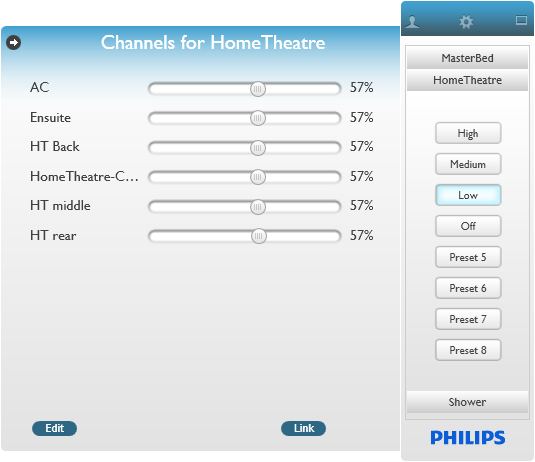
Click the  and and  icons in the top left corner to expand or collapse the left pane. icons in the top left corner to expand or collapse the left pane.
|