OPC UA Certificates
To establish a secure connection, you need to create and install an X.509 certificate on the SM server machine and on the OPC UA client machine.
Configure a secure connection
-
Select OPC UA > Certificates.
-
Click the
 Generate Certificate button.
Generate Certificate button. -
Enter the Certificate details and click the OK button.
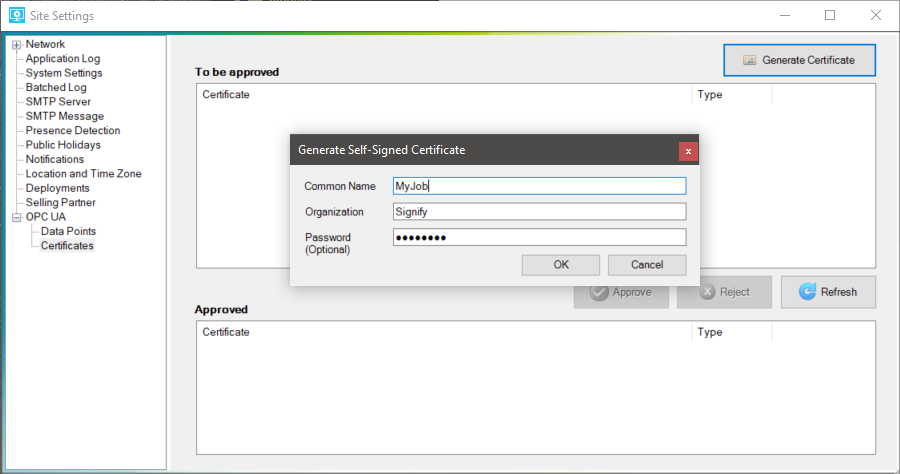
-
Save the certificate to a folder and click the OK button. Two subfolders are created:
-
certs
-
private
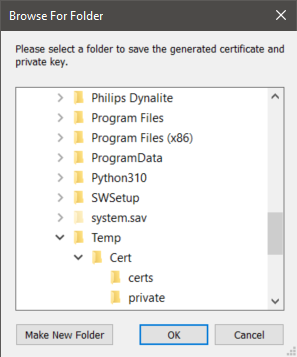
-
-
Copy the certificate to the OPC UA client machine
-
Discover the server from the OPC UA client. This will load the certificate from the server.
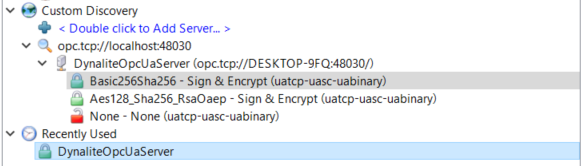
-
Configure a connection to the server from the OPC UA client and select Trust Server Certificate.
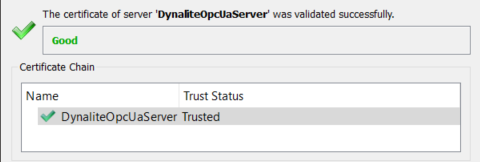
-
Open Site Settings > OPC UA Certificates and click the
 Refresh button. The client certificate is shown in the To be approved box.
Refresh button. The client certificate is shown in the To be approved box. -
Select the client certificate to be approved and click the
 Approve button. The certificate moves to the Approved box.
Approve button. The certificate moves to the Approved box.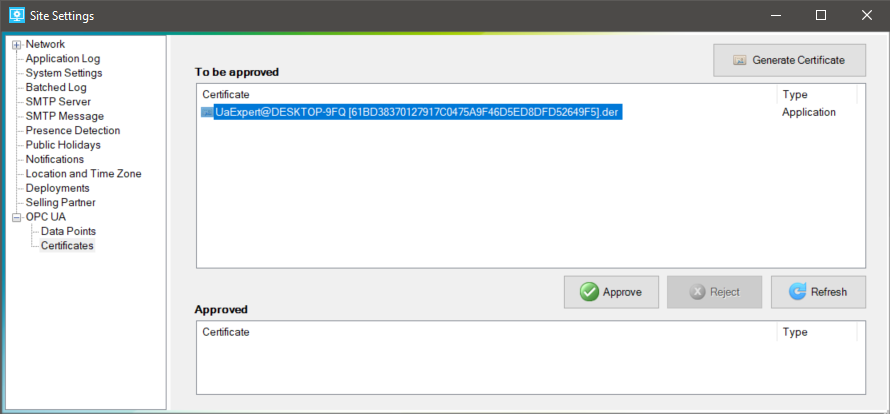
-
Open the OPC UA client and under the discovered server select Authentication settings.
-
Select the Certificate and Private Key that you copied from the SM server machine and click the OK button.
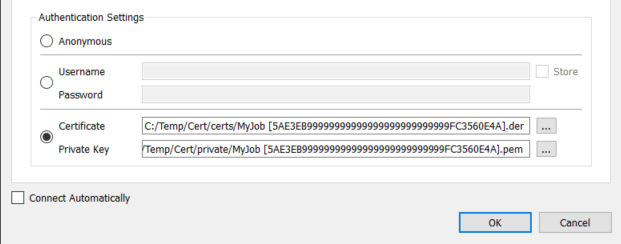
-
Connect the client and enter the server password (if applicable).
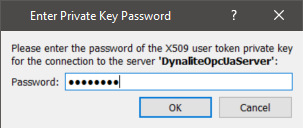
-
Open Site Settings > OPC UA Certificates and click the
 Refresh button. The user certificate is shown in the To be appproved box.
Refresh button. The user certificate is shown in the To be appproved box. -
Select the user certificate to be approved and click the
 Approve button. The certificate moves to the Approved box.
Approve button. The certificate moves to the Approved box.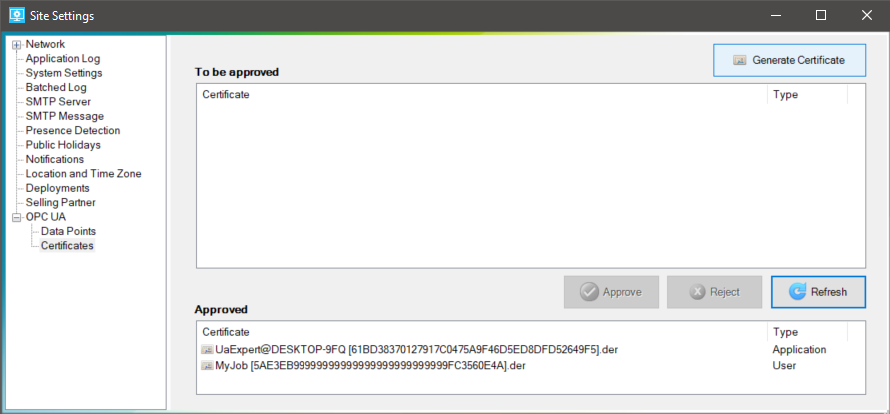
-
Open the OPC UA client and connect to the server.
The client can now access the lighting control system with a secure connection to the System Manager OPC UA server.