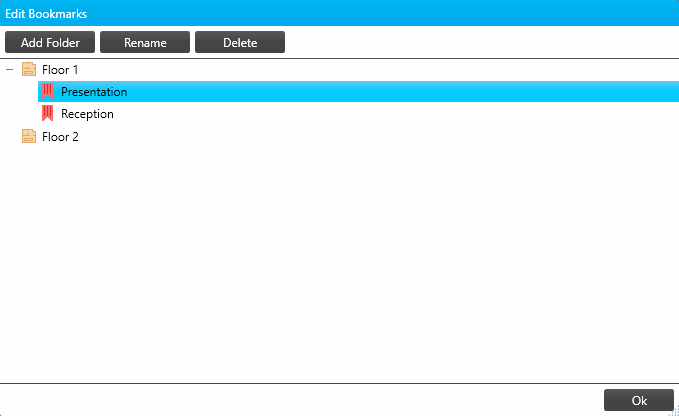Adding and Editing Bookmarks
Creating a bookmark saves your current view of a floor plan, including zoom level.
|
Complete any bookmark changes before reloading the job from the database in System Builder. Do not add or edit bookmarks while the job is open in System Builder, as any changes will be overwritten when System Builder saves to the database. |
Adding a Bookmark:
-
In the Bookmarks frame, select a plan and click Add.
-
Type the new bookmark’s name and press Enter.
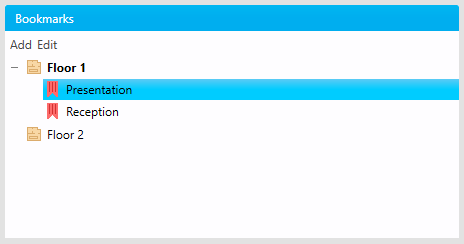
Editing Bookmarks:
-
Click Edit to open the Edit Bookmarks dialog.
-
Click the +/- next to a floor plan or folder to expand its contents.
-
Select a floor plan or folder and click to create a new nested folder inside it.
-
Click and drag items to move them between folders.
-
Select any folder or bookmark and click to give it a new title for easy identification.
-
Select any folder or bookmark and click to remove it.
Check your selection before deleting as this is permanent. If you delete an item by accident, you will need to add it again manually. Deleting a folder also deletes any bookmarks and subfolders it contains. -
Click to exit the dialog.