System Manager Configuration
In Windows, click the ![]() System Manager Configuration icon to configure SM Server settings.
System Manager Configuration icon to configure SM Server settings.
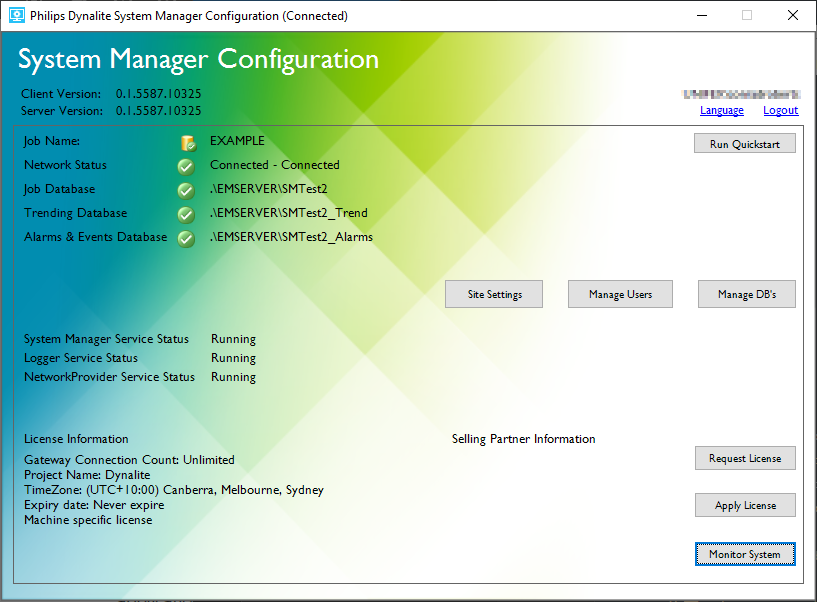
The System Manager Configuration summary window displays vital information regarding the job, databases, and services running on the server. Job Name shows the job status icon and name of the job.
Job status icons:
![]() Loaded successfully from database
Loaded successfully from database
![]() Couldn’t load from database but using an empty job
Couldn’t load from database but using an empty job
![]() Failed to load from database
Failed to load from database
![]() Loaded from file
Loaded from file
![]() Failed to load from file
Failed to load from file
Network Status shows the system connections. Job Database, Trending Database and Alarms & Events Database shows the Database status icons and database names.
Database status icons:
![]() Database OK
Database OK
![]() Could not get database version (Database may be invalid)
Could not get database version (Database may be invalid)
![]() Upgrade Required
Upgrade Required
![]() Other database failure
Other database failure
The System Manager Configuration tool includes the following information:
Software version |
|
|---|---|
Job Status |
|
Services Status |
|
License Information |
|
Superuser Information |
|
Run Quickstart Button |
|
Site Settings Button |
|
Manage Users Button |
|
Manage DB’s Button |
|
Request License Button |
|
Apply License Button |
|
Monitor System Button |
|