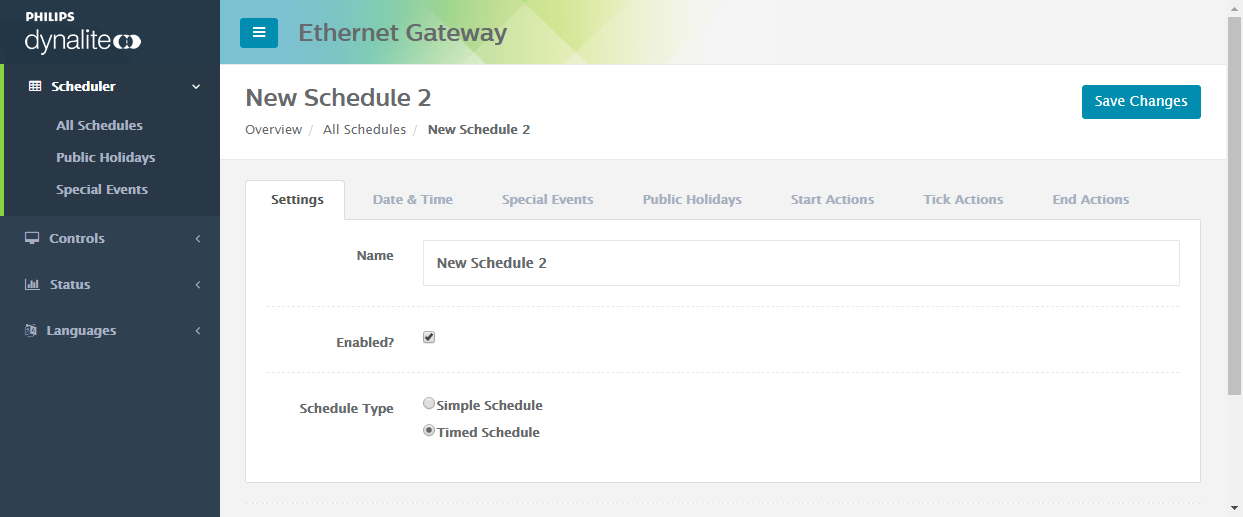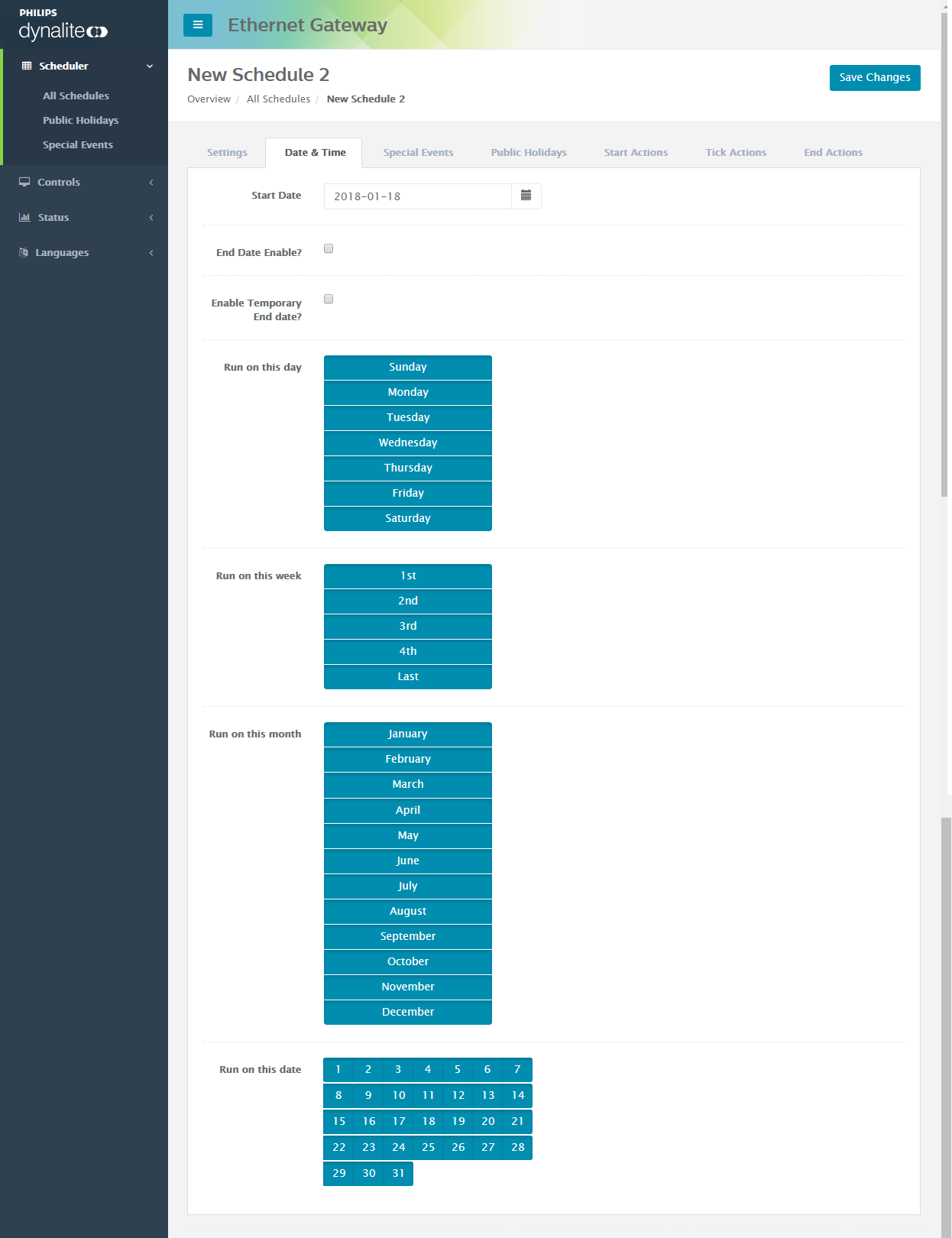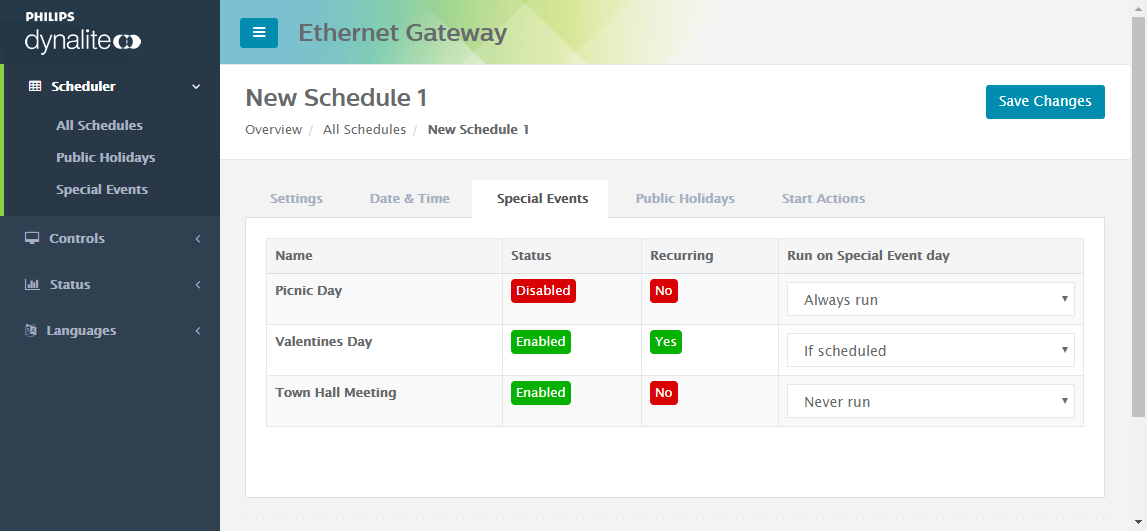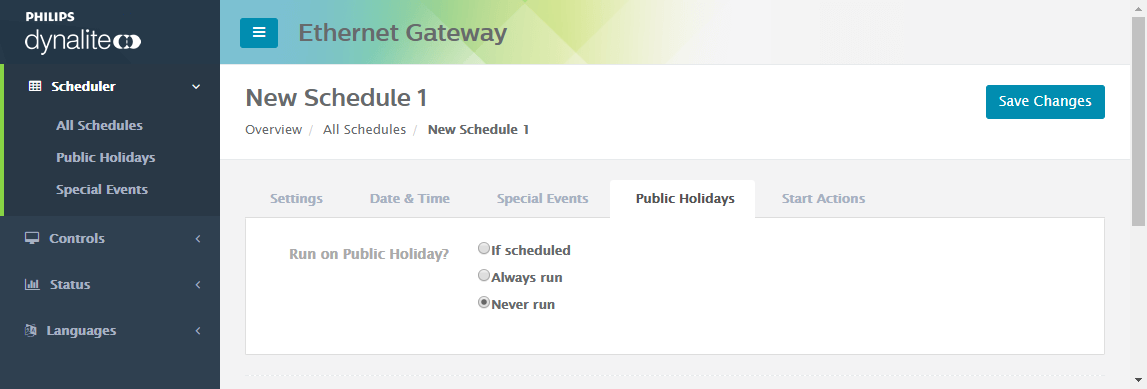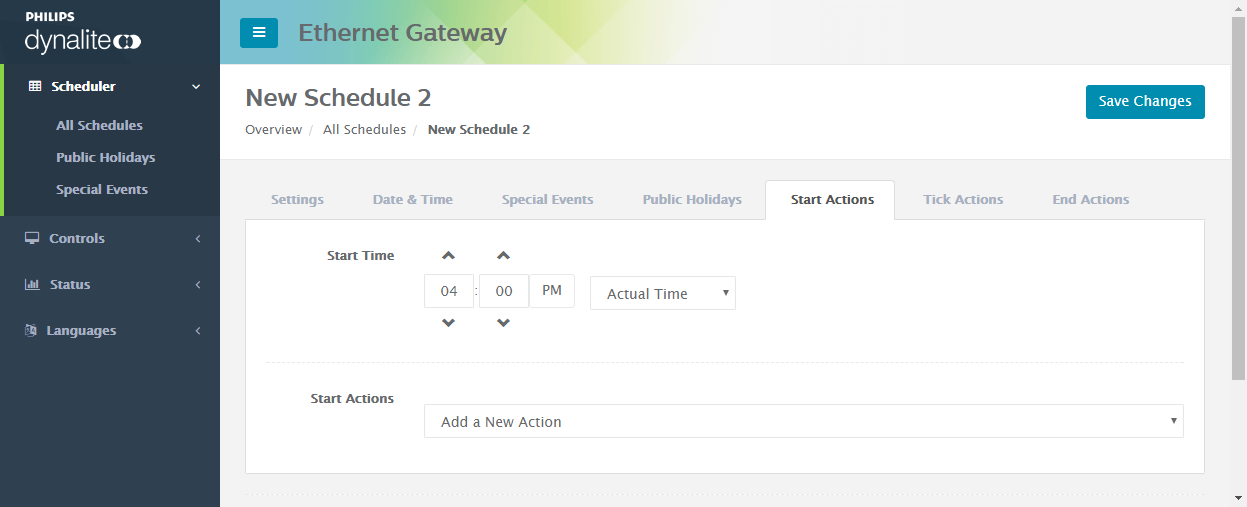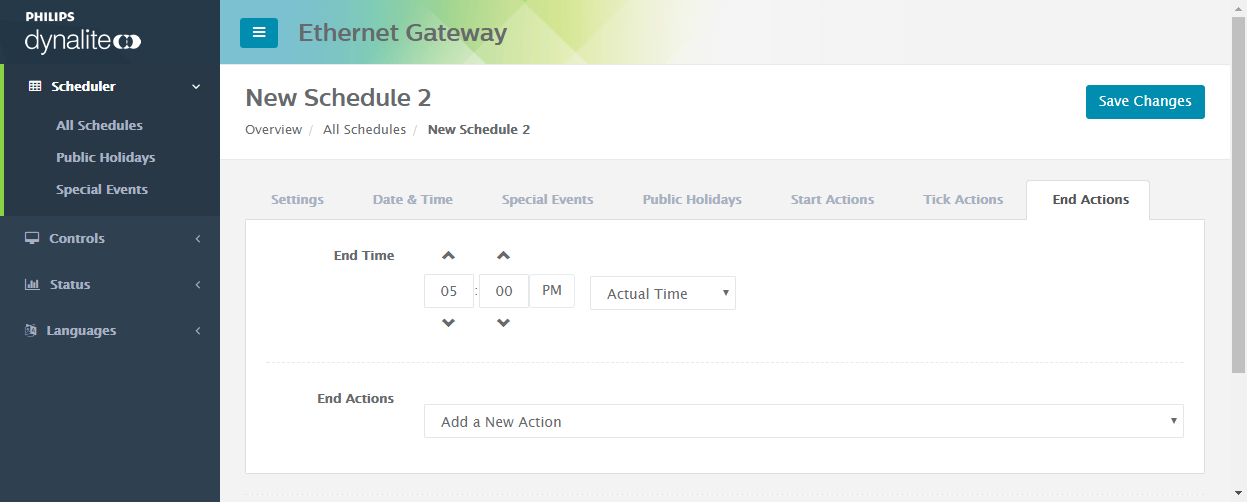Scheduler
The EG real-time clock enables stored schedules to run from within the EG. Schedules can be based on absolute time or relative to sunrise/sunset. They are defined as simple events or timed events. The gateway executes a series of actions at the start, end, and (for timed events) periodically while the schedule is running.
| Refer to Property Editors – Schedules for more information on creating schedules. |
|
All Schedules
The Scheduler page provides an overview of the schedules stored in the EG. Click the schedule name to edit each schedule. Refer to Schedule Editor for more information.
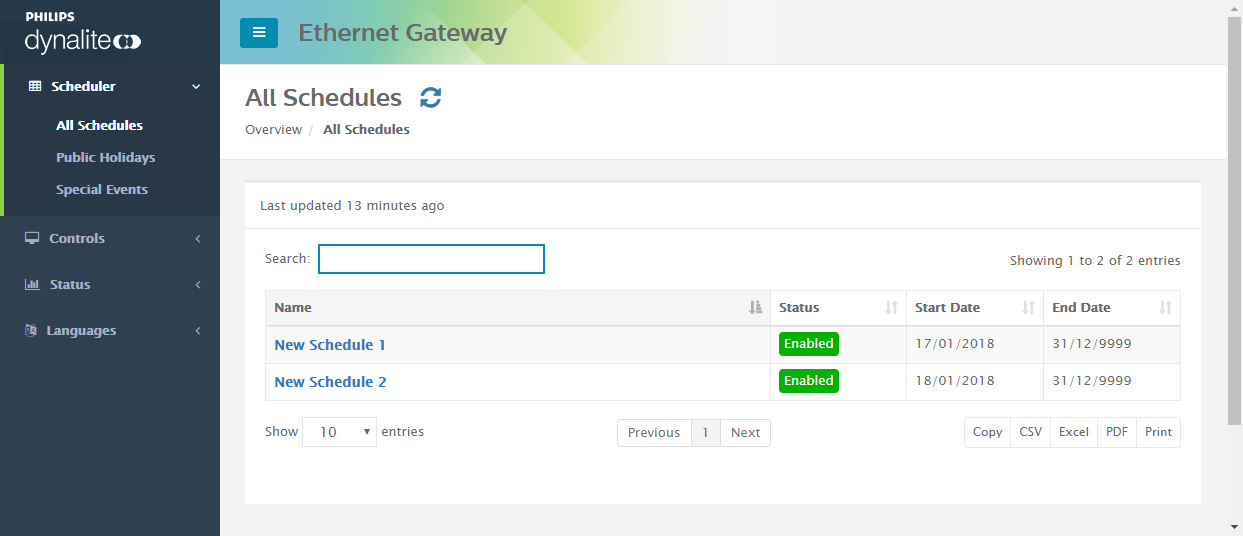
Public Holidays
The Public Holidays page shows a list view of saved public holidays. Click the name to edit the properties.
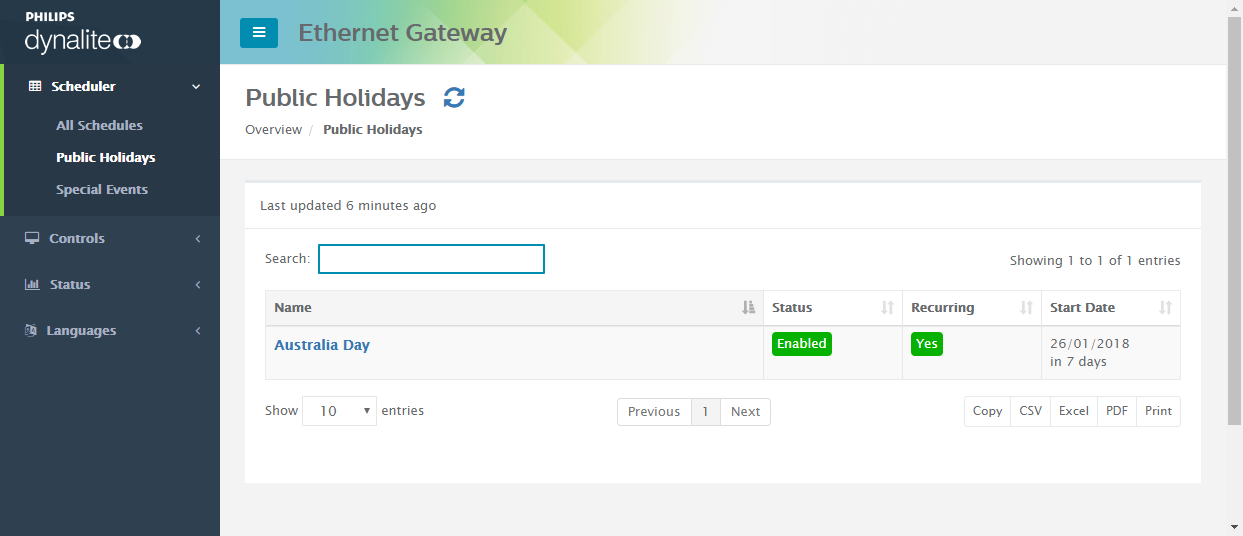
Special Events
The Special Events page shows a list view of saved Special Events days. Click the name to edit the properties.
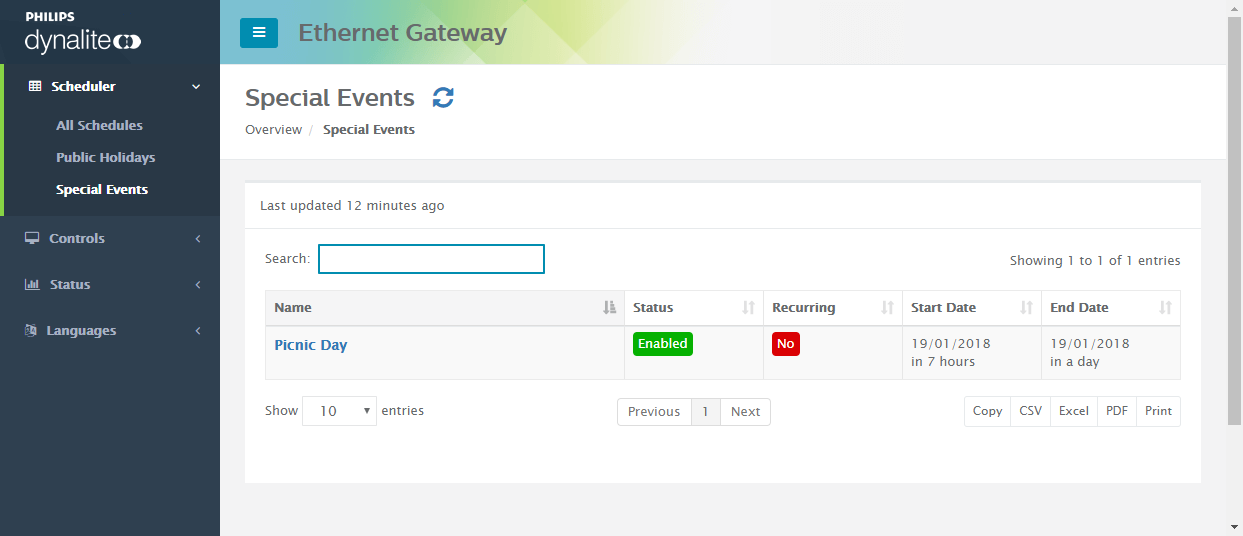
Schedule Editor
In the Schedule Editor, you can edit the properties of the schedule and add the Start, Tick, and End actions.
Edit Schedule
Tick Actions
Set the actions that will occur periodically between the start and end of the schedule.
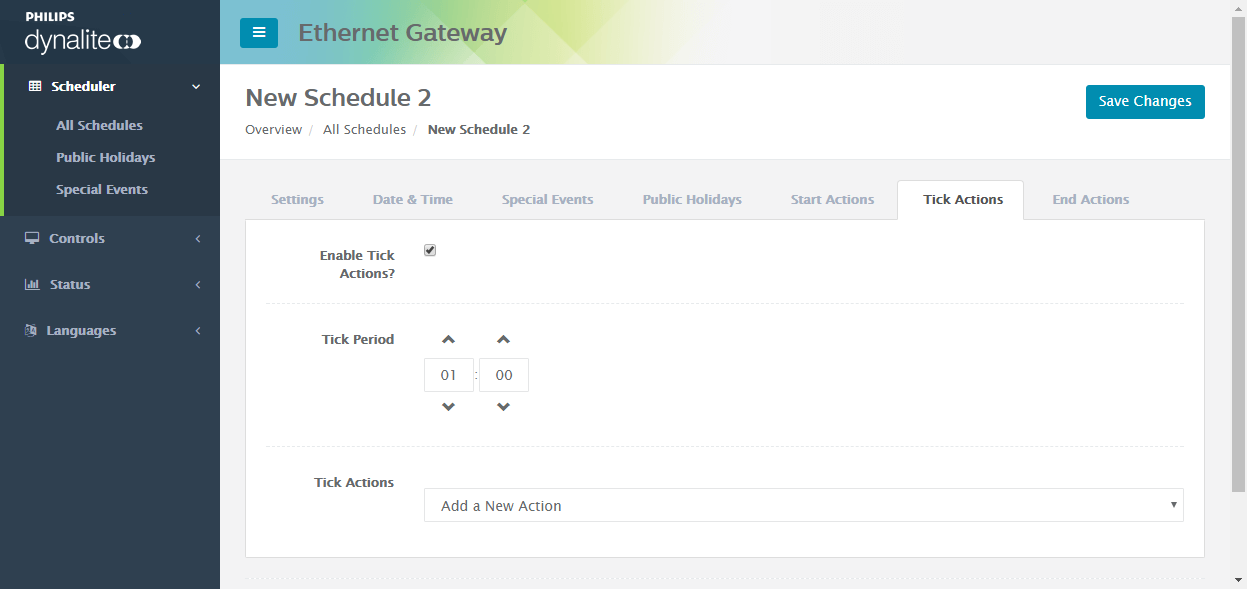
Action Types
You can add any combination of actions to your schedule. When selecting Start, Tick or End actions, you can select from the following actions and edit the action properties:
-
Preset
-
Activate Panic
-
Reset Panic
-
Reset Preset
-
Set Preset Offset
-
Channel Level
-
Colour Temperature Channel Level
-
Temperature Setpoint
-
Disable Motion Control
-
Enable Motion Control
-
Disable PE Control
-
Enable PE Control
-
Disable Area Cascading
-
Enable Area Cascading
-
Set Area Link
-
Clear Area Link
-
Set Join Level
-
Disable Panel
-
Enable Panel
-
Sensor Timeout Control
-
Start Local Task
-
Pause Local Task
-
End Local Task
-
Delay