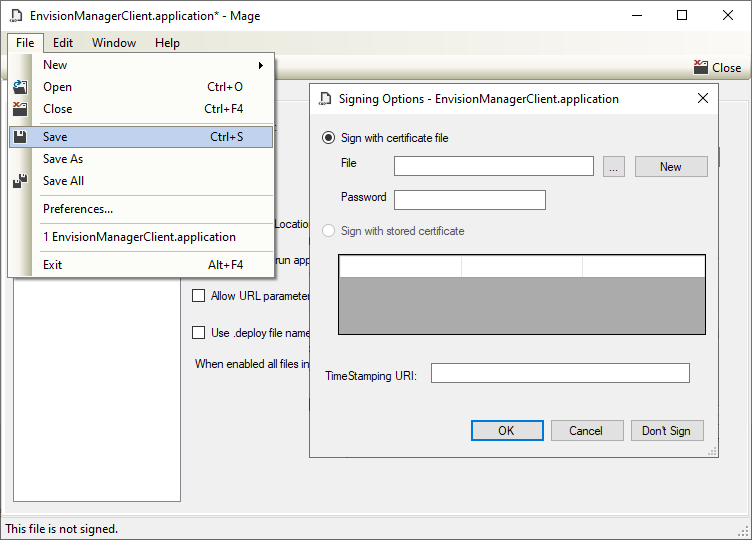Automatic Client Upgrades
The MageUI manifest file is used to create automatic upgrades for System Manager clients.
| This procedure can also be used to upgrade the EnvisionSwitch.application. |
Automatic upgrades for newer versions of client applications are created in two steps:
-
Share the Philips Dynalite System Manager folder among users.
-
Specify the file share location in the MageUI manifest file.
-
Right click on the Philips Dynalite System Suite folder and select Share with > Specific people or Give access to > Specific People.
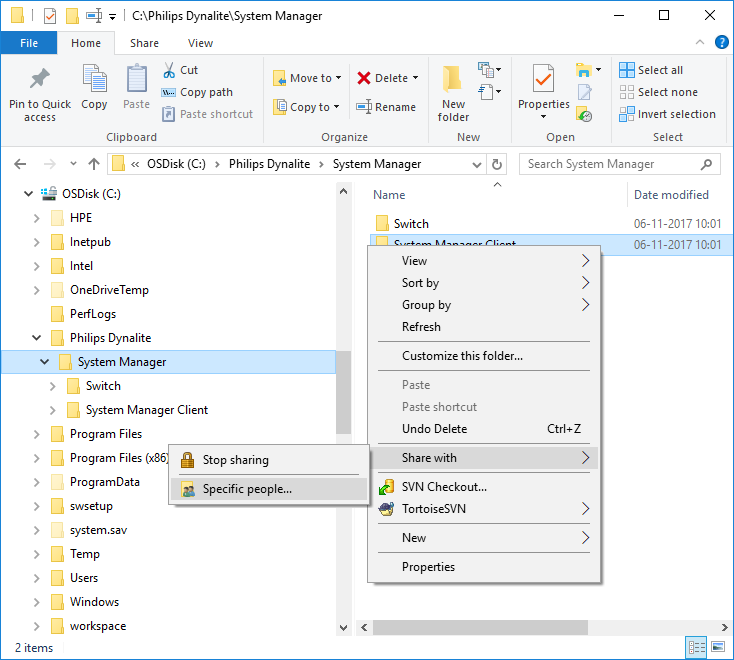
-
Select the users (with whom the folder needs to be shared) from the dropdown list and click the Add button.
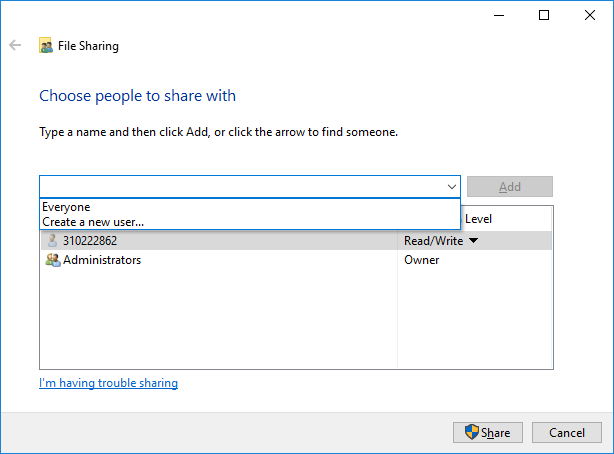
-
Click the Share button to share the folder amongst selected users.
ClickOnce deployment using the MageUI Manifest file
ClickOnce deployment enables you to publish Windows-based applications to a Web server or network file share for simplified installation.
-
Navigate to the C:\Philips Dynalite\System Manager\System Manager Client folder.
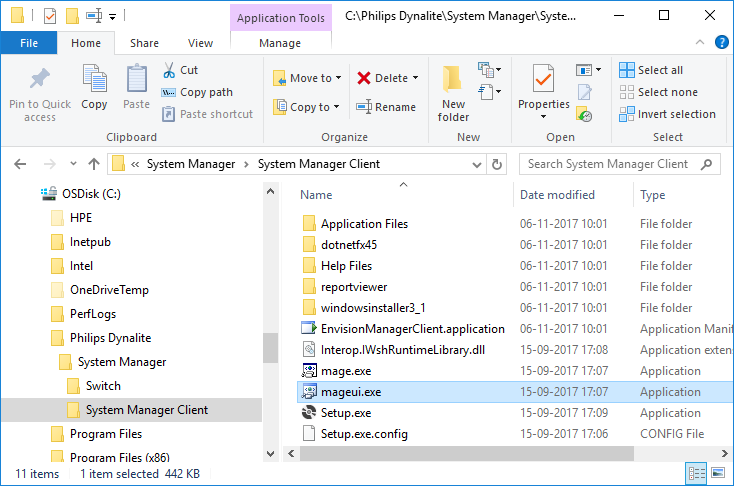
-
Run the mageui.exe file.
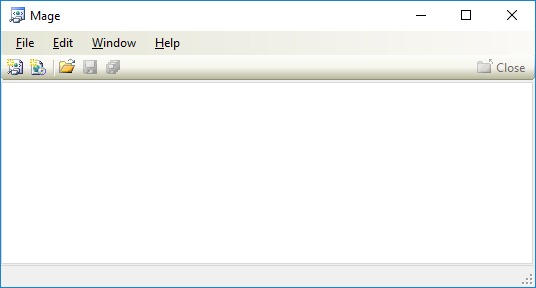
-
Select File, Open and open the EnvisionManagerClient.application file.
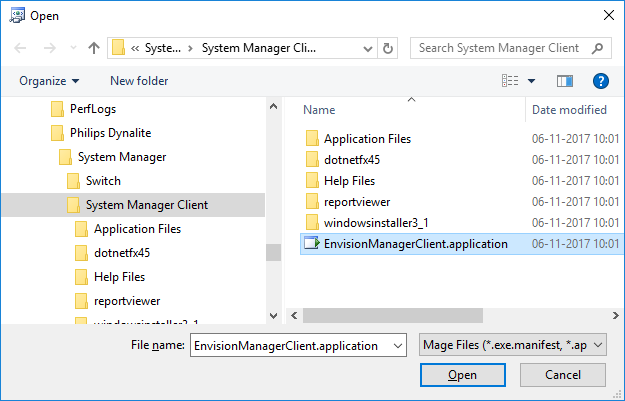
-
The application file is opened in mageui.
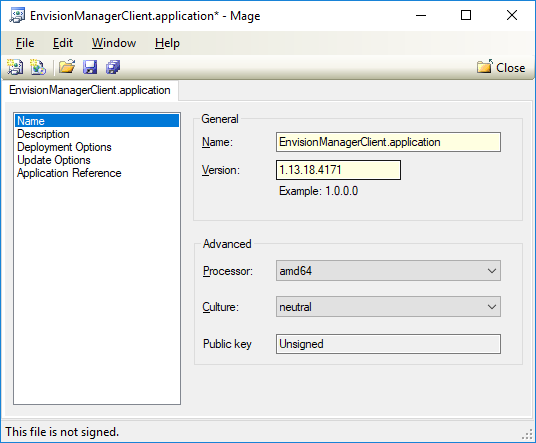
-
Select Deployment Options.
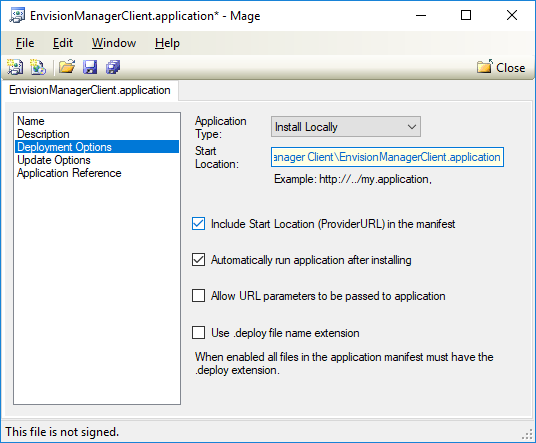
-
The Start Location in the Deployment options is the file share location where the System Manager client versions are placed.
The default location is
\\ServerName\Philips Dynalite\System Manager\System Manager Client\EnvisionManagerClient.application
In case a different file share location must be shared, the path of the file share location must be specified in the Start Location field.
-
Select File > Save.
-
Click Don’t sign to exit