Custom Button
This button is similar to the Toggle Button, but supports multiple states and a variety of events within each state.
Events may include presets, schedules, or custom actions. When an event occurs within the current state, the button executes the associated function or action(s) and then either switches to the next specified state, or remains in the same state.
With this combination of states, events, and actions, you can easily design powerful, responsive context-sensitive behaviors in a single button without the need for complex coding or task scripting.
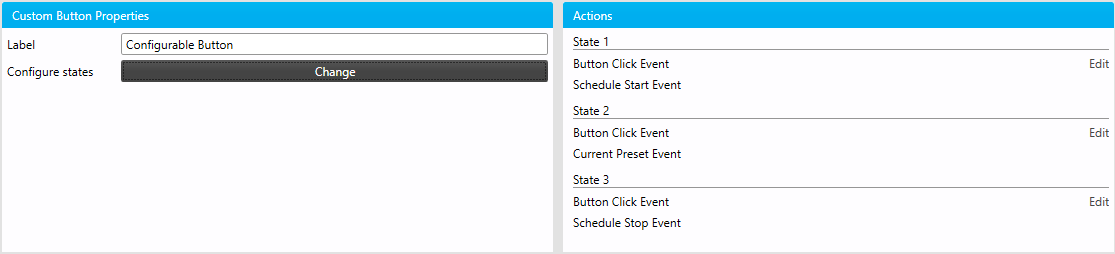
Managing States
-
Click the button to load the Button Configuration window.
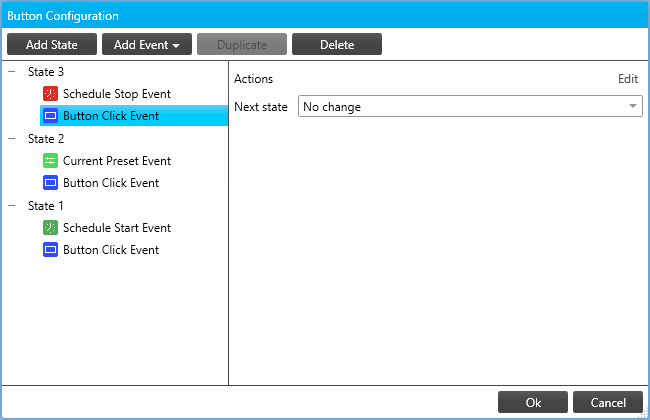
-
Click to create as many states as needed, and configure the appearance of each state:
-
Name - a descriptive title displayed in this window and the Actions pane.
-
Background/Foreground/Text - the button color, button text color, and button text displayed when the state is active.
-
Managing Events
-
With a state selected, click to select an event type.
You can add multiple events of any type (except Button Click) to the same event.-
Click to make a copy of the selected event (except Button Click) in the same state.
-
Click to remove the selected state or event.
-
Click and drag to move the event to another state (except Button Click if the target state already has one).
-
-
Configure the event’s properties (see below).
-
Click to close the Button Configuration window when done.
You can also access the Action Editor for each event by clicking Edit in the Actions pane.
Event Types
Button Click
Executes any included action(s) when user clicks the button in the Console.
| Property | Description |
|---|---|
Actions |
Click Edit to open the Action Editor |
Next state |
Select a target state, or No change to remain in the current state |
Preset
Changes the state when a matching Preset command is sent.
| Property | Description |
|---|---|
Next state |
Select a target state, or No change to remain in the current state |
Area selection type |
Any area, or Specify the selected Area only |
Area |
If specified, only this area is monitored for preset commands |
Join |
The static join level (default: 0xFF) monitored for preset commands |
Channel |
All Channels (0) or a specific channel in the area to monitor for preset commands |
Base Link Area |
Only required if listening for Preset commands to a BLA that includes the specified area. |
Preset selection type |
Any, or Specify/Exclude the selected Preset only. |
Preset |
The preset command that triggers this event. |
Follow preset offset |
Inactive, do not adjust this property. |
Current Preset
Changes the state when a matching Current Preset query is sent.
| Property | Description |
|---|---|
Next state |
Select a target state, or No change to remain in the current state |
Area selection type |
Any area, or Specify the selected Area only |
Area |
If specified, only this area is monitored for Current Preset queries |
Join |
The static join level (default: 0xFF) monitored for Current Preset queries |
Base Link Area |
Only required if listening for Current Preset queries to a BLA that includes the specified area. |
Panic
Changes the state when a matching Panic command is sent.
| Property | Description |
|---|---|
Next state |
Select a target state, or No change to remain in the current state |
Area selection type |
Any area, or Specify the selected Area only |
Area |
If specified, only this area is monitored for Panic commands |
Join |
The static join level (default: 0xFF) monitored for Panic commands |
Base Link Area |
Only required if listening for Panic commands to a BLA that includes the specified area. |
Activate Reset |
Select which Panic command triggers the event (Activate or Reset) |
Schedule Start
Changes the state when the selected schedule begins.
| Property | Description |
|---|---|
Next state |
Select a target state, or No change to remain in the current state |
Schedule |
Select a schedule to trigger this event. |