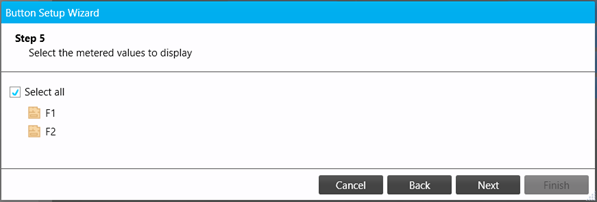Button Setup Wizard
This wizard automatically adds groups of Preset and Macro buttons to the current page. Once complete, you can edit and rearrange the new groups and buttons as desired.
-
Click the Setup button to run the wizard.
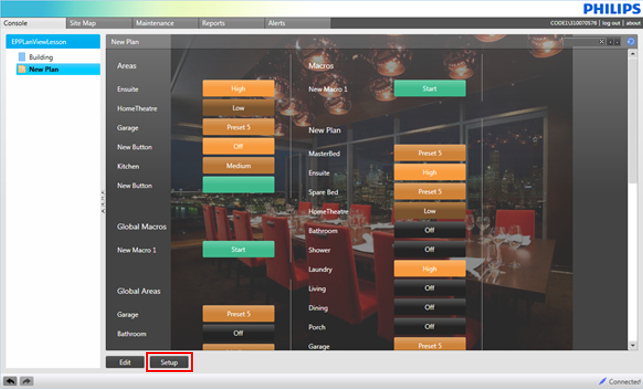
-
Select Retain existing button configuration to add new groups in addition to the page’s existing content, or leave it unselected to erase all groups on the page and start from scratch.
Click to continue.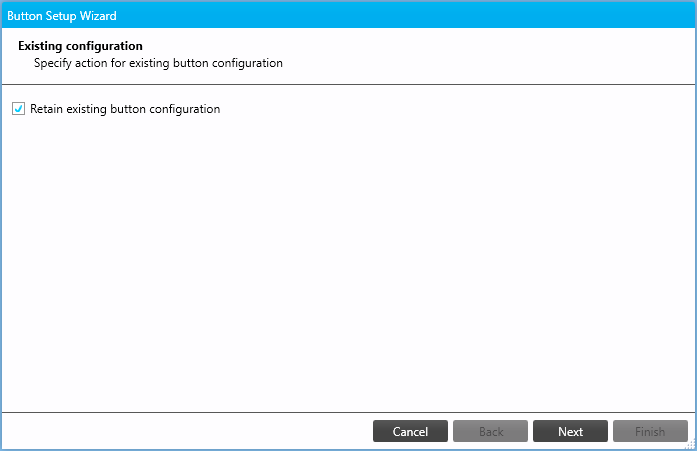
-
If required, click to select a background image, and select an Image mode (see Changing the Page Background).
Click to continue.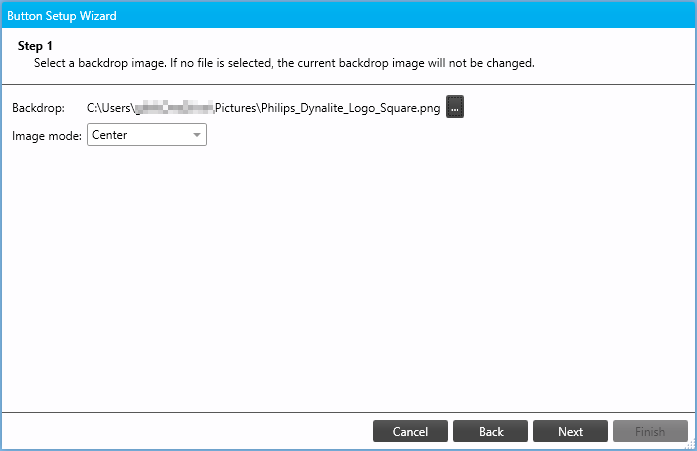
When running the wizard from the Building page, the Apply to all console views checkbox copies these settings to all existing pages. -
This step creates a button group for each selected plan/group, with a Preset button for every area in that group.
Select which (if any) plans/groups to display on the page and click to continue.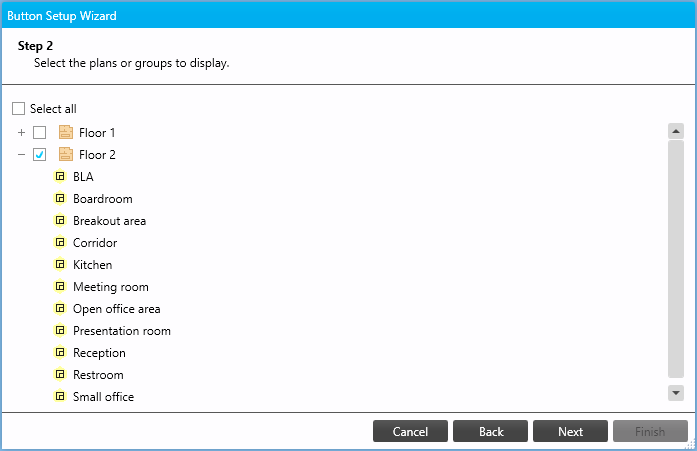
-
This step creates a single button group containing a Preset button for every selected area from any plan/group in the list.
Select the desired areas (if any) and click to continue to macro selection, or to close the wizard.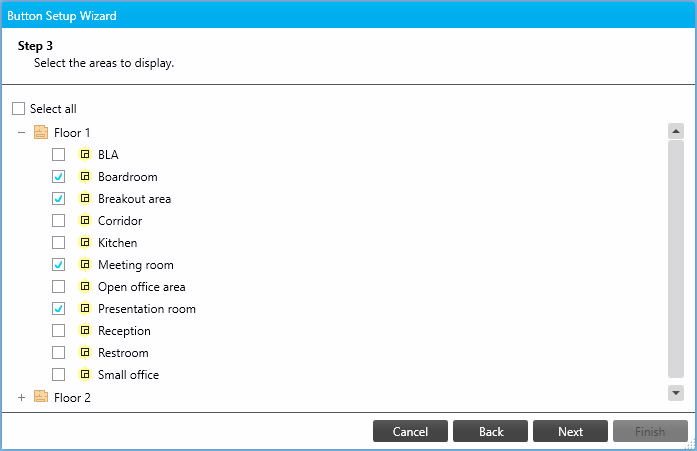
-
Select any desired macros to display on the page. All selections are added to a single button group.
Click to continue to metered value selection, or to close the wizard.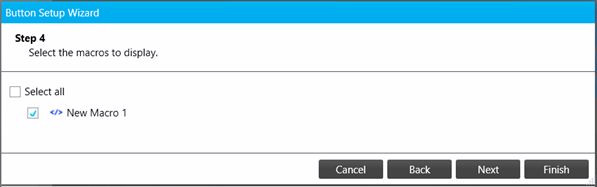
-
Select any desired metered values to display on the page. All selections are added to a single group.
Click to close the wizard.