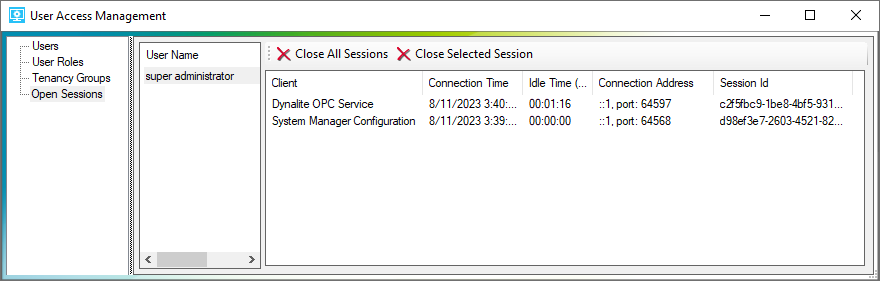Manage Users
Click the button to open the User Access Management window. You can then select a category from the left pane to manage:
-
Users
-
User Roles
-
Tenancy Groups
-
Open Sessions
Users
Here you can create, configure, and assign users to existing user roles and tenancy groups.
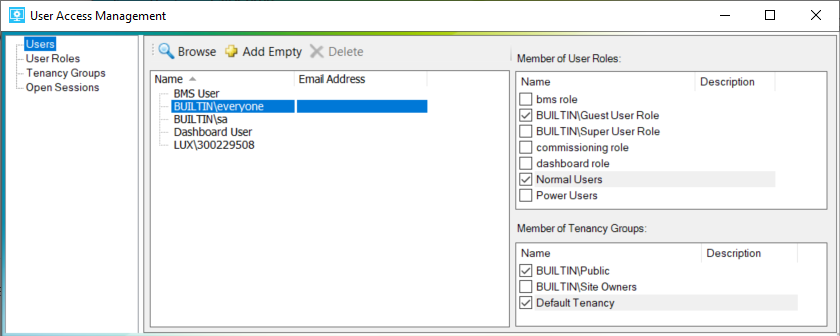
-
Click
 Browse to select a username from your local/corporate directory. You can click the button for additional search options.
Browse to select a username from your local/corporate directory. You can click the button for additional search options.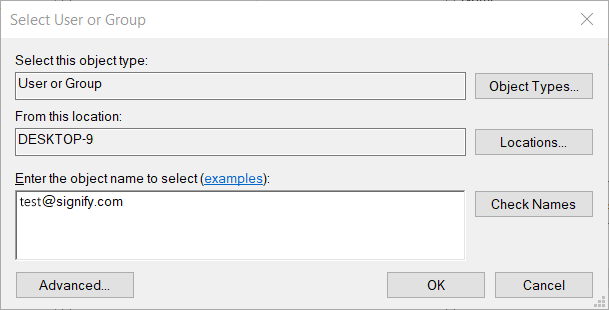
-
Click
 Add Empty to manually enter a username and email address
Add Empty to manually enter a username and email address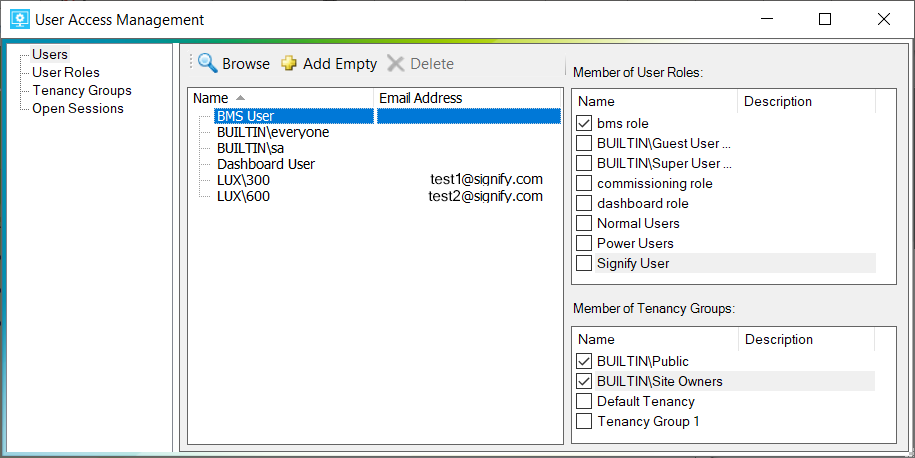
-
With the user selected, tick the required Member of User Roles checkboxes. User roles control access to general system functions and services.
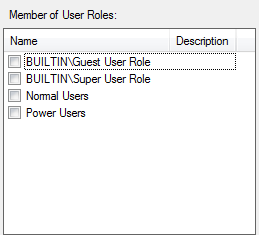
-
Tick the required Member of Tenancy Group checkboxes. Tenancy groups control access to specific areas, devices, lighting groups, schedules, and triggers.
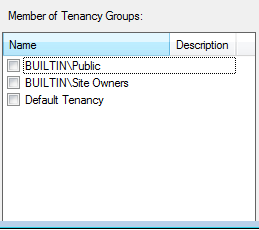
User Roles
Users can be assigned to one or more user roles that each provide access a specified set of securable services.
Securable services are defined when creating the user role. For example, a guest user can log on to the System Manager client, view various areas in a plan, and recall presets and channel levels, while a super user has full access to all securable services.
System Manager installs with the following default user roles, each of which can be customized as needed:
-
Guest User
-
Normal User
-
Power User
-
Super User
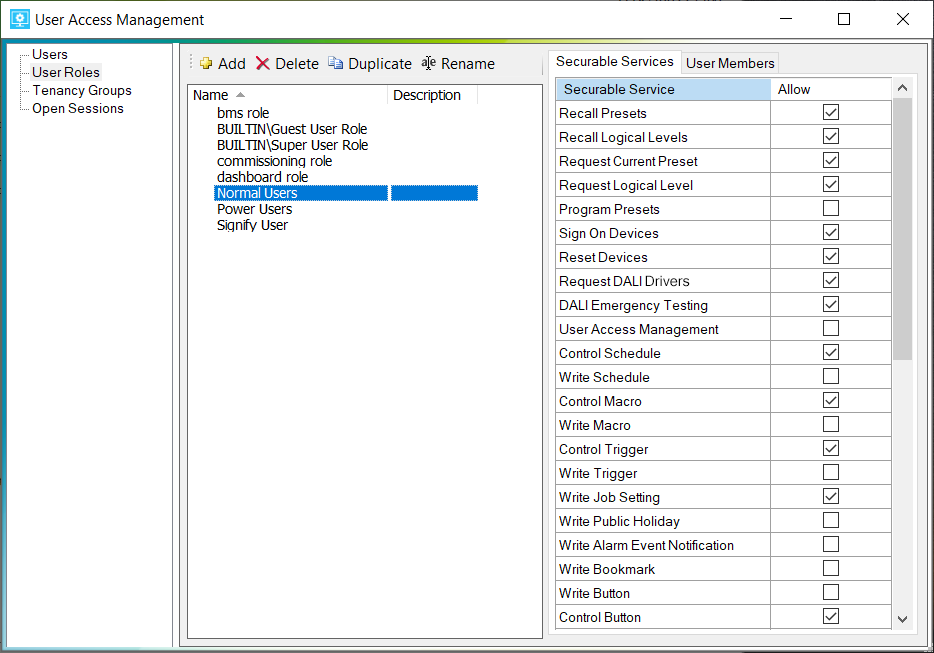
-
Click
 Add.
Add. -
Enter a Name and optional Description for the new user role.
-
Tick the Allow checkbox next to each Securable Service required for the user role.
| The Write Button service enables the user to edit pages and to see hidden pages. |
Tenancy Groups
Users can be assigned to one or more tenancy groups that each provide access to specified securable resources, including:
-
Physical Plans
-
Global Areas
-
Global Devices
-
Button Pages
-
DALI Emergency Groups
-
System Manager Schedules
-
System Manager Tasks
-
System Manager Triggers
-
System Manager Tags
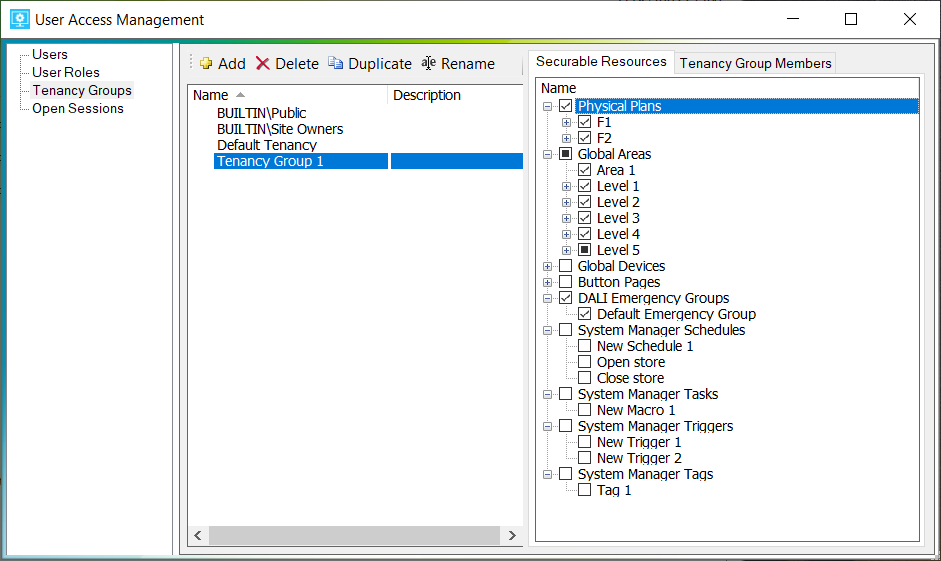
-
Click
 Add.
Add. -
Enter a Name and optional Description for the new tenancy group.
-
Tick the checkbox next to each Securable Resource required for the tenancy group.