Schedule Overview
The Schedule Overview page provides a timeline-based summary of your schedules with simple filters and controls.
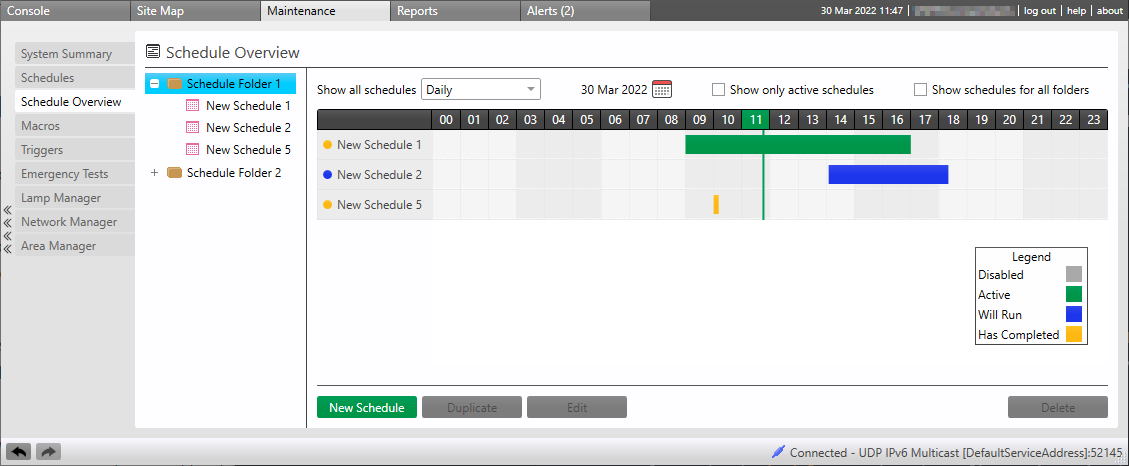
-
Use the Show all schedules dropdown to select Daily, Weekly, or Monthly view.
-
Click the
 icon to set a target date.
icon to set a target date. -
Narrow your selection using the folder/schedule tree on the left, or select Show schedules for all folders to view every schedule at once.
-
Hide disabled schedules by selecting Show only active schedules
-
Double-click any schedule in the tree or timeline to edit its properties.
-
Single-click a schedule block on the timeline to adjust its start/end time.
-
Click and drag the entire block left or right.
-
Click and drag the < / > handles to adjust the start/end time separately (timed events only).
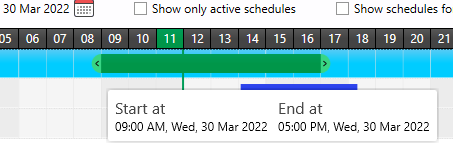
-
-
Use the buttons at the bottom of the screen to:
-
Create a
-
or the currently selected schedule(s).
-