Multiroom Features
Multiroom projects have many features that are standard for guestroom control systems, as well as a few that are unique to this offering. This section explains the basics of some of the key features, how they are implemented, and points to keep in mind when configuring them.
Occupancy
Occupancy for a guestroom is different from occupancy for a standard Dynalite project, because you are determining meta-occupancy for the entire room, not just for one area.
Simply turning the lights off when there is no motion under the sensor would require excessive sensor coverage and lead to many false negatives. To prevent this, we only detect motion whenever a door is opened or closed. If any sensor sees motion during this 'motion check' period, the system assumes occupancy and stops detecting until the next time the door opens or closes.
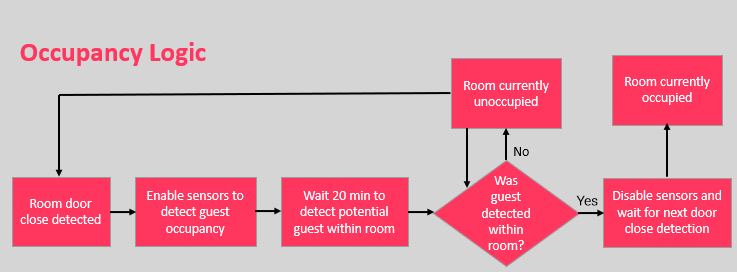
This is accomplished using a dummy area (area 2) for the sensors to operate in, and then automatically jumping around the motion table via tasking. Here is a list of the core presets in the motion table.
1 |
Guest Occupied |
2 |
Guest Motion Check |
3 |
Staff Occupied |
4 |
Staff Motion Check |
5 |
Unoccupied |
6 |
Recovery (Sensors saw motion in a room that is supposed to be unoccupied) |
The preset table and sensor motion tables are quite complicated, and it is best to copypaste them from the Template Library file rather than try to recreate them yourself.
The video below (direct link) goes into more detail:
AntiStumble
Guests leaving the bed at night to use the bathroom in an unfamiliar environment may need a dim light to help them navigate there and back, which we provide with our AntiStumble feature. This uses standard or slightly modified sensors to detect movement at night, with additional logic to differentiate between a guest getting out of bed and returning to bed.
AntiStumble enhances the guest experience by automatically providing just enough light to guide them to the bathroom without disrupting their circadian rhythm or waking other sleepers, staying on no matter how long they stay in there and then turning off swiftly when they return to bed.
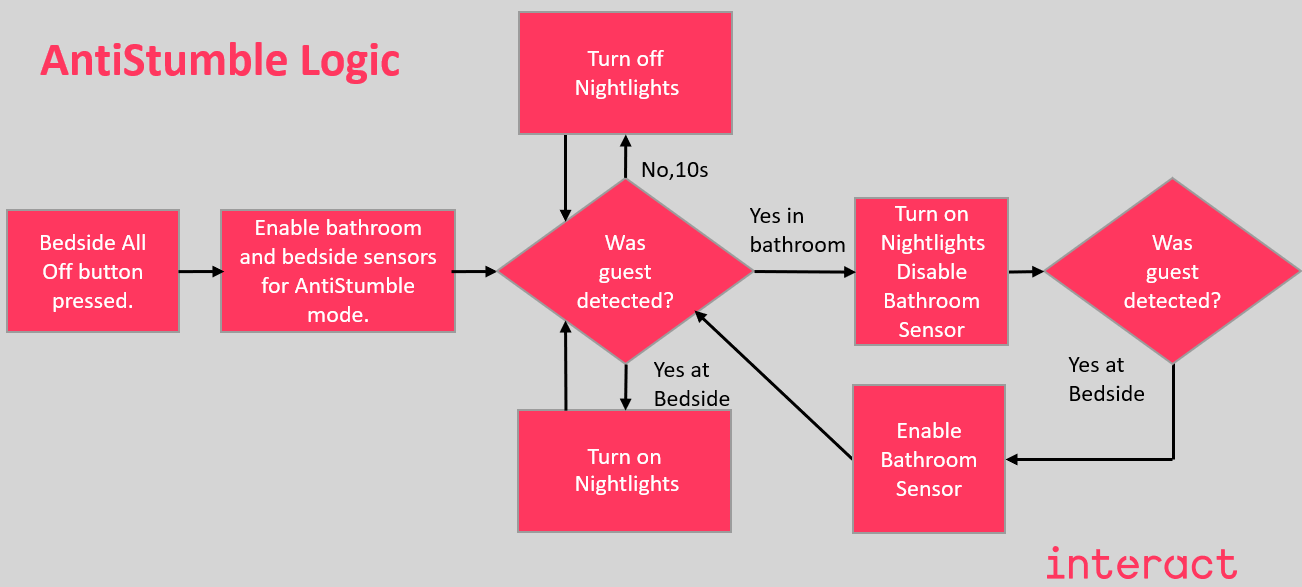
To enable this we expand the Area 2 sensor motion table with the following presets:
7 |
AntiStumble Listen |
8 |
AntiStumble Room Trigger |
9 |
AntiStumble Bath Trigger |
10 |
AntiStumble Room Return Trigger |
11 |
AntiStumble Listen Motion Check |
12 |
AntiStumble Trigger Motion Check |
Indicators
A guestroom project typically has a corridor panel that displays the room number and contains indicator LEDs to communicate room statuses such as 'Do Not Disturb' and 'Make Up Room'.
These panels are not usually provided or manufactured by Signify, but we do control the indicator LEDs. The DDRC-GRMS-E has 4 outputs and the DLLI8I8O has 8 outputs that we can use to drive these indicators.
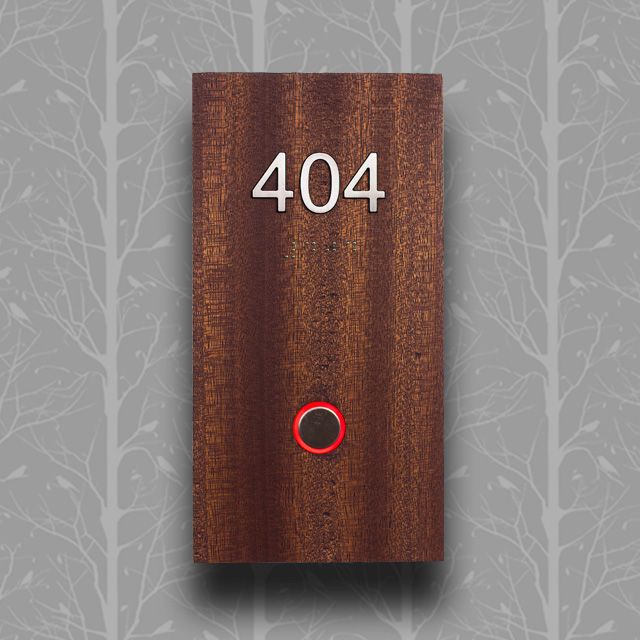
Doorbells
Guestroom corridor panels often include a doorbell. Sometimes these are standalone and only part of disability suites. When the doorbell is part of the guestroom control system, we can disable it when DND is set and limit both the duration and frequency of doorbell presses.
| For more information on doorbell DND configuration, refer to Signify Knowledge Base Article KB00098811: How to program a doorbell so it is disabled by DND in Interact Hospitality |
| If the contactor on a doorbell is continuously powered for more than a few seconds it can weld itself closed, ruining the doorbell. |
HVAC
Most energy savings come from controlling the HVAC in a guestroom. By default, the task template on the GRMS tracks and controls up to three HVAC zones.
We track and control the temperature setpoint and fan speed so that we can modify them when the room changes state, and resume them when the guest reenters the room. We also monitor humidity for the purpose of alerts, and use window sensors to disable the HVAC when a window or balcony door is opened (This feature is called Energy Holdoff).
| The default HVAC areas are 17, 18, and 19. |
Window Coverings
We support up to two window coverings per location within a guestroom. These can be blinds, curtains, louvers, or any other type of motorised covering. All window covering control channels must be assigned to areas 6 & 7. When a room changes state, preset messages to those areas determine what the window coverings do.
For rooms with multiple sets of window coverings that you want to control separately, assign each set to a unique channel within those areas and use OneTouch messages to control those individual channels.
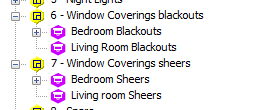
The DDRC-GRMS-E has a pair of double-throw relays intended to power simple directional motors that have a Ground, Neutral, Hot Up, and Hot Down. We can integrate with smarter motors but this often involves more equipment, wiring, and commissioning, making simple motors the preferred method of control. If more relays are required, the DDRC810DT-FR is designed for this purpose with 4 sets of double-throw relays.
Wake-Up
One of Multiroom’s unique features is wake-up lighting. Using a bedside AntumbraDisplay configured as an alarm clock, guests can schedule wake-up lighting to turn on automatically. From around twenty minutes before the scheduled time, the lights slowly brighten and shift color to mimic a sunrise. The wake-up lighting can be scheduled, enabled, and disabled both locally on the bedside AntumbraDisplay or remotely via the dashboard.
The ideal wake-up sequence requires RGBW lighting with a good dimming curve, and at least one AntumbraDisplay.
The following videos provide a step-by-step demonstration of wake-up lighting configuration: